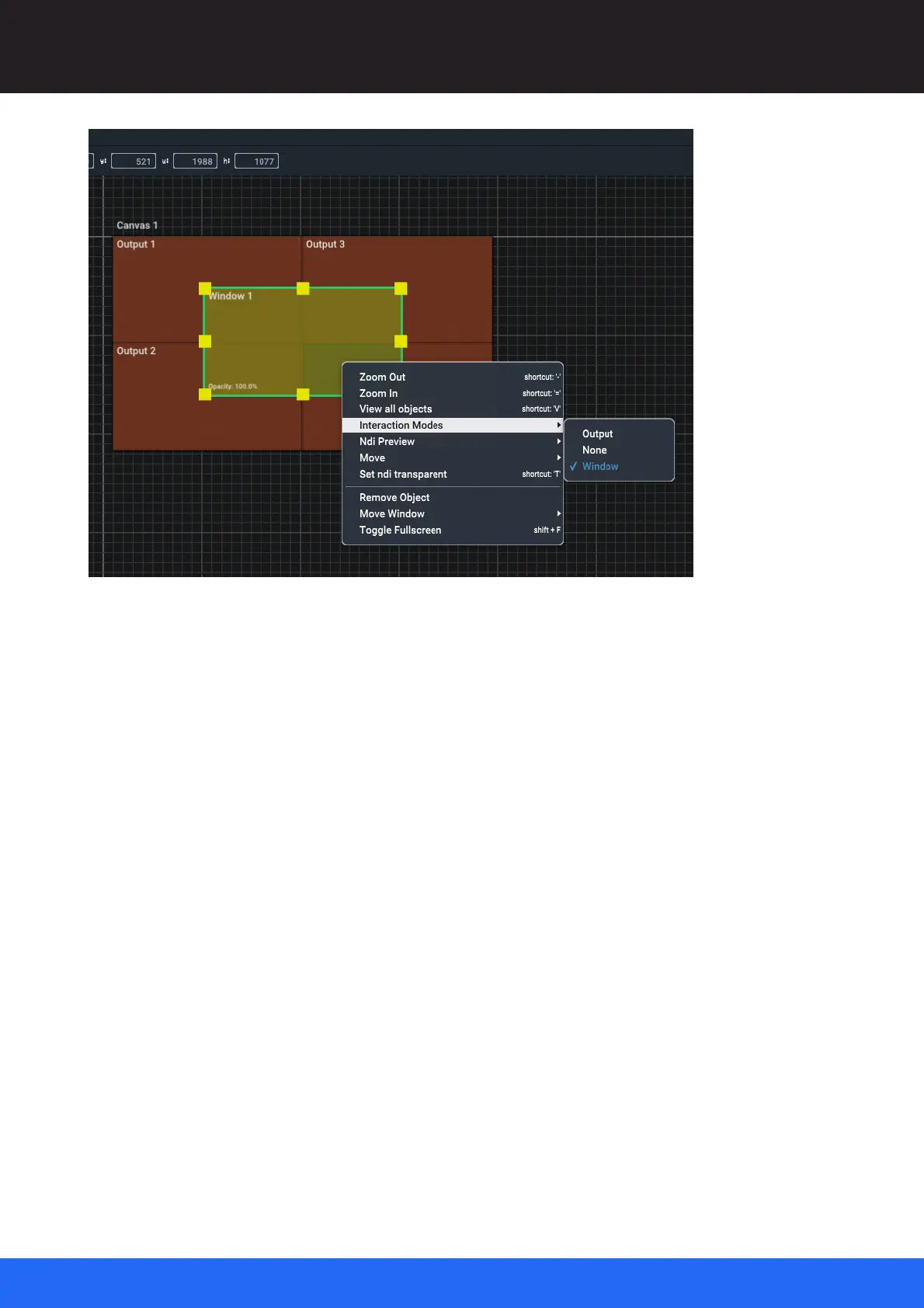54
M512-3 Juggler : User Guide
© 2021 7thSense
Introducing Compere UI for Jugglers
Contextual menus typically have two sections when called for an object rather than the containing
panel. The upper section relates to the panel in general, the lower part to the selected object. In this
example, the interaction mode is ‘Window’, so the two-part right-click menu contains generalised
options such as Zoom, above object-specific options such as ‘Move Window’, which in this case has a
further option menu. These last shortcuts are alternatives to using this menu, and are replicated as
toolbar options.
Shortcut keys are themselves contextual to each assembly panel, though some, such as ‘V’ to view
all objects, will be common. Here is another example – Juggler in the Nodes panel: