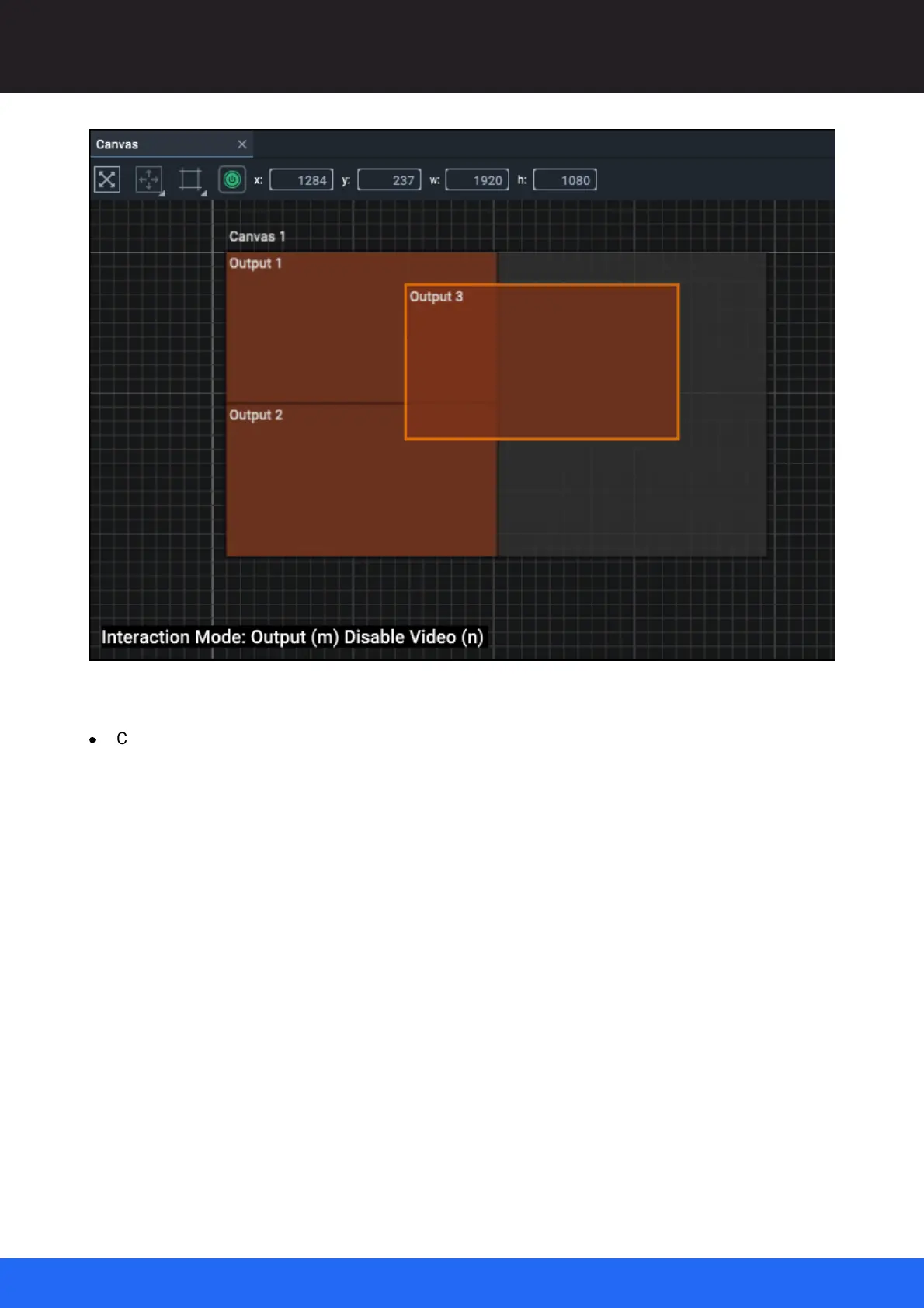82
M512-3 Juggler : User Guide
© 2021 7thSense
Display Configuration: Canvas Setup
Note how the position and dimensions of the selected object is shown in the toolbar.
·
Change the Interaction Mode to ‘Output’ by pressing the ‘m’ key while in the Canvas assembly
panel until it reads ‘Output’. The same toggle is available on the toolbar button or right-click menu
as ‘Interaction Mode’. This enables direct selection by double-clicking, otherwise Outputs are
selected in the Project panel as branches of the Canvas.
Move an Output around the assembly panel by selecting and dragging it. Hold Shift to snap the
Output to Canvas edges or to other items in the panel. Alternatively, type in the position, with the
dimensions, into the Output Properties or the toolbar fields.
Right click Canvas objects for the shortcut menu item ‘Move’, offering predefined positions and
incremental adjustments: