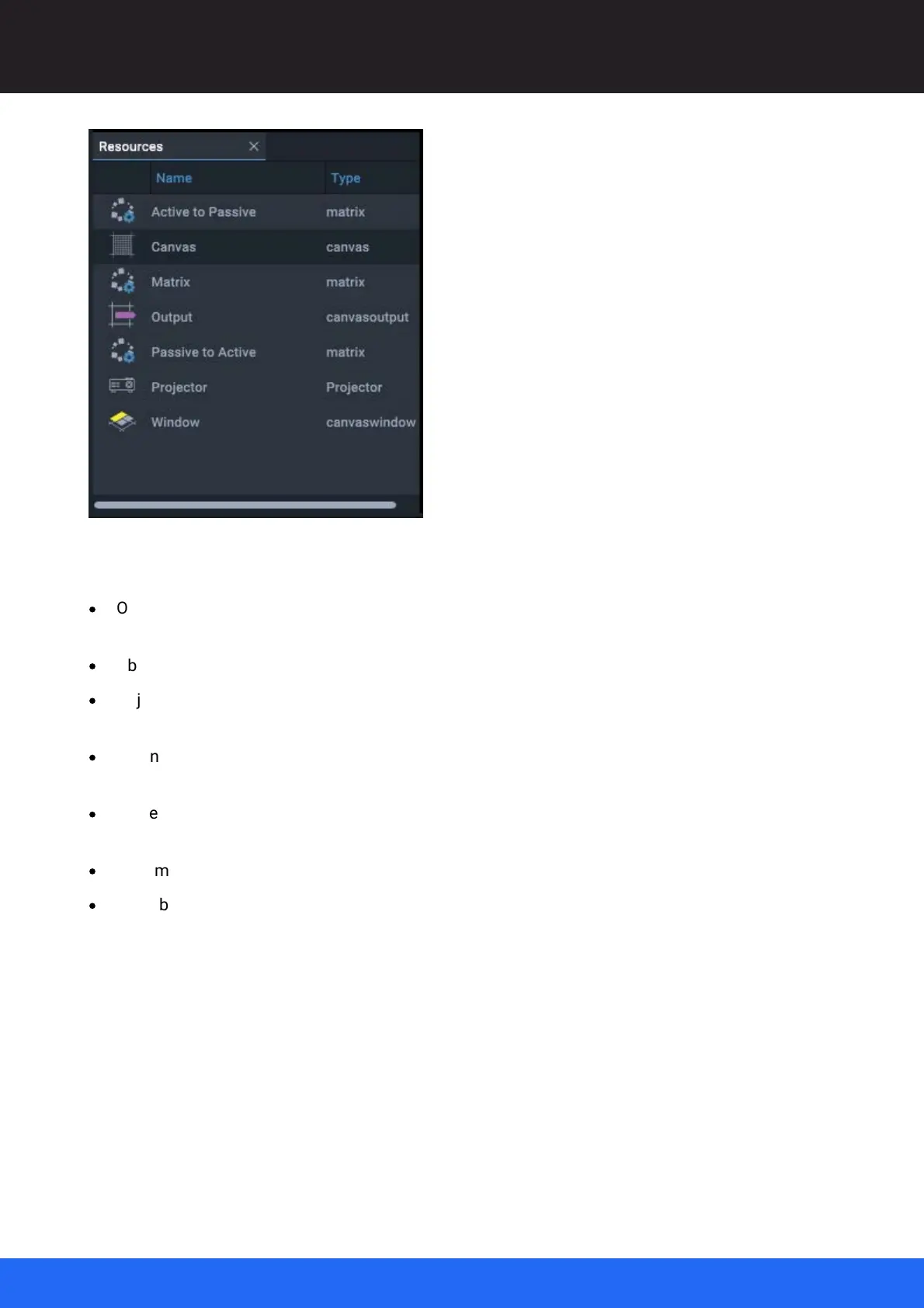42
M512-3 Juggler : User Guide
© 2021 7thSense
Introducing Compere UI for Jugglers
Add, Select, Edit, Remove, Delete objects
·
Objects can be dragged from the Resources panel onto an assembly panel. This simultaneously
adds them as branches of the Project panel.
·
Objects shown in the Project panel can be dragged into an assembly panel.
·
Objects are selected within an assembly panel to position, size or edit them, by double-clicking
them directly, or selecting them by name from the Project panel.
·
When any object in an assembly panel is selected it will show an orange border, and its name in
orange in the Project panel. Its properties are then shown in the Properties panel.
·
To delete any asset, select it in the Project panel and press delete, or select it in the assembly
panel and press Ctrl+Delete.
·
To remove any asset from an assembly panel, select ‘Remove’ from the right-click context menu.
·
Links between nodes and/or pins are deleted by selecting the receiving connector, and pressing
delete.
Canvas
The Canvas assembly panel represents the total pixels being processed by an entire Juggler Group.
In this overall space, Canvas Outputs (channels) are defined. Media inputs (Canvas Windows) are
then placed anywhere in the overall canvas. The Canvas assembly panel appears in the default
Layout for the Juggler View.