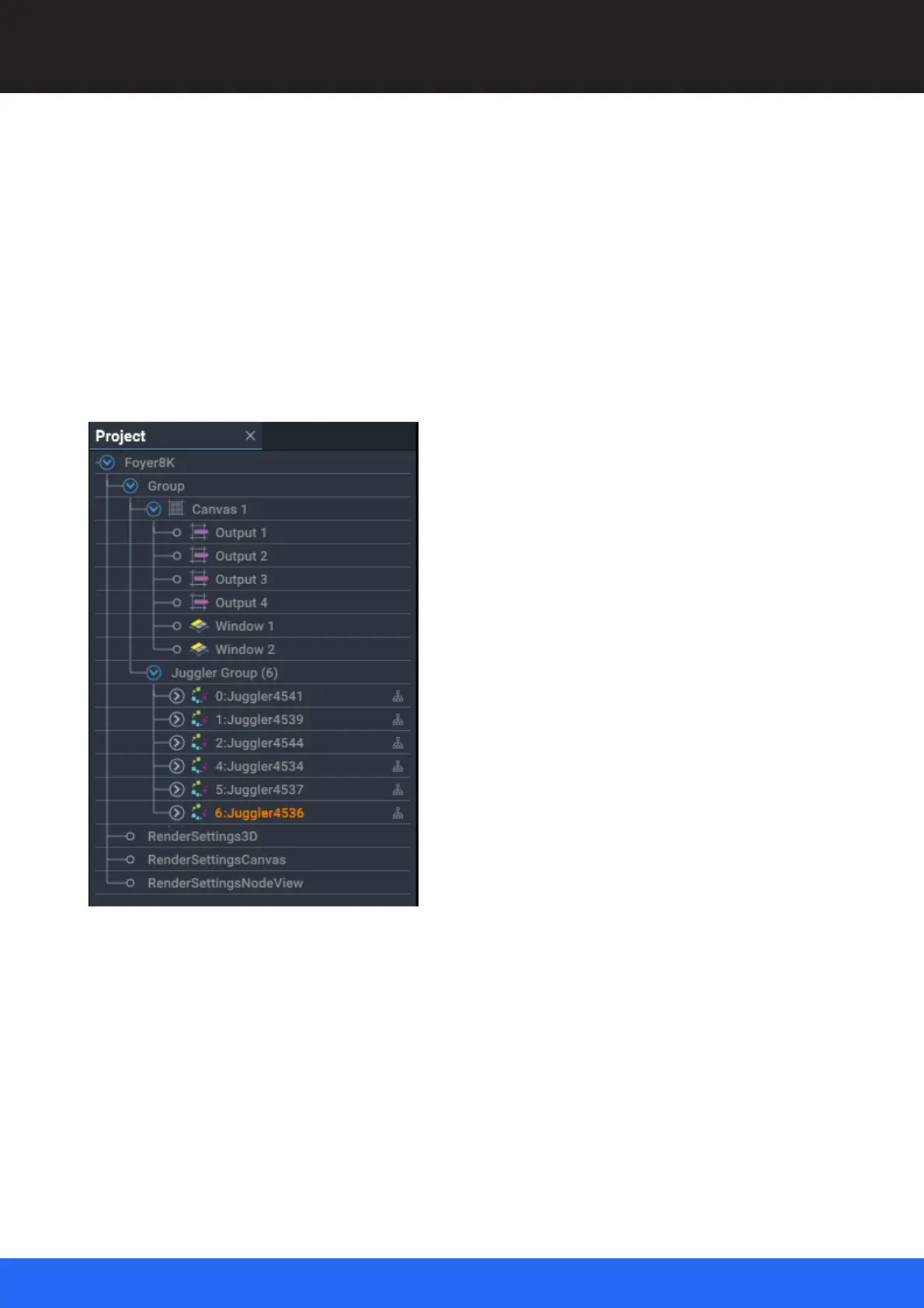59
M512-3 Juggler : User Guide
© 2021 7thSense
Introducing Compere UI for Jugglers
Compere can be used offline – as a client but switched to offline – or as a client without a Project
Group server present. Project edits while offline will not be saved or distributed, but can be exported
locally.
The Compere Project panel
The Project panel on the left lists everything that takes part in a Project. Many items will have
elements with their own properties, for example a Juggler can be expanded in the Project ‘tree’ into
its branches of inputs and output ports, and a Canvas can be expanded into its Canvas Outputs and
Canvas Windows. When any branch of the Project is selected, it is highlighted orange and its
properties are shown in the Properties panel.
Multiple objects can be selected in the usual way using Shift or Ctrl, and the properties panel will only
show shared properties of common values. However, other operations can be performed on multiple
objects at once.
Project Properties: Name
The only property to address is the Project Name. This can be edited; it is not the same as the project
file name. If you File > Save As, the project filename will change but the Project name does not.
When you start a new Project with File > New, you need to add a Project name: