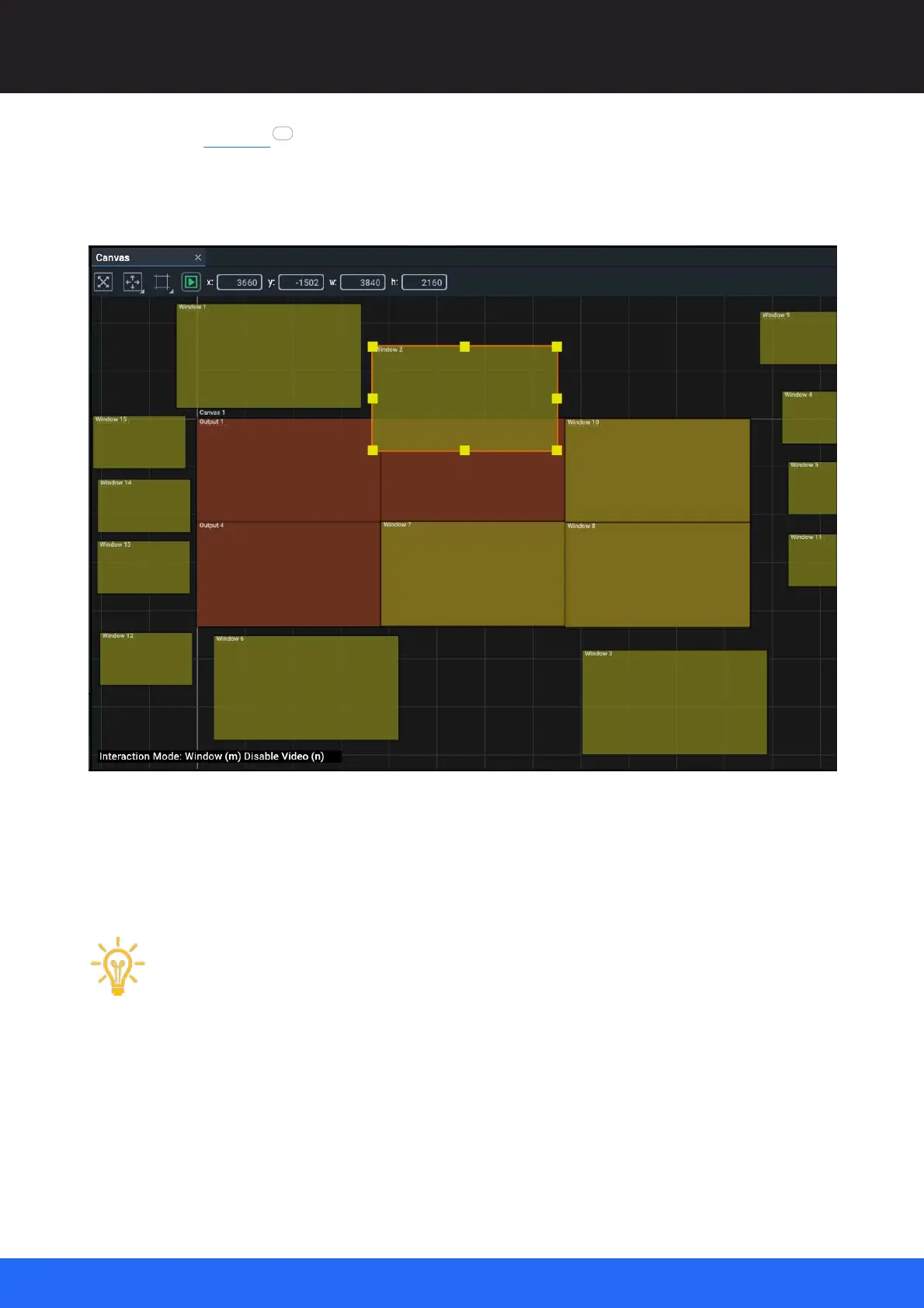88
M512-3 Juggler : User Guide
© 2021 7thSense
Display Configuration: Canvas Setup
Into this, all the windows can be added and given dimensions. Once released within the canvas
bounds, windows can be moved off into the space outside the canvas bounds, where they will not
appear on the actual display. Only those required for a particular arrangement are placed inside the
canvas:
2: Create window arrangement Presets
Once set up, the arrangement can be captured as a Preset. It does not matter where you park
windows that are not required for an arrangement. However, with many windows it can be easy to
lose track of them.
While you are assembling different arrangements, keep associated windows together. NDI
feeds may provide sufficient identifiers, but clear naming of windows is important. For
example, where a group of windows forms a ‘side panel’, or a position is used as a ‘news
feed’.
The Preset will register the positions of windows off the canvas as well as those that are on. Once set
up, Presets are recalled by either menu selection, or a single external control command.
84