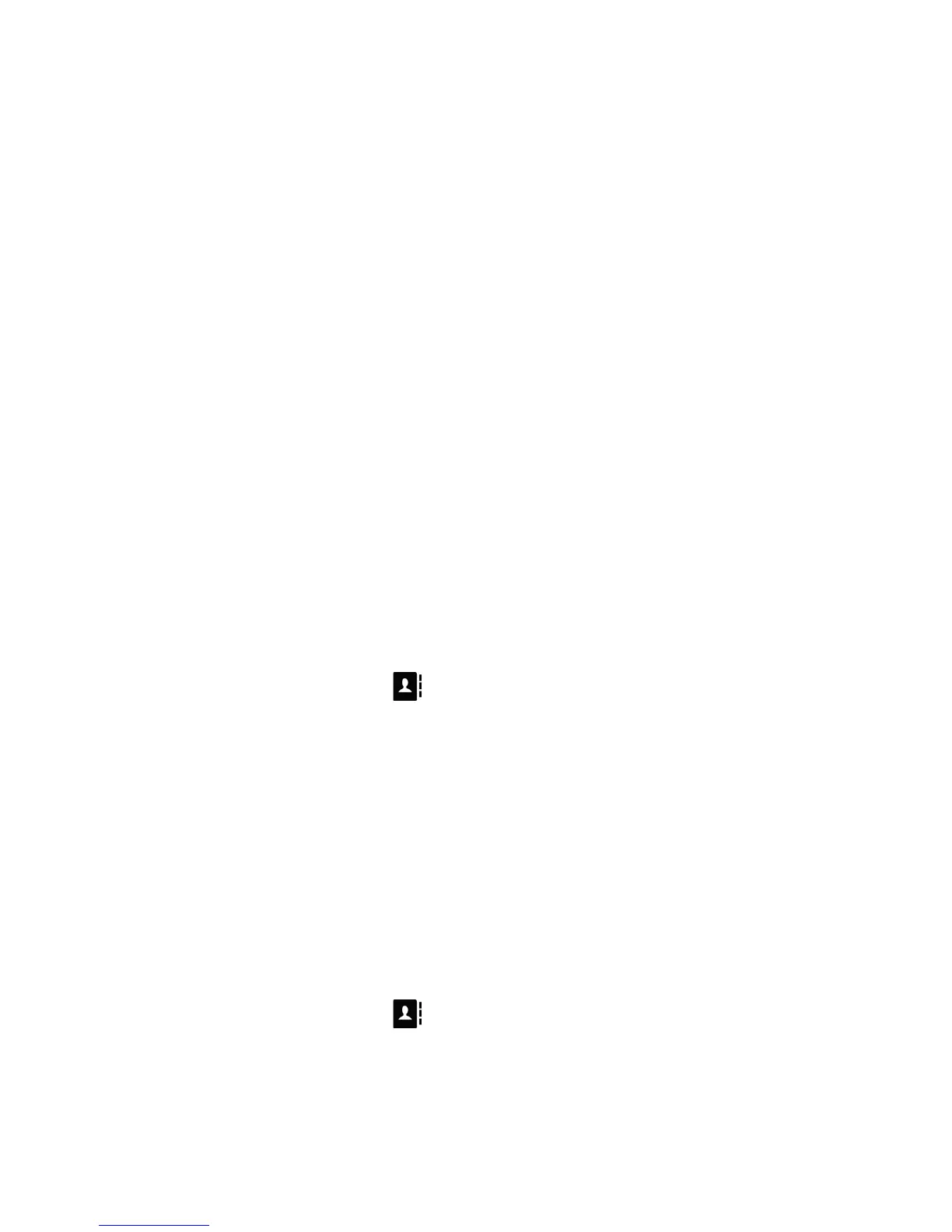IP PHONE FOR MX-ONE™
77 6/1553-DBC 444 01 Uen B4 2014-03-26
12.3.1 Entering Information
• Enter text or numbers in fields by multi-tapping the dialing keys 2-9.
The most common letters are printed above each dialing key on the
phone.
Example: To enter the letter A in a field, press 2 once. To enter the
letter B, press 2 twice. To enter the letter D, press 3 once. And so
on.
By default, the first character you enter is written in upper case, and
the rest of the word is written in lower case. Every new word starts
with an upper case character (that is, after an entered space).
Switch between upper and lower case by pressing the star key *.
• Edit text or numbers in fields by deleting one character at a time, or
a whole row at once:
Press Erase to delete the last character.
Press Erase all to clear the whole row.
• To change the default alphabet, change character sets via the My
Settings menu. See 18.5 Language on page 112.
12.3.2 Editing a Contact
To edit a contact, do the following:
1. Press and select the entry you wish to edit.
2. Press Edit.
A dialog box appears with the fields Number, Name and Ring
Signal.
3. Edit the Number and Name fields. Switch between the fields with
the navigation keys.
4. To modify the ring signal, navigate to the Ring Signal field and
press Change.
For information on how to change the ring signal, see 12.3.3
Changing Ring Signals For a Contact on page 78.
5. Press Done when you are done editing the contact fields. The new
contact is saved.
6. Press to return to the idle screen.
