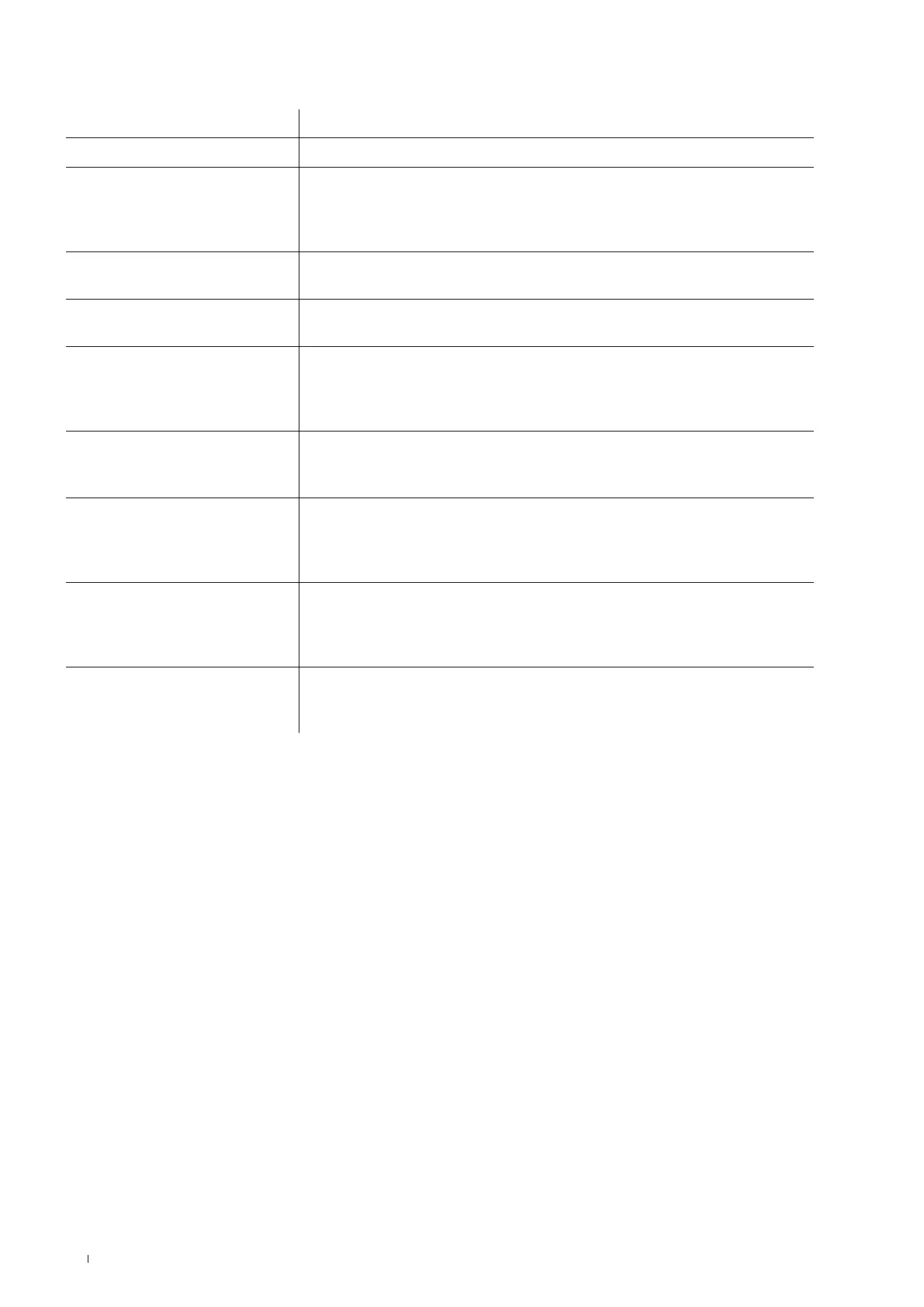40 Configuring the Wallbox eM4Single
If you selected the Controller/ Extender option when selecting the operating mode (see step 4 in the section “Setting up communi-
cation via the ABL Configuration App”), you must set up the parameters below for all charge points within the group.
Parameter Description
Network settings Connect the Controller wallbox to an existing infrastructure WLAN.
Backend integration
Specify whether you want to connect to a backend via WLAN (see above: Connection
with infrastructure WiFi necessary), LAN or LTE.
Then select a template, provided your backend provider is stored in the app’s database, or
enter the access and communication data manually.
Network settings
Specify whether the Controller is to be connected to further Extenders via the infrastruc-
ture WiFi or via LAN.
Grouping
You can add more Extenders to the Controller here and name them as needed to create a
charging group.
ABL Energy Meter
Integrate the ABLEnergyMeter (see “Accessories” onpage19) to set up dynamic load
management for the charging group.
Please note: Without the ABLEnergyMeter, static load management should be set up
via the Controller (see next point).
Infrastructure settings >
Static load management
Without the ABLEnergyMeter, set the maximum available charging current for the
Controller and each Extender wallbox in the charging group. The resulting maximum
charging power is then statically distributed to all charge points in the charging group.
Infrastructure settings >
Dynamic load management
Use the ABLEnergyMeter to set up the dynamic adjustment of the charging currents,
taking into account the building load: The available charging power is then distributed
dynamically and in the selected ratio to the charge points in the charging group, depend-
ing on the consumers.
Infrastructure settings >
Load shedding
Activate the function that allows external systems (e.g. under TAB 4100) to temporarily
limit or switch o the charging infrastructure. For this function, a control cable must be
connected to the EN1 connection of the wallbox (see “Connecting a control cable in
accordance with VDE AR-N 4100” onpage31).
Login credentials
To complete the configuration, you can output the access data (WLAN SSID/ password)
here as a QR code or write it down to make this information available to the owner and/or
operator of the wallbox.
To complete the configuration, tap the Done button: The charging group is now configured and oers the option to adjust the parame-
ters just set as well as other operating parameters again via the Continue to Control Board button.
You can also change individual parameters at a later date by editing an existing configuration (see Step 4 on page37) in the Control
Board (see next section).
If you want to set up the entire charging group from scratch, you will need to perform a factory reset of the Controller wallbox: This
function is available during onboarding (Support button in the ABL Configuration App), in the Control Board (in the Settings
menu, see next page) and via the reset button on the main module of the wallbox (see “Resetting the wallbox and restoring to factory
settings” onpage54).
Control Board settings and reboarding
To complete the configuration of the selected operating mode, you can switch to the Control Board of the ABL Configuration App
on the last screen. Here you can check all the settings you have made so far and change them if necessary, as well as set up further
parameters for operation.
Using the reboarding process, you can also open the Control Board at a later date to adjust all settings of the wallbox(es).
x If you use the same device as for the initial setup, you can open the Control Board without entering your login information.
x If you are using a new device or have reinstalled the app, you must re-enter your login information to open the Control Board.
Alternatively, you can log in via the QR code generated at the end of each onboarding process.