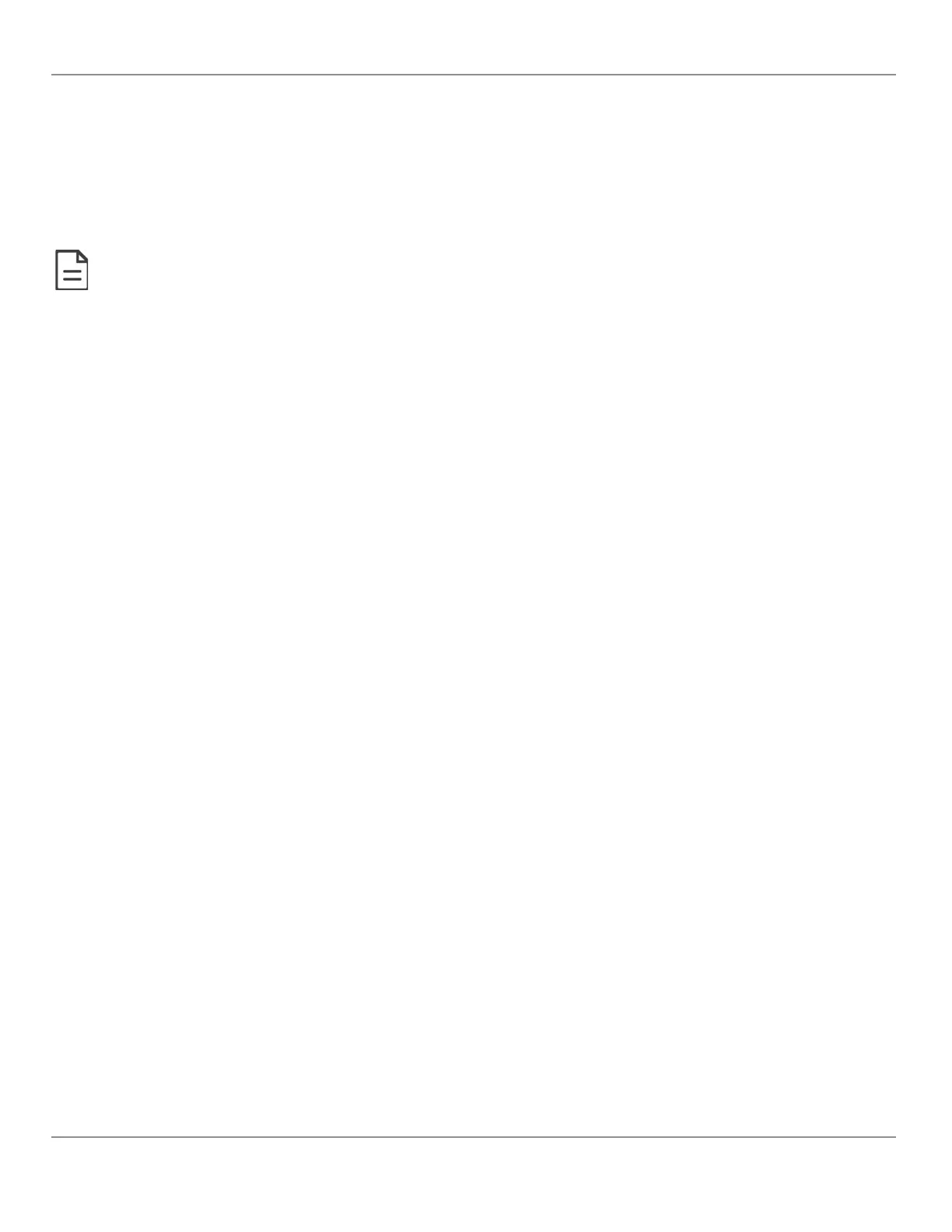For a Wi-Fi network connection
1. Open your Web browser.
2. In the Web browser’s address bar, type https://192.168.0.1 (the controller’s factory-default wireless hotspot IP ad-
dress) and click go.
3. Log in to the controller. Then set the controller’s configuration parameters in the controller’s configuration Web inter-
face. See Connecting to the Controller's Configuration Web Interface.
Not all smart phones/mobile devices have the Bonjour service installed and thus cannot use the hostname mechanism.
For an Ethernet network connection
You must know the controller’s current IP address (from the DHCP server for example).
4. Open your Web browser.
5. In the Web browser’s address bar enter the controller’s IP address and click go.
6. Log in to the controller. Then set the controller’s configuration parameters in the controller’s configuration Web inter-
face. See Connecting to the Controller's Configuration Web Interface.
Connecting to the Controller's Configuration Web Interface
The ECLYPSE Controller configuration can be made through the controller’s configuration Web interface to set all the con-
troller’s configuration parameters including the controller’s IP address according to your network planning.
At the first connection to an ECLYPSE Controller you will be forced to change the password to a strong password for the
admin account to protect access to the controller.
It is important to create new user accounts with strong passwords to protect the controller from unauthorized access. See
User Management, Securing an ECLYPSE Controller, Supported RADIUS Server Architectures.
Next Steps
In Network Settings, configure the controller’s network parameters so that they are compatible with your network. See
ECLYPSE Web Interface.
First Time Connection to an ECLYPSE Controller
37
nLight ECLYPSE
