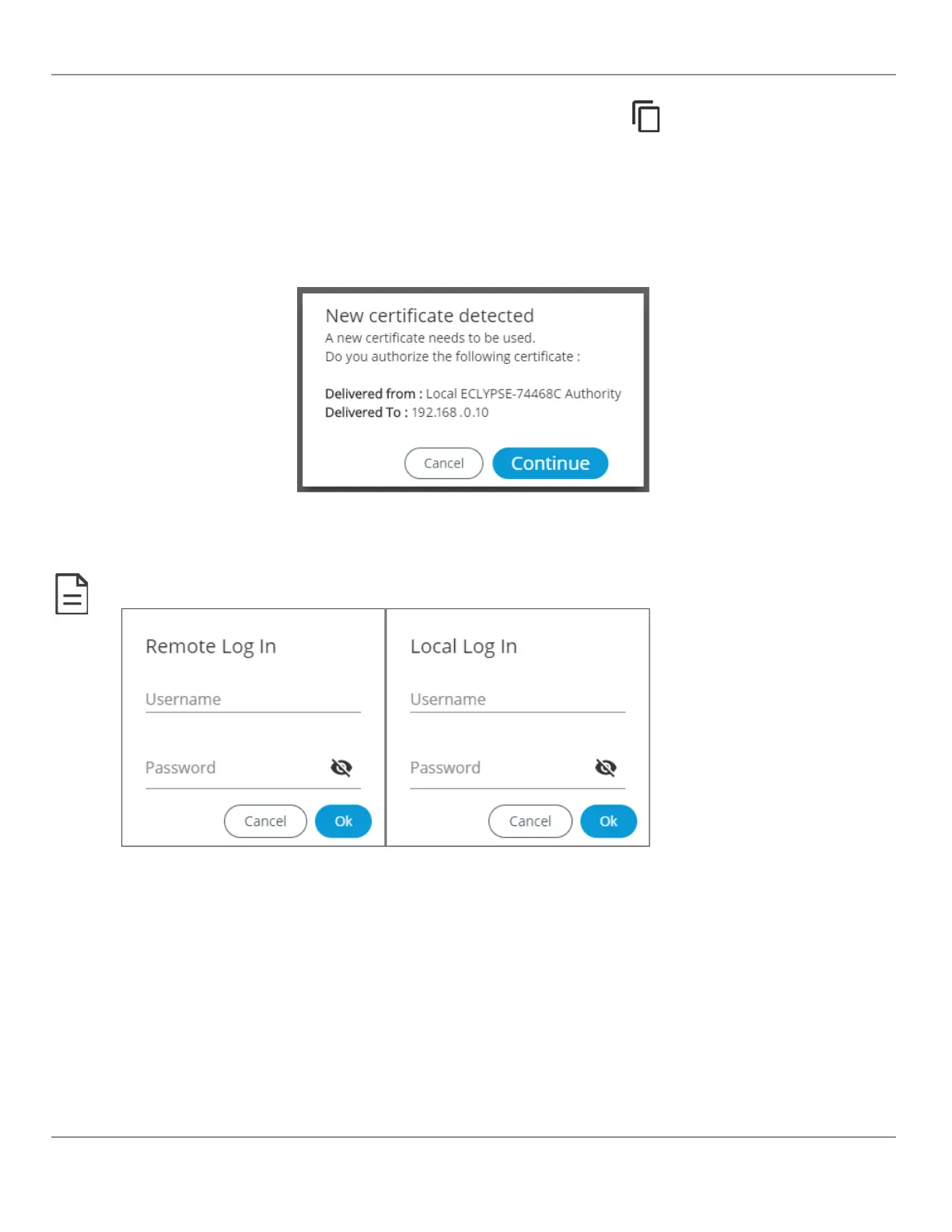9. In Access Token, you must enter the access token from the SSO Server. Copy the access token from the Server
Settings (see above procedure Setting up the SSO Server) and paste in this field.
10. In Recovery Password, enter a recovery password that you will use in a case where the server is no longer available.
11. In Confirm Recovery Password, enter the password again.
12. Click Apply to apply and save the configuration.
13. When setting up a new SSO connection, a message is displayed to notify you that a new certificate has been detected.
To validate the authenticity of the server, click Continue.
Figure59: SSO New Certificate Detected
14. A new page is displayed confirming that the server settings are being applied. After approximately 1 minute, you can
refresh your browser manually using the F5 key or close and reopen your browser.
To switch from the SSO Mode to Radius or Local Mode, you will be asked to log in to the remote or local server. These credentials are the
ones associated to the server you wish to switch to.
Certificate Authentication with SSO
To avoid getting certificate authentication messages:
Also see Saving a Certificate.
1. Go to the System menu and select the Web Server tab.
2. Click Export Authority Public Key. A certificate is downloaded (.crt file) and can be found in the Downloads folder.
3. Go to your browser settings. For the purpose of this procedure, Google Chrome web browser is used.
4. Scroll down to the bottom of the Chrome Settings page and select Advanced.
5. Select Manage certificates. The Certificates window is displayed.
6. Select the Trusted Root Certification Authorities tab.
ECLYPSE Web Interface
64
nLight ECLYPSE
