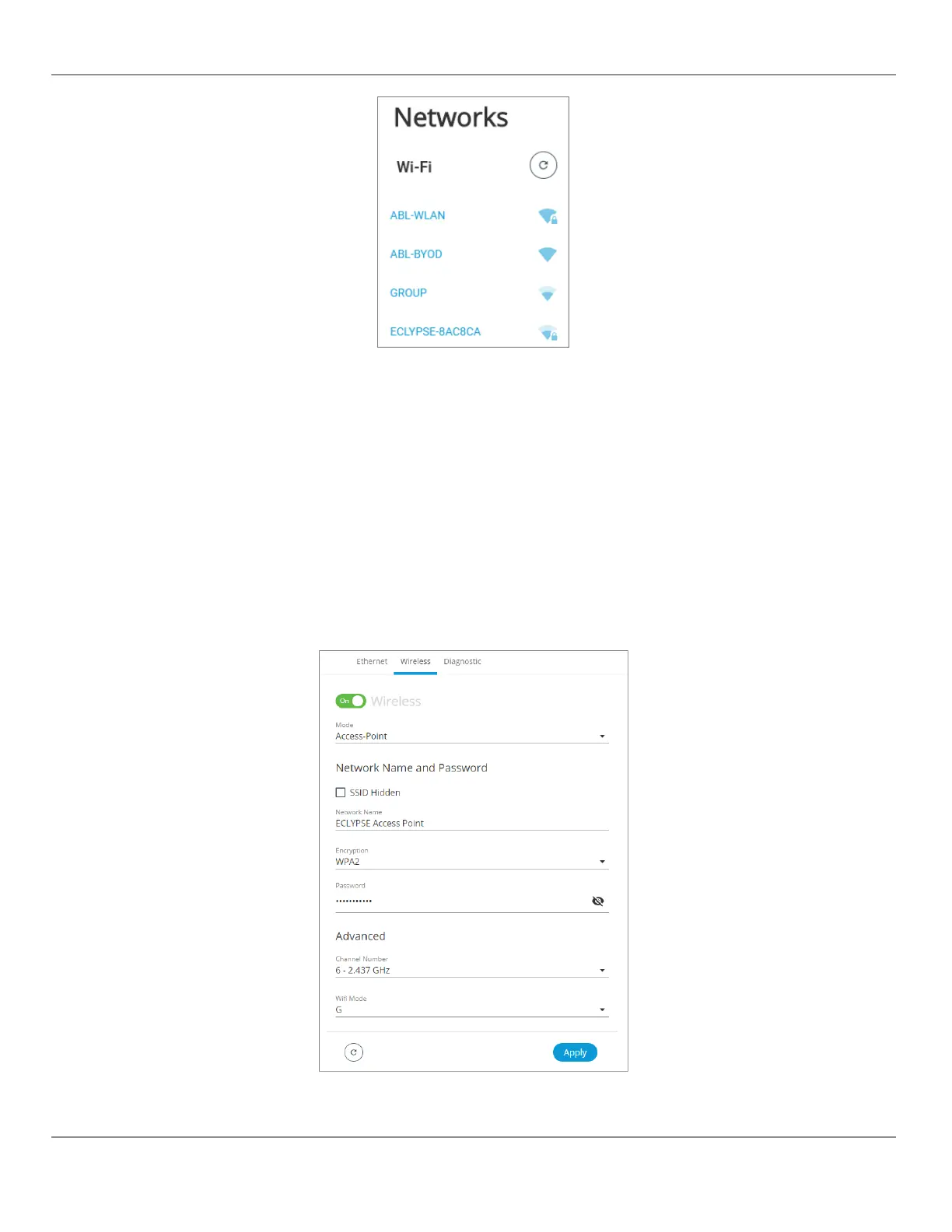Figure86: List of Available Access Points to Pair With
4. Select an access point to pair with from the Networks list. The Encryption mode is provided by the access point.
5. Enter the required Username and Password.
6. Choose the access point’s Extensible Authentication Protocol (EAP) and Phase2 type.
7. Click Apply.
Setting up a Wi-Fi Access Point Wireless Network
This turns the controller into a Wi-Fi access point that other wireless clients can use to have network access. This access
point operates off of the same subnetwork and has the same IP connectivity that the controller has with its wired network
connection. For example, if the controller’s wired connection is to a network that has an active DHCP server, access point
clients can also use this DHCP server to automatically configure their IP connection parameters. See Wi-Fi Access Point for
more information.
Figure87: Access Point Wireless Network Settings
Configure the controller’s ECLYPSE Wi-Fi adapter mode as a Wi-Fi access point as follows.
Configuring the ECLYPSE Wi-Fi Adapter Wireless Networks
85
nLight ECLYPSE
