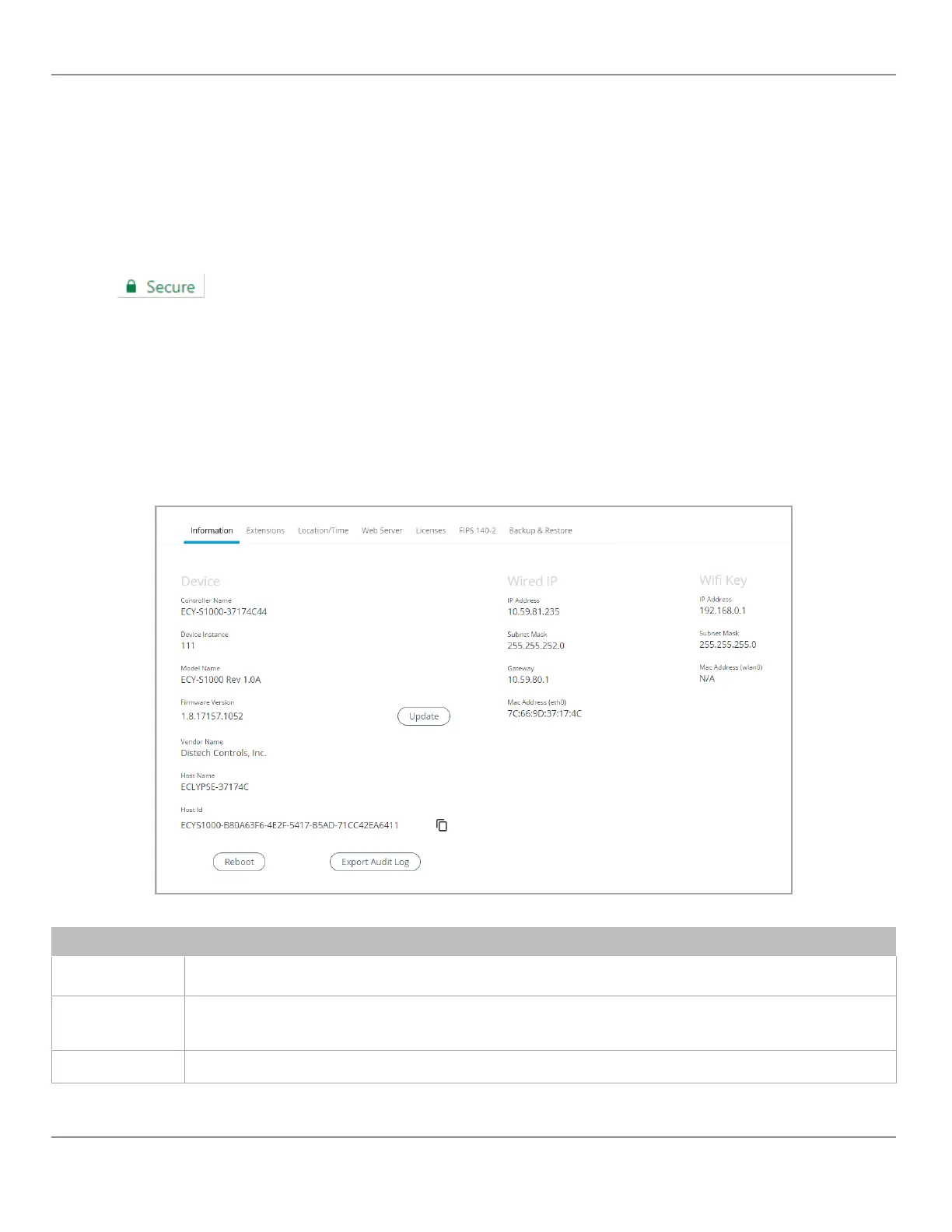7. Click Import.
8. Click Next.
9. Browse to the Downloads folder and select the certificate file (.crt) that was previously downloaded.
10. Click Next throughout the next windows and then click Finish.
11. A warning message is displayed. Click Yes to continue and apply the certificate.
12. Close all Google Chrome windows for the changes to be applied.
When restarting the Web browser, you will no longer get a message stating that your connection is NOT secure, but rather
a Secure
green padlock icon will appear in the URL bar to indicate a secure connection.
System Settings
This is where you configure the controller’s date and time, Web interface, port numbers, secure web interface, and the li-
cense. A secure web interface requires a SSL certificate.
Device Information
This shows detailed information about the controller such as the firmware version, MAC address for each network inter-
face, extension modules versions, and Wi-Fi information.
Figure60: General Device Information
Item Description
Update
The controller’s firmware can be updated through the Firmware Update file upload interface. See Updating the Firmware.
Also see Extensions.
Reboot
Click to reboot the controller.
Note:
Rebooting the controller will interrupt the operation of any connected equipment and the controller will be offline from the
network for the duration of the reboot.
Export Audit Log
Export an audit log in .csv format showing auditable events such as account logins, event ID and description, event type, etc.
See Export Audit Log for more information.
ECLYPSE Web Interface
65
nLight ECLYPSE
