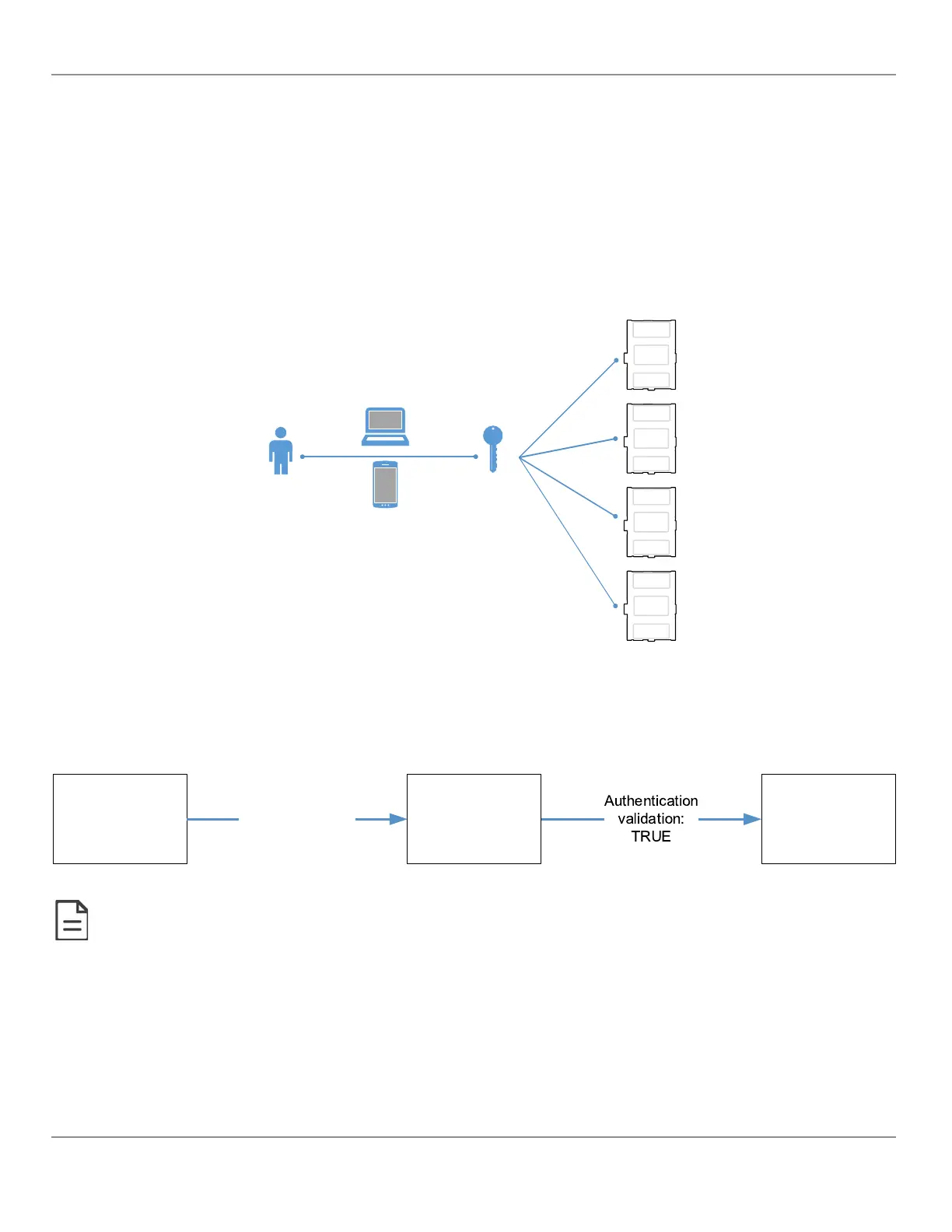Single Sign On (SSO) Settings
The
Single Sign On (SSO)
service allows a user to use one set of login credentials (e.g.username and password) to ac-
cess multiple ECLYPSE controllers that are on the same network. This provides a secure centralized login method to au-
thenticate users.
The basic functionality behind an SSO service with ECLYPSE controllers is the Client-Server architecture where one con-
troller is defined as the Server dedicated to authentication/authorization purposes to access the Client controllers.
The SSO authenticates the user for all the controllers the user has been given rights to and eliminates further login
prompts when the user accesses other controllers within the same session.
The session ends if you close the web browser or you log out. It is recommended that you close your web browser after
logging out.
Figure51: SSO Architecture
With the SSO service, you will be automatically redirected to the SSO server login page when you navigate to a SSO client
web page. Once you are authenticated by the server, you will be redirected to the web page you requested on the client. If
you requested the default page, you will be redirected to your Welcome page instead.
Enter the Client IP
address
(e.g.,192.168.0.22)
Redirected to the
login page of the
server IP address
Login page
(Server IP address)
(e.g.,192.168.0.10)
Client IP
Welcome page
or specific URL
(e.g.,192.168.0.22)
Figure52: SSO Authentication Sequence
The SSO requires HTTPS to function properly. HTTP cannot be enabled and will automatically be disabled when SSO is activated.
See also Setting Up the SSO Functionality.
SSO Server Settings
The
Server Settings
tab allows you to select the type of server mode for the Server controller. The available modes are
Single Sign On
or
Radius Server
.
When
Type
is set to
Single Sign On (SSO)
, the controller will be defined as the SSO Server dedicated to authentication
purposes. Therefore, a single login to the server will authenticate user access to multiple ECLYPSE controllers that are on
the same network.
ECLYPSE Web Interface
59
nLight ECLYPSE
