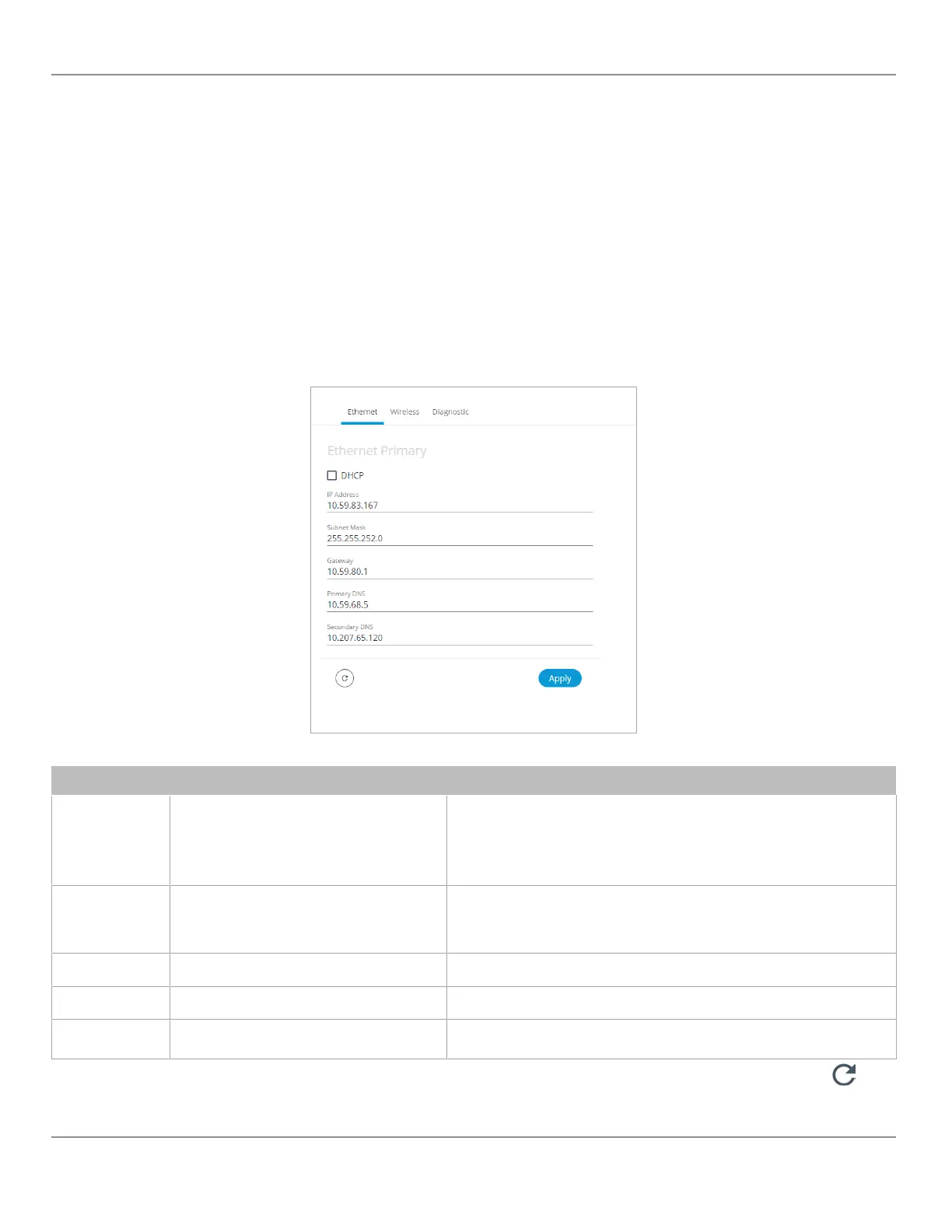Network Settings
The
Network
menu is used to configure the ECLYPSE controller’s network interface and setup the wired and wireless net-
work configuration parameters. The available menus are:
£ Ethernet
£ Wireless
£ Diagnostic
Ethernet
The Ethernet screen is used for any wired IP connections that are made through either one of the controller’s
Ethernet
Switch Pri
(mary) connector or
Ethernet Switch Sec
(ondary) connector. See Network Connections for ECLYPSE Controllers.
The Wired IP parameters can be auto-configured when the connected network has a working DHCP server. The alterna-
tive is to manually configure the controller’s IP parameters.
Figure32: Primary Ethernet Configuration in ECLYPSE Web Interface
Option DHCP Client: Enabled DHCP Client: Disabled
DHCP
If the controller is connected to a network that
has an active DHCP server, enabling this option
will automatically configure the Wired IP
connection parameters. The Wired IP
parameters shown below are read only
(presented for information purposes only).
If you want to manually configure the controller’s network settings (to have a
fixed IP address for example) or in the case where the network does not have a
DHCP server, disable this option. In this case, you must set the Wired IP
connection parameters shown below to establish network connectivity.
See also DHCP Versus Manual Network Settings.
IP Address
IP Address provided by the network’s DHCP
server
Set the IP address for this network device. See IPv4 Communication
Fundamentals.
Ensure that this address is unique from all other device on the LAN including
any used for a hot spot’s IP addressing.
Subnet Mask
Subnet mask provided by the network’s DHCP
server
Set the connected network’s subnetwork mask. See About the Subnetwork
Mask.
Gateway
Gateway IP address provided by the network’s
DHCP server
The IP address of the default gateway to other networks. This is usually the IP
address of the connected network router. See Default Gateway.
Primary DNS
Secondary DNS
Primary and secondary DNS IP Address
provided by the network’s DHCP server
The connected network’s primary and secondary IP address of the DNS
servers. See Domain Name System (DNS).
When making changes to the network settings, click
Apply
to apply and save the changes. You can click refresh
to re-
fresh the information in the screen.
ECLYPSE Web Interface
43
nLight ECLYPSE
