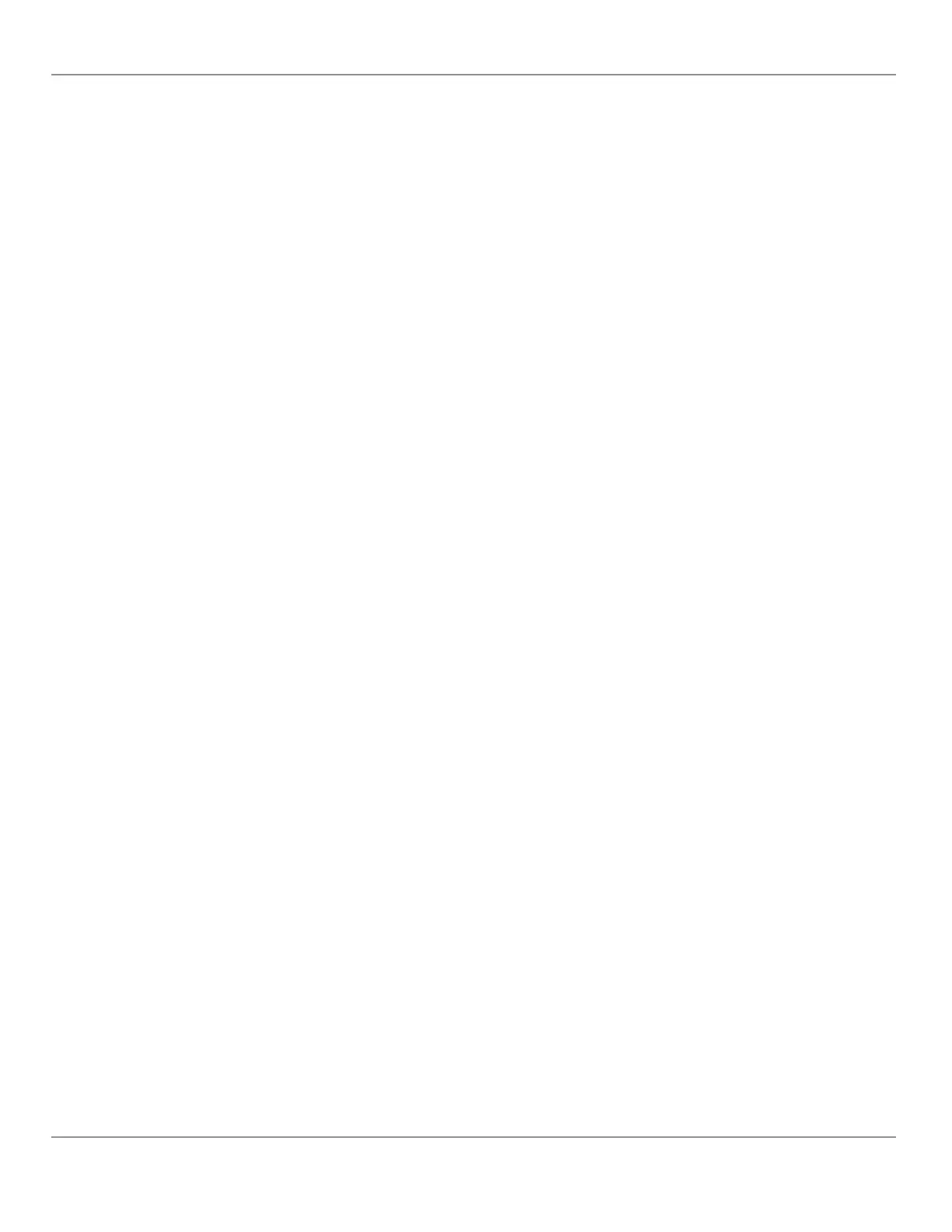2. Set the Mode to Hotspot.
3. Choose whether the SSID should be hidden or not.
4. Set the name for this access point by which wireless clients will identify it in Network Name.
5. Set the encryption mode to be used by this hotspot in Encryption:
– None: this option should be avoided as it does not provide any wireless security which allows any wireless client
to access the LAN.
– WPA2: select the Wi-Fi Protected Access II option to secure the Wi-Fi network with a password.
– WPA2 Enterprise: Use this option if you are connecting to an enterprise network that has a working RADIUS au-
thentication server. This RADIUS server provides user authentication.
6. Set the hotspot’s authentication password in Password. This is the password wireless clients will need to know in or-
der to connect to this hotspot.
7. Set the hotspot’s IP address that wireless clients will connect to in Ip Address. Ensure that this address is:
– Not in the range of IP address set by First Address and Last Address.
– Not the same as the IP address set under IP Configuration for the wired network.
8. Set the hotspot’s subnet mask in Subnet Mask. See About the Subnetwork Mask.
9. Set the hotspot’s addressing range in First Address and Last Address. This defines the range of IP addresses to be
made available for hotspot clients to use. The narrower the range, the fewer hotspot clients will be able to connect due
to the lack of available IP addresses. For example, a range where First Address = 192.168.0.22 and Last Address =
192.168.0.26 will allow a maximum of 5 clients to connect to the hotspot on a first-to-connect basis.
10. Under Advanced, set the Channel Number, and Wi-Fi Mode. See Wireless Configuration for an explanation of these
parameters.
11. Click Apply.
Configuring the ECLYPSE Wi-Fi Adapter Wireless Networks
87
nLight ECLYPSE
