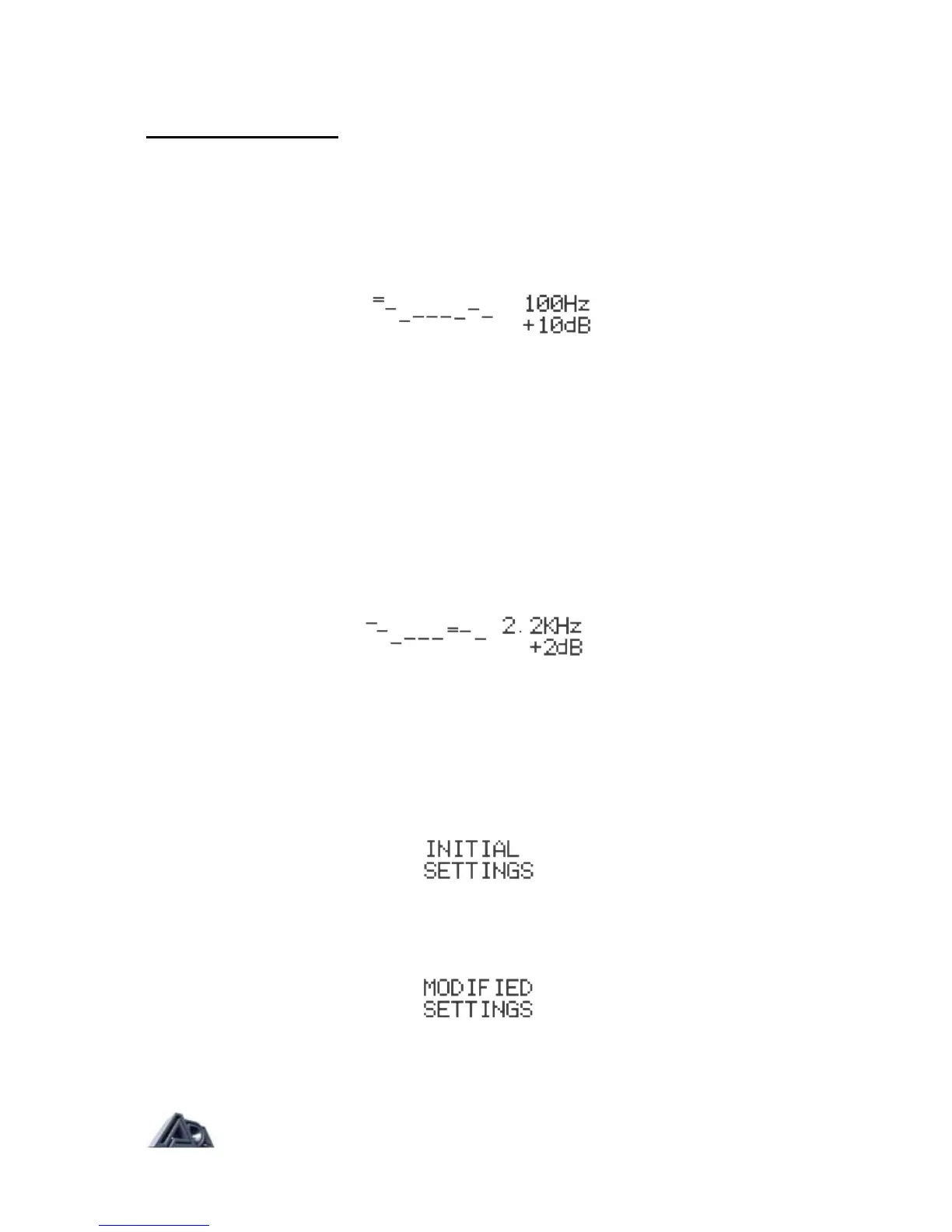Editing the Graphic EQ
The Graphic EQ display is a little different from most of the other sections. Instead of using
letters or numbers to show the value of a parameter, the Graphic EQ gives a simple visual
plot that clearly indicates the whole equalization curve.
• Press the Graphic EQ button to select the Graphic EQ section.
The horizontal lines represent the boost/cut settings of each of the nine bands of the Graphic
EQ, with the band currently selected having a double line (in this case, on the far left).
(Bands set to 0 dB of boost/cut also have double lines, but the lines are more widely spaced
and easily distinguished from the selected band.) On the right side of the display, the
currently selected band is shown on top, and the amount of boost/cut applied on the bottom.
The "<" and" >" buttons move the cursor to the band to be adjusted, and the "∧" and "v"
buttons change the amount of boost/cut applied at that band in two dB steps up to ±12 db.
• Press the ">" button until the upper right corner of the display shows "2.2KHz."
• Press the "∧" button three times to change the amount of boost/ cut to +2 dB.
Comparing Edited Programs to Stored Versions
When editing a program it is desirable to be able to compare the current version with the
original, stored version without leaving the edit mode.
• Press the COMPARE button to engage the Compare function. The display will
tell you that you are now listening to the stored version:
• Press the COMPARE button again and the MP-2 toggles back to the edited
version:
Each press of the button causes the MP-2 to toggle.
Page: 23
