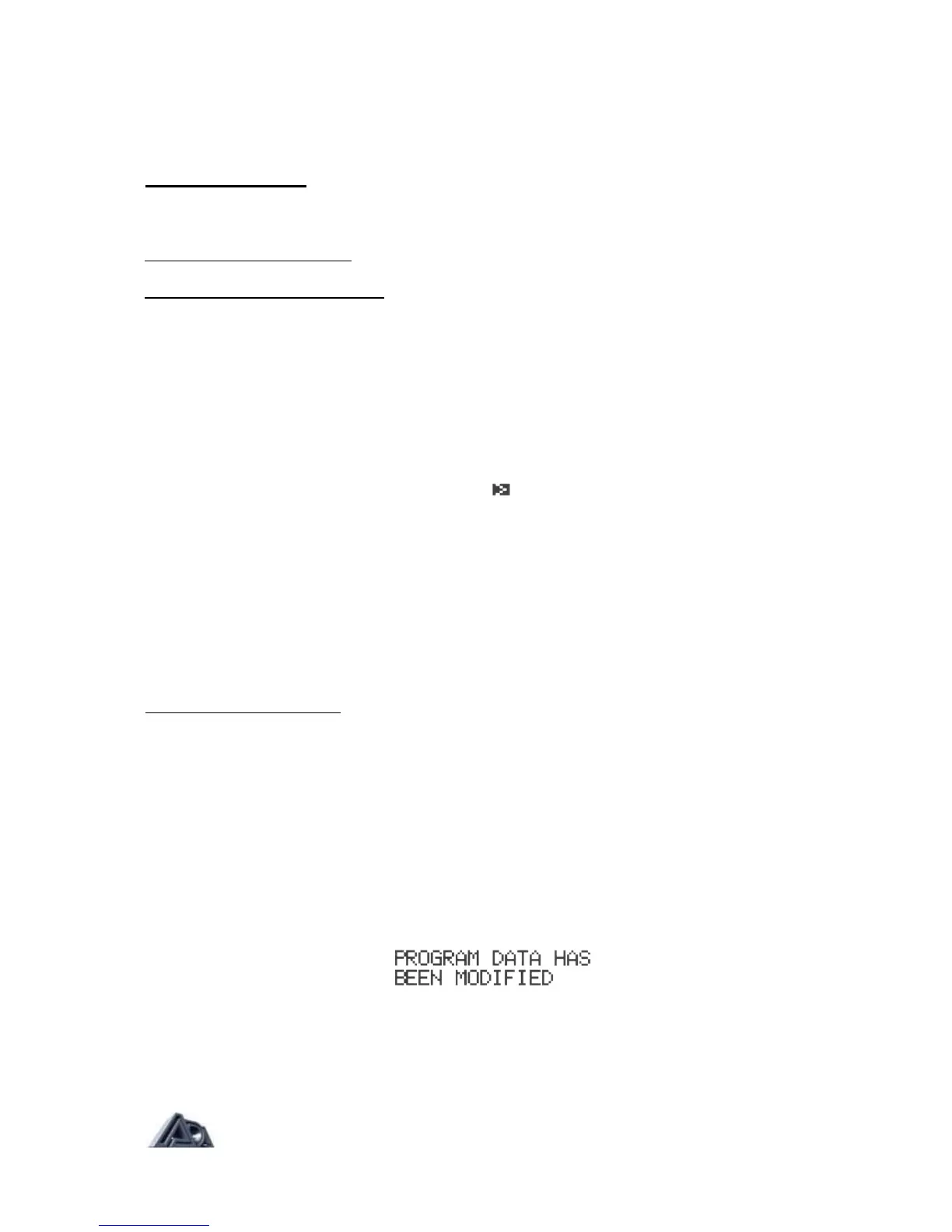this point "activates" the parameter. When there are multiple parameters assigned to a single
controller, the controller will usually need to be "swept", or moved through its entire range, to
activate all parameters. (This is also true when using RTM Preview in Program Edit mode.)
Program Edit Mode
In Program Edit mode, all sound parameters and MIDI parameters that are specific to each
program are defined.
To enter Program Edit mode:
• Press the PRGM EDIT button. The LED will light.
To select and adjust a parameter:
• Press the button corresponding to the section containing the parameter to be
adjusted (for example, Tube voicing, Graphic EQ, Stereo Effects Loop, etc.).
• Use the "<" and ">" (left and right arrow) buttons to move the cursor (indicated
by "->") to the parameter to be adjusted.
• Some sections have more than one screen of parameters, indicated by an arrow in
the lower right corner.
After stepping through all parameters in a screen, pressing the ">" button will
step the display to the following screen, if there is one.
Similarly, previous screens are reached by pressing the "<" button to reach the
first parameter on a screen, then once more to step to the preceding screen.
• Once the desired parameter is selected, use the "∧" and "v" (up and downarrow)
buttons to adjust the value. Pressing the button once increments or
decrements the value by one; holding the button down causes the value to
scroll.
To exit Program Edit mode:
• Press the PRGM EDIT button. If any parameters have been changed, this
initiates the Store sequence described below. When that sequence is complete,
the LED will go out and the MP-2 will be in Play mode.
Storing, Abandoning, and Resuming Edits
The MP-2 asks if you wish to store whenever you attempt to exit Program Edit mode after
having altered any of a program's parameters.
• Press the PRGM EDIT button to exit Program Edit mode. The display will briefly
show:
Page: 34
