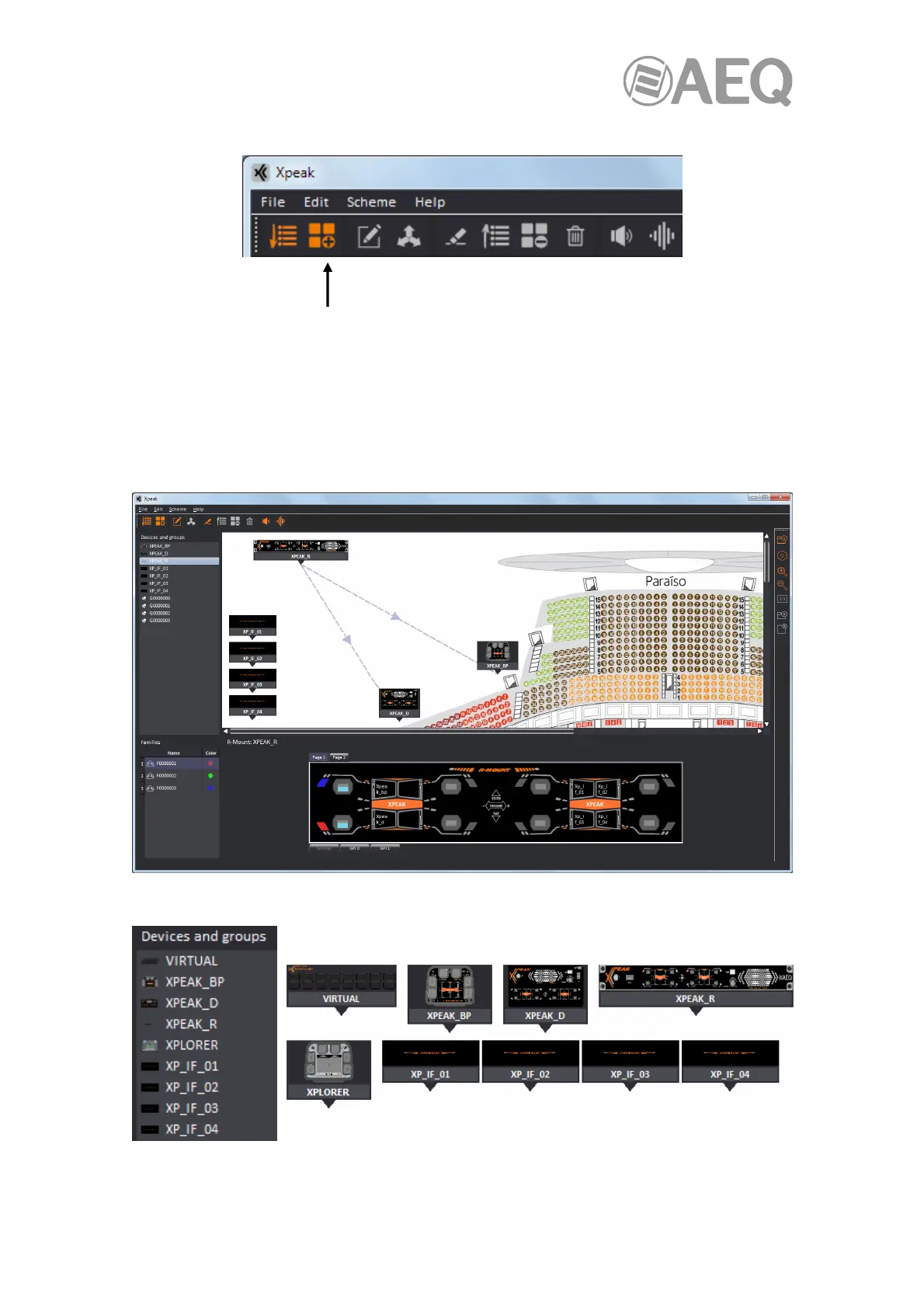AEQ XPEAK
IP Intercom System
77
It's also possible to add manually a family from its icon in the lower line:
Next image shows the appearance of the application when different elements (devices, groups
and families) has been added. Information about each device is updated every few seconds in
both the devices and the software, so if there is any modification (name, buttons configuration,
etc.), it is updated in the corresponding device screen, as well as in the devices list. If the group
or family the device is associated to is also modified, the corresponding group or family window
will be updated. Besides, if the devices that a key or lever activates communication with are
shown in the scheme, a line indicating the path between those devices will appear when that
key or lever is pressed.
Each type of device is represented differently both in the list and in the scheme:
