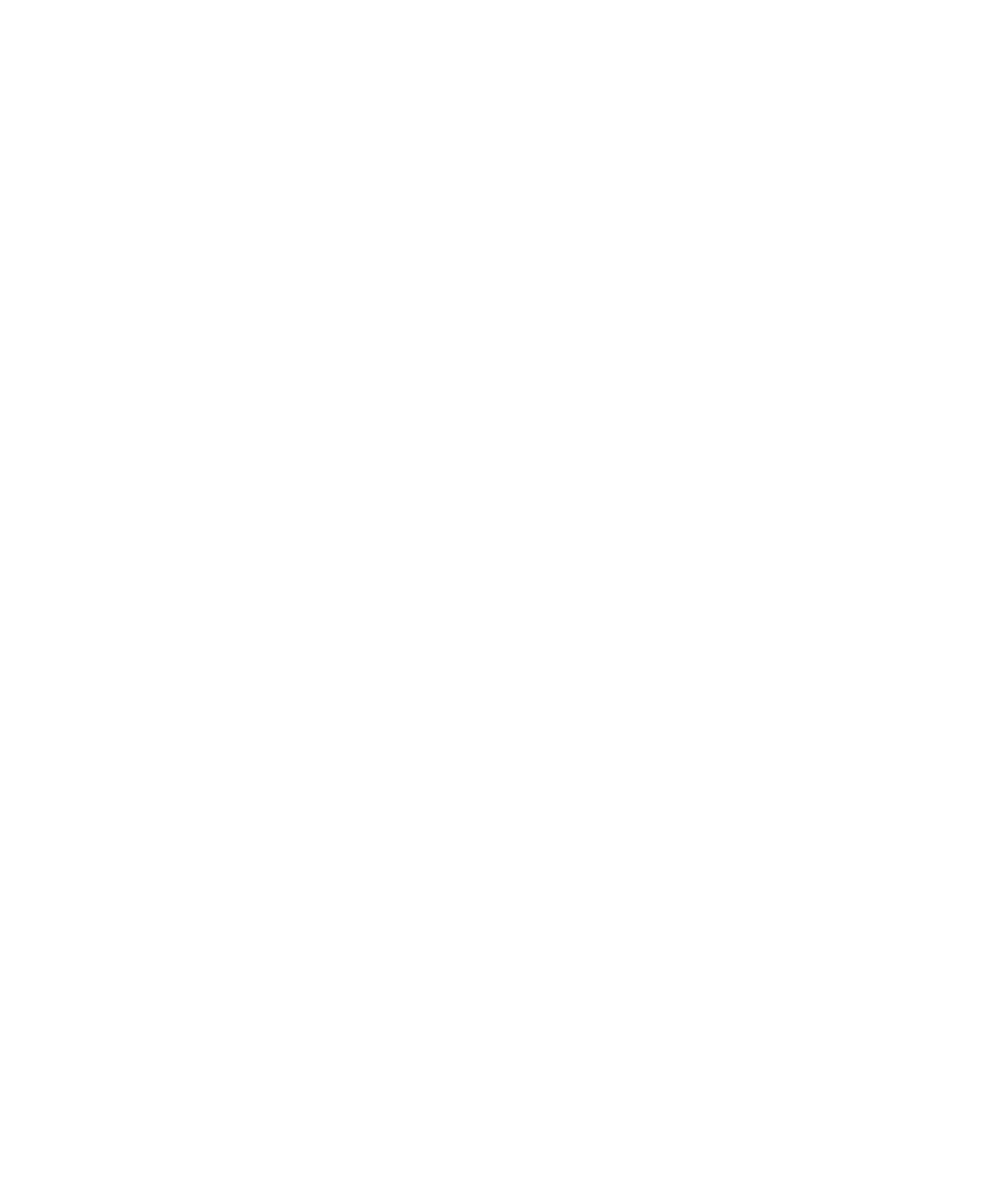38 Hardware Installation
2 Installation
Installing the ChemStation PC
1 Unpack the PC, monitor, printer, and the modem (if present).
2 Position the PC components on the bench.
3 Install the PC.
See the PC installation documentation. Please pay attention to the voltage
requirements in the PC documentation.
4 Position the network switch on the bench, and plug in its power supply.
See the switch installation documentation.
5 Connect a shielded LAN cable between the LAN connector on the MSD and
connector #1 on the network switch.
6 Connect a shielded LAN cable between the RJ-45 connector on the back of
the GC to connector #2 on the network switch.
7 Connect a shielded LAN cable between the RJ-45 connector on the back of
the PC and connector #3 on the network switch.
8 Install the printer.
See the printer installation documentation.
9 Turn on the printer, monitor, and PC, in that order.
The switch does not have a power switch; it is “on” whenever it is connected
to AC power.
10 Install the software. See the software installation manual.
