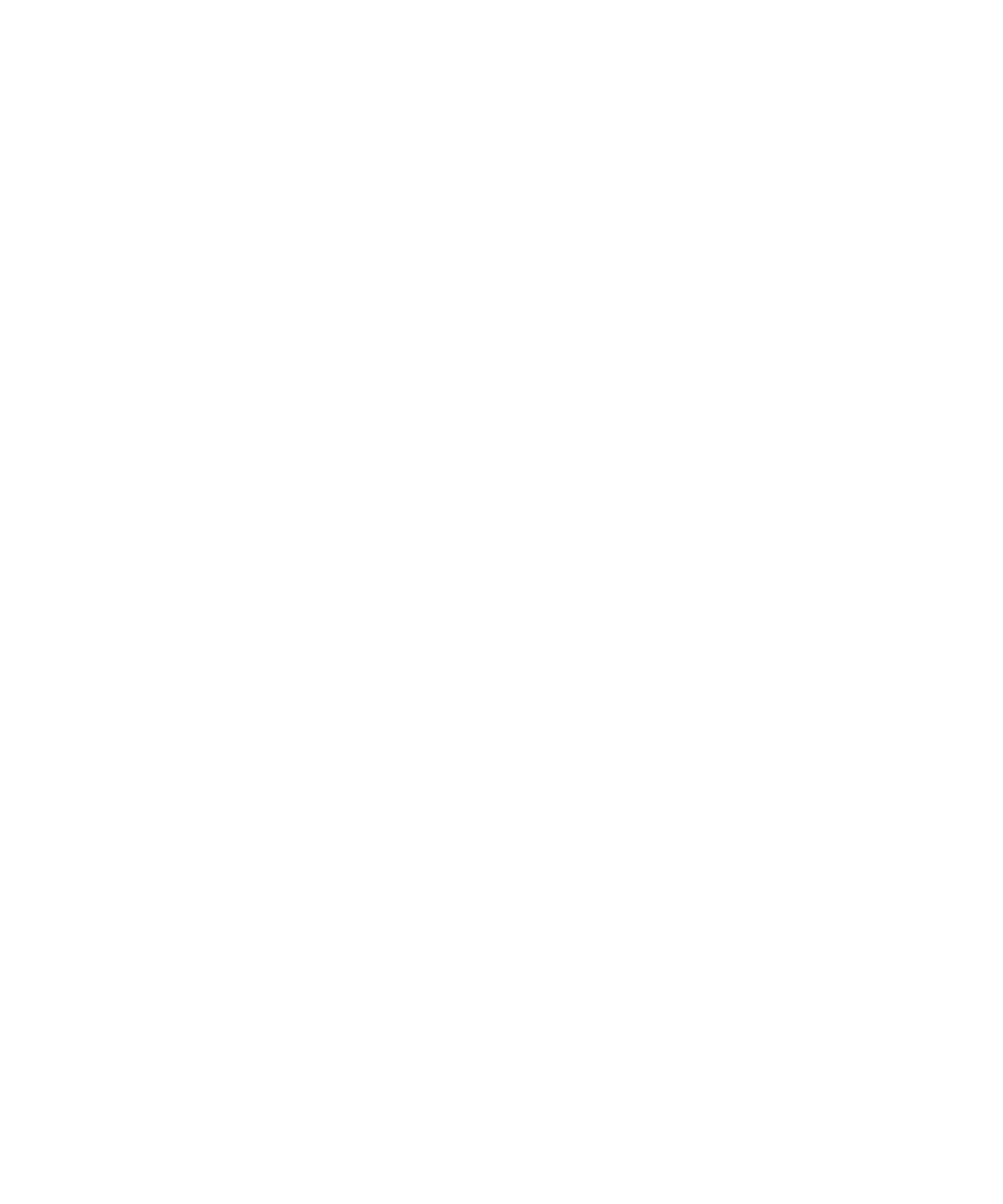3Tuning
Customizing the Actuals Window
Agilent 6475 Triple Quad LC/MS System User Guide 33
Customizing the Actuals Window
Current instrument conditions are displayed in the Actuals window. The Actuals
window can be customized to display instrument conditions that you may want
to view during tuning.
1 Select View > Actuals to display the Actuals window.
2 Right-click the Actuals window and select Setup to display other instrument
conditions.
3 Select parameters to appear in the Actuals window.
a Click the + icon to the left of the device of interest to see a list of the
instrument parameters for that device. Only configured devices will be
shown in the list.
b Select the parameters of interest, and click the -> button. Repeat this step
for all the parameters you want to view.
c Select any parameter in the Parameters to display list that you do not want
included, and click the <- button.
4 Customize the background color and the text color for any parameters in the
Parameters to display list.
5 Add any conditional ranges to the parameters. If the parameter is outside of
the range specified, then the background of that parameter in the Actuals
window is turned to red.
6 Click OK when you finish selecting parameters. The parameters you selected
appear in the Actuals window. Note that the customizations you have made
will remain, even if you close the MassHunter Data Acquisition software and
reopen it.
