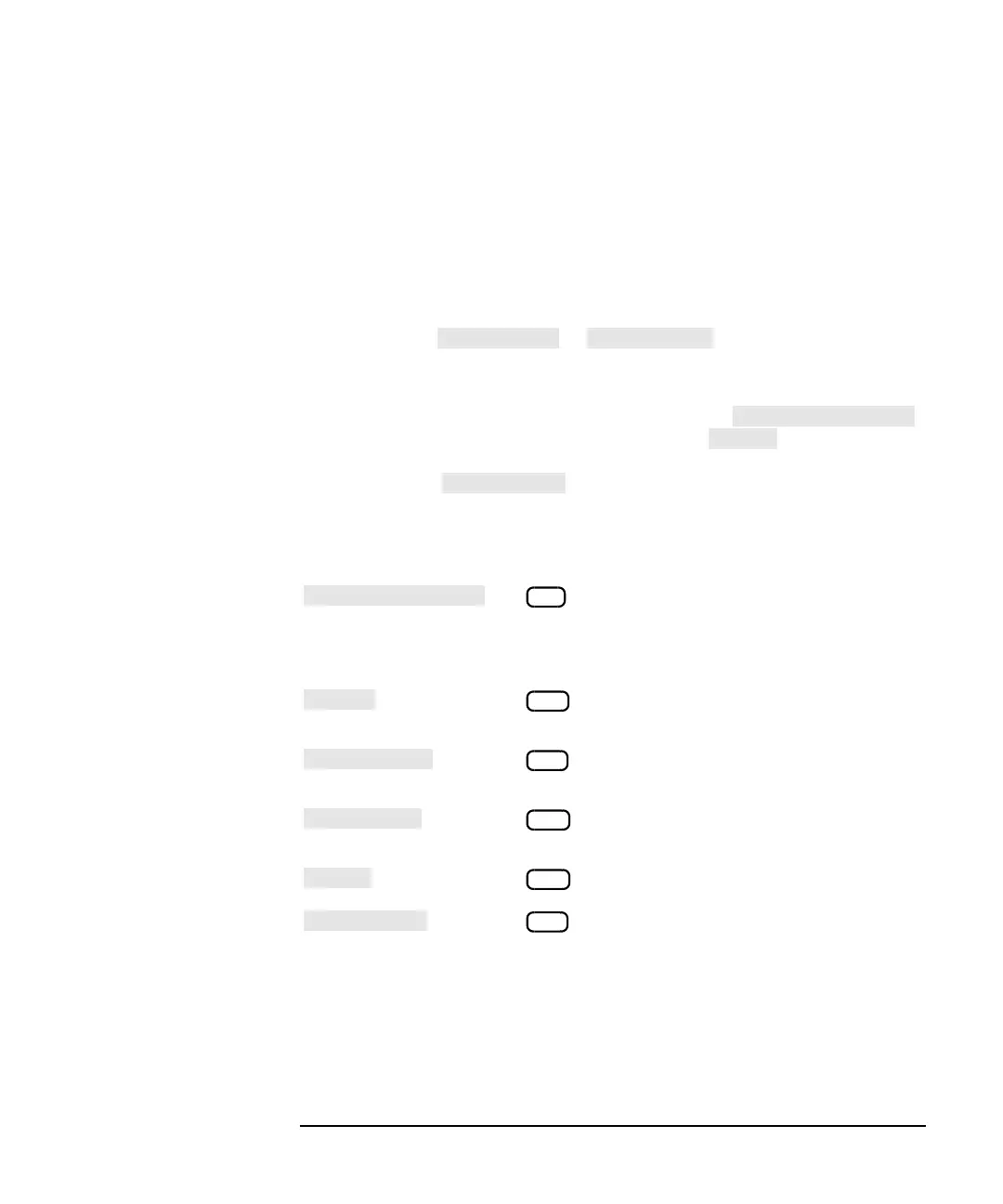HP IBASIC Supplement 5-11
Developing Programs
Editing Your Program Using Edit
Editing from the Front Panel
Use the step keys to move the cursor up and down to select the line in the
program. With the cursor located at the beginning of the line you want to
change, use the knob to position the cursor within the line.
Character Entry
The character entry menu and the associated label window are activated
by pressing the or softkeys. The knob and
step keys now move the cursor in the label window.
Use the knob or step keys to move the label window's cursor until it
highlights the desired letter or keyword and press .
Continue editing until the line is correct. Press . The computer
checks the line for syntax and then stores it in the program if the syntax
is correct. Press to return to the edit menu.
The character entry menu provides the following softkeys:
()
Inserts the character or word
highlighted by the label window
cursor at the position marked by the
program cursor.
()
Inserts a space at the position
marked by the program cursor.
()
Deletes the character highlighted by
the program cursor.
()
Deletes the last character before the
program cursor.
()
Enters the edited program line.
()
Returns to the edit menu and
de-activates the label window.
F1
F2
F3
F4
F5
F8