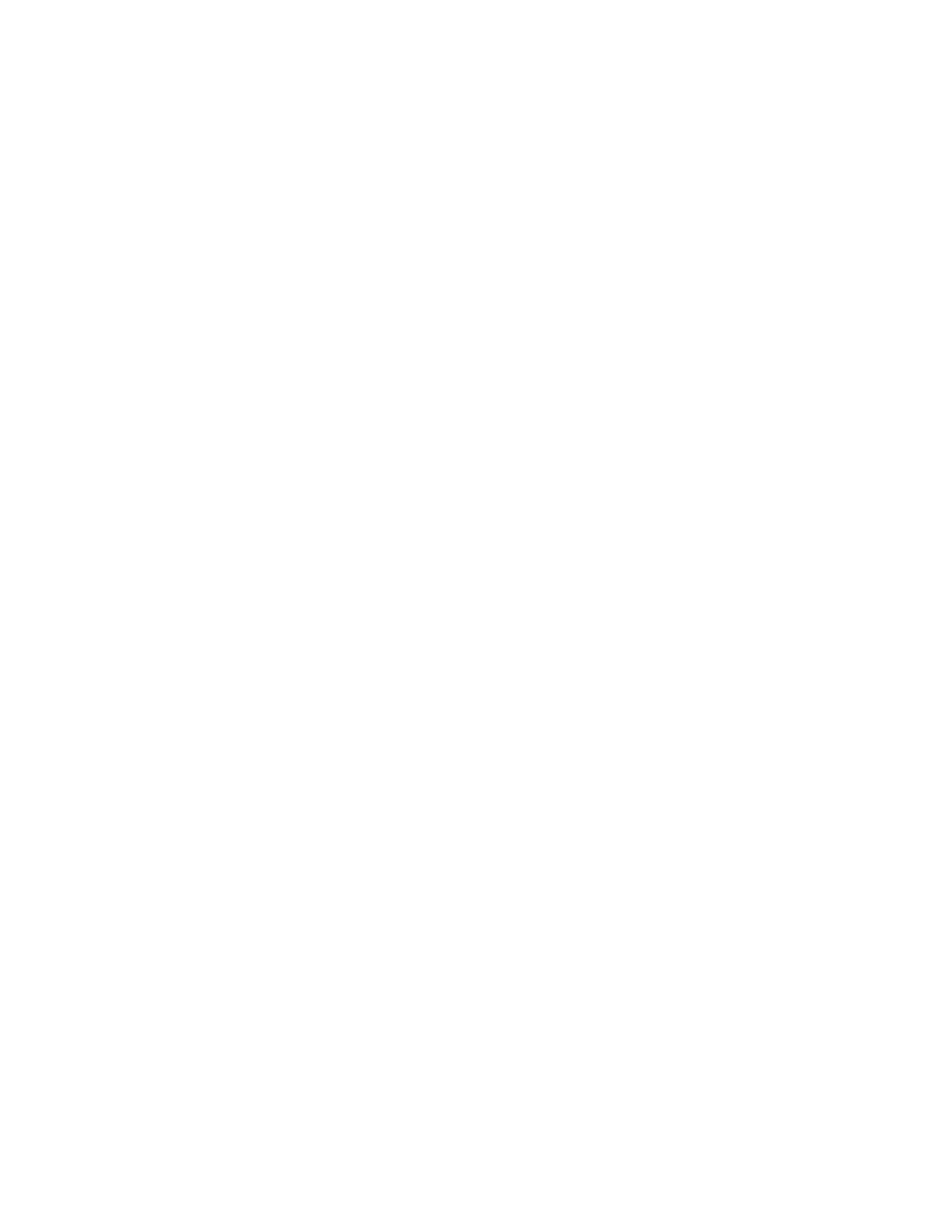1 Installing the GC
Installation and First Startup 9
• Pressure regulator for each gas supply.
• A computer, tablet, or other LAN capable device (for accessing GC user information and for
updating GC firmware when needed).
• Any additional LAN components, such as cables and a switch or hub, for connection to the
site LAN (not included in Agilent installation services).
The Agilent 8860 Gas Chromatograph GC, GC/MS, and ALS Site Preparation Guide contains a
listing of Agilent installation kits and a description of parts included with each kit. These kits
contain filters, fittings, tubing, tools (wrenches, tubing cutter, drivers, and so on), and other
required parts for installing a GC.
Performing checkout
Checkout requires a system that can produce a chromatogram.
• If using an Agilent data system, you can perform the checkout procedure. Read these GC
installation instructions and the instructions for installing the data system.
• If connected only to an integrator or site system (for example, a LIMS system) that
captures the GC output signal, you must connect to that system to obtain the
chromatogram.
System installation
If installing an ALS, the ALS can be used for checkout. Refer to the ALS installation
documentation for details.
When installed as part of a complete system including an Agilent data system (for example,
Agilent OpenLAB CDS), first install the GC up to the checkout column bakeout step. Once the
bakeout ends, configure the new GC in the data system and open the online instrument
session. Use the data system to perform the checkout test.
When installed as part of other complete systems, for example in an Agilent GC/MSD or
GC/MS system, refer to the installation instructions for that system.
Configuring the GC
To configure the various components of your GC, you must access the Browser Interface from
a computer on the same network as your GC. For more information about connecting to the
Browser Interface, see “Connecting to the Browser Interface”.
To access the copy of this manual stored on your GC, enter http://<your GC’s IP
address>/install into the web browser of your choice.
