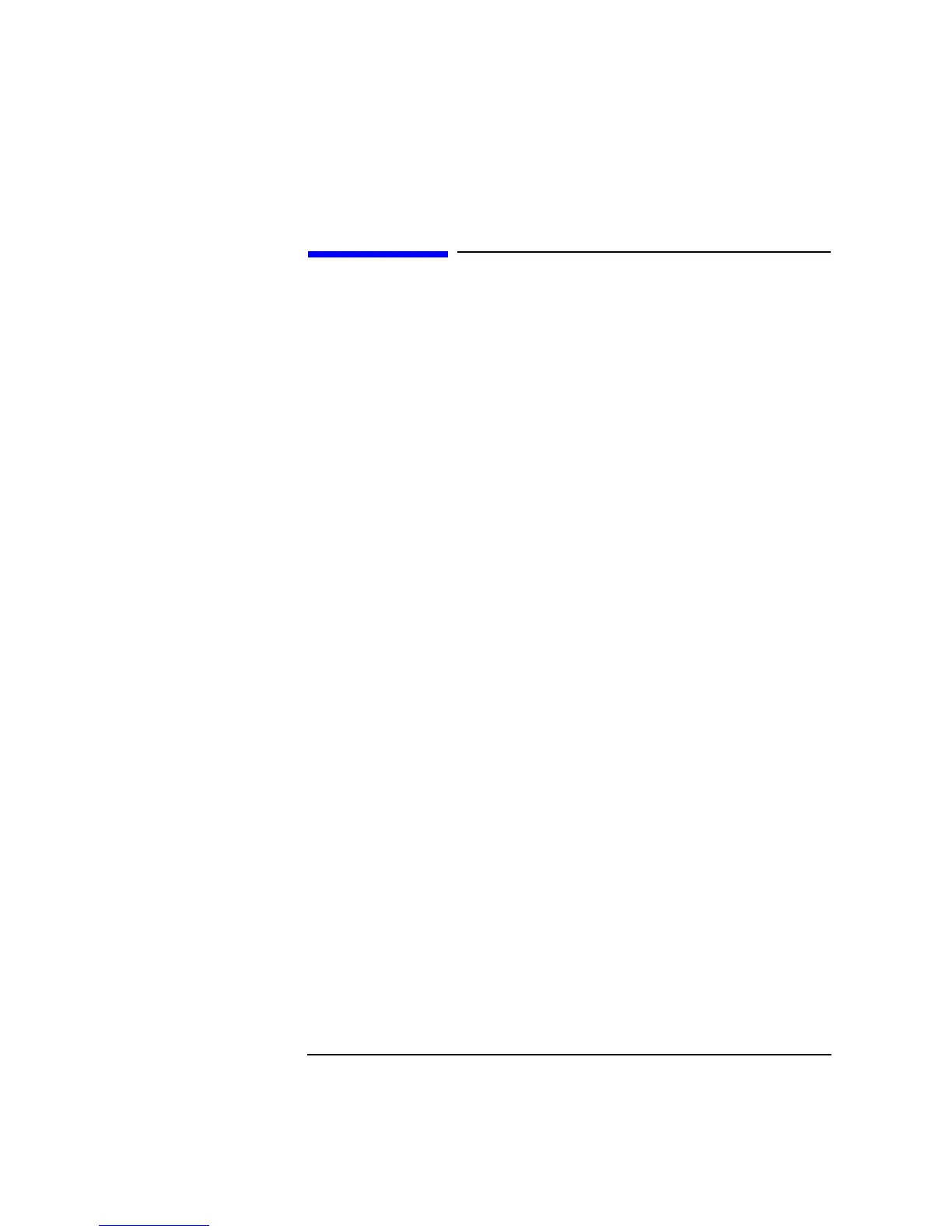A-5
APPENDIX A
Setting Up the Agilent Technologies 8922M
Setting Up the Agilent Technologies 8922M
Camp On Firstly, the Mobile Station should be "camped" on to the Agilent 8922M. That is the
MCC, MNC, LAC should all be correct, and any adjustments to power level made as
appropriate to the Mobile under test.
For more details on how to get "camped" on refer to "Making a Call From the
Agilent 8922M/S to the Mobile Phone", Chapter 2, Agilent 8922M/S GSM Test Set
User’s Guide.
Set up Logging
Screen
Set up the logging conditions to the Protocol Port using the logging screen. The
logging screen gives you control over the Protocol Interface port on the rear panel.
The screen is selected by highlighting More and selecting LOGGING. Then from
highlighting the field below Pass Filter, one of the following logging conditions
are available;
a) NetwkOnly
b) +DataLink
c) +Service
For a full explanation of these options refer to "Additional Information", page A-11.
Set Service
Latch
To enable protocol logging, the correct service latch must be set.
To set the correct service latch from the Cell Control screen select CONFIG.
Then select SERVICE and then Latch. From this field choose
g_log_configuration and ensure the Value is set to 0.
Return to the Logging Screen.
