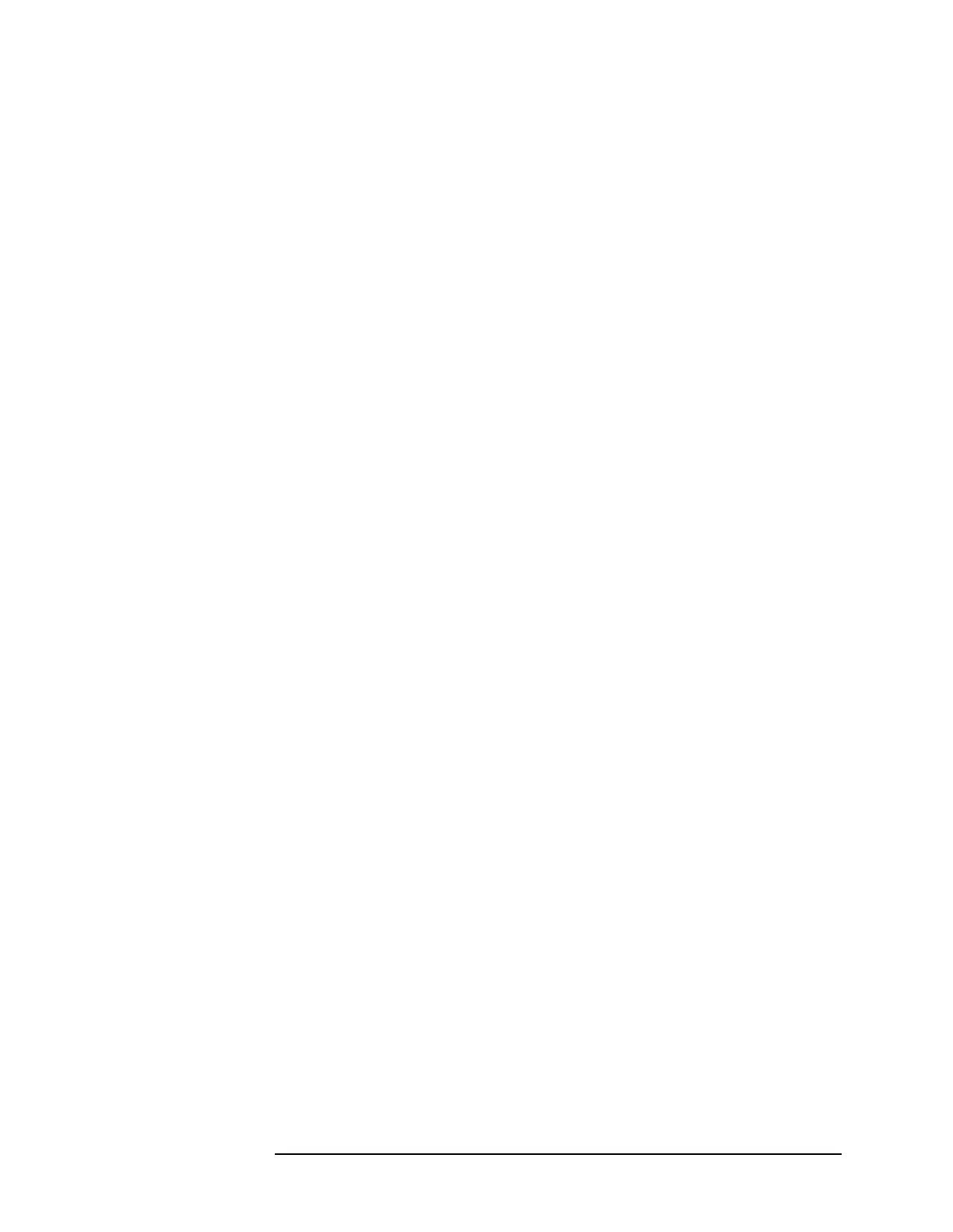Chapter 6 6-21
Front-Panel Key Reference
Display
Modify Accesses menu keys that allow you to modify individual
limit lines. Key Access:
Display, Limits
Limit 1 2
Allows you to select between the two available limits.
The menu keys below the
Limit 1 2 key allow you to set
parameters for the selected limit. Key Access:
Display,
Limits, Modify
Type Upper Lower
Allows you to define the limit you are editing as either
an upper or lower limit. An upper limit fails if the trace
exceeds the limit. A lower limit fails if the trace falls
below the limit. Key Access:
Display, Limits, Modify
Test On Off
Turns the testing of the limit lines on and off. If the
trace is at or within the bounds of the set limit or
margin, PASS LIMIT # or PASS MARGIN # is displayed
in green in the upper left corner of the measurement
area where # is the number of the selected limit line.
(Colored annotation appears only with a color display.)
Only positive margins are allowed for lower limits and
only negative margins are allowed for upper limits. If
the trace is out of the limit or margin boundaries, FAIL
LIMIT # or FAIL MARGIN # is displayed in red. The
results for Limit 2 are displayed below those for Limit
1. Either
Limit or Margin must be turned on for Test to
work. Key Access:
Display, Limits, Modify
Limit On Off
Turns limit line display on and off. Either Limit or
Margin, as well as Test, must be turned on for a limit
test to work. Key Access:
Display, Limits, Modify
Margin On Off
Margin (Off) turns the margin off. Margin (On) allows you
to set a limit line offset for the selected limit line.
Either
Limit or Margin as well as Test, must be turned on
for a limit test to work. Key Access:
Display, Limits,
Modify
