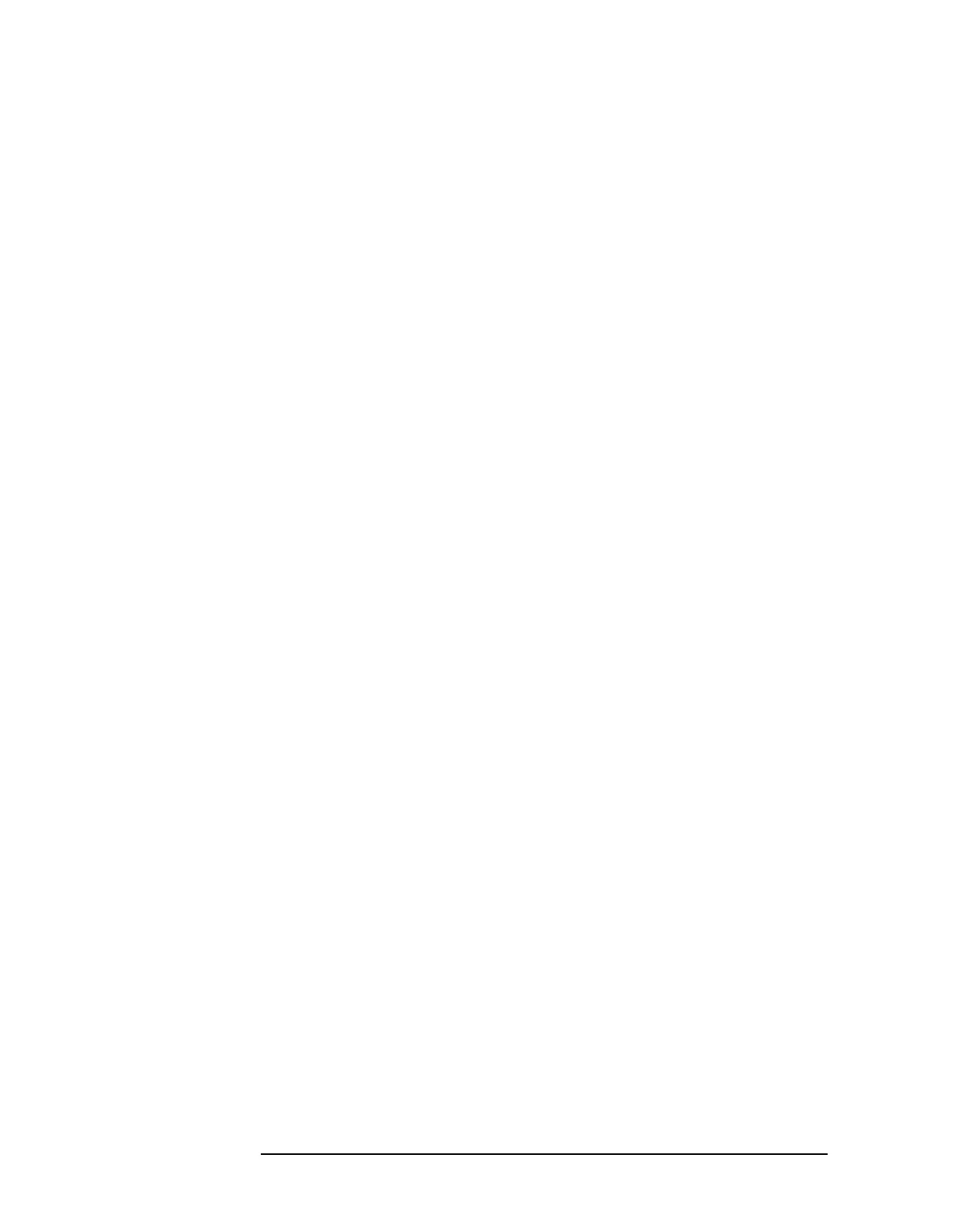6-22 Chapter6
Front-Panel Key Reference
Display
Edit
Accesses the Edit menu keys which include Point,
Frequency, (or Time if X Axis Units (Time) has been
selected),
Amplitude, Connected No Yes, and Delete Point.
Edit also accesses the limits table. The Tab keys allow
you to move between the rows in the limits table. New
limit segments will only be applied after the editor is
closed. Pressing
Return, or any key not associated with
the editor, will close the editor. Key Access:
Display,
Limits, Modify, More 1 of 2
Point allows you to create or edit a limit point. Up to
200 points may be defined for each limit line. Enter the
point number to be created or edited using the numeric
keypad, then Press
Enter, or use the knob, Tab or step
keys to move to an existing point. After selecting a
point,
Frequency becomes active. Key Access: Display,
Limits, Modify, More 1 of 2, Edit
Frequency (The key label is Time if X Axis Units (Time)
has been selected.) Allows you to enter the frequency
value for a limit point. After entering a value, the limit
table is sorted to place the frequency or time in the
correct order. For a new point,
Amplitude defaults to
0 dBm and
Connected defaults to Yes. Amplitude then
becomes active. Key Access:
Display,Limits, Modify, More
1 of 2, Edit
Amplitude allows you to enter the amplitude value for
the current limit point. After entering a value,
Connected becomes active. If a Tab key is pressed
without entering a value, the current
Amplitude and
Connected values of the point are selected. If Tab ⇑ is
pressed, the Point number automatically increments to
allow entry of the amplitude of the next point, or if a
new point, to allow
Frequency to be entered for the new
point. Key Access:
Display, Limits, Modify, More 1 of 2,
Edit
Connected No Yes allows you to determine whether the
current point will be connected to the previous point.
No limit testing is performed between disconnected
points. Pressing this key when the Connected field is
selected toggles the Connected value of the current
point and increments the Point number to allow entry
or editing of the Frequency of the next point. If a Tab
key is pressed without entering a value, the current
Connected value of the point is selected. If Tab ⇑ is
pressed, the Point number automatically increments to
allow entry of the Connected value of the next point, or
