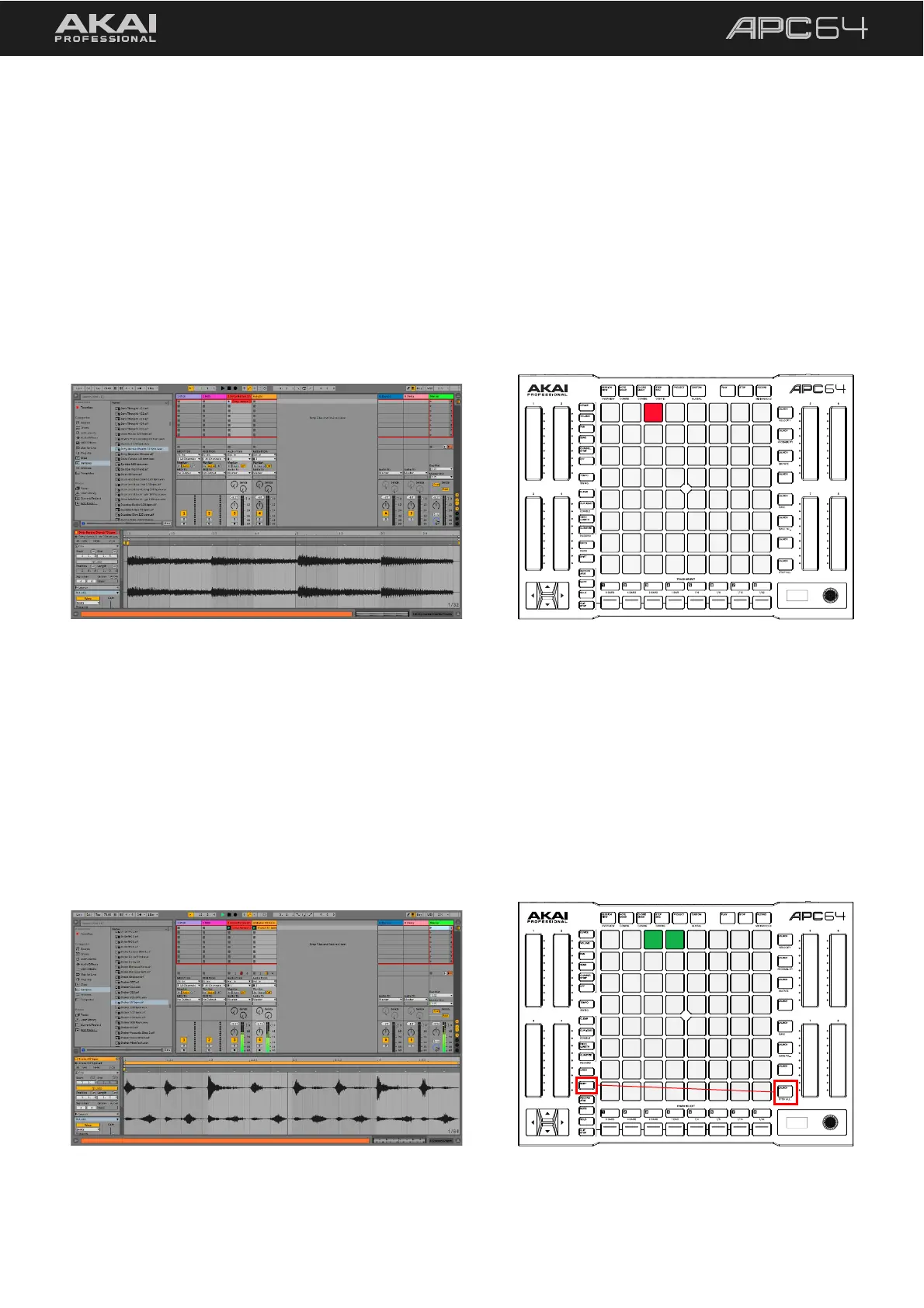13
Each track is made up of clips, which are short sequences of audio or MIDI. Only one clip in a track can play at a
time. When a pad has a clip loaded to it, press it to launch it. Let’s start by adding a sample from Ableton Live’s
library to a track and launching it.
1. Use the Ableton Live Browser to find a sound from the Samples Category.
2. Add this to an available Audio Track in the first clip slot.
3. Once the clip has been loaded, you will see the corresponding pad on APC64 light up.
4. Press the pad to launch the clip. You will hear the sample playing, the PLAY button will light up, and the pad
will begin pulsing green to indicate playback is active.
5. To stop playback of the project, press the STOP button. The pad will continue to pulse green, meaning it will
relaunch once playback is resumed. To stop clip playback, press the CLIP STOP button, and then press the
TRACK SELECT button for the track containing the audio clip.
Clips that are aligned in the same row are called a scene. You can trigger clips in a scene at the same time by
pressing the LAUNCH button on the right side of the row. Let’s try loading another clip to another Audio Track.
1. Use the Ableton Live Browser to find another sound from the Samples Category.
2. Add this clip to a second Audio Track in the same clip row as your first sample.
3. Press the row 1 LAUNCH button to launch both clips at the same time. Now both pads will pulse green and
both samples will play.
4. To stop both clips from playing at the same time, press and hold SHIFT and then press the row 8 LAUNCH /
STOP ALL button.
A clip added in Session View.
Two clips launched together.
Press SHIFT+STOP ALL to stop both clips.
