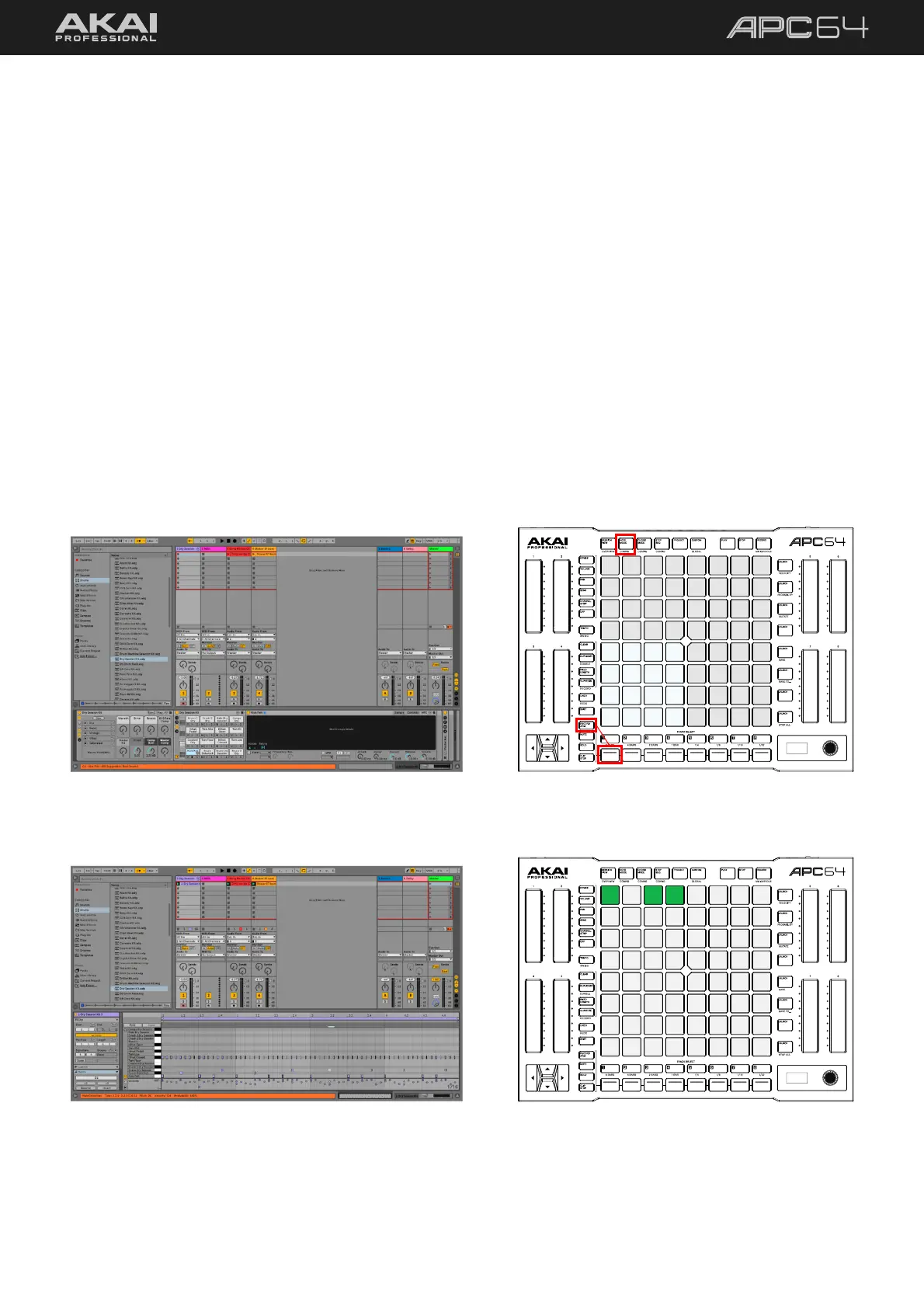14
In addition to loading audio samples, you can create your own clips using MIDI instruments. Let’s start a new clip
recording. We’ll begin by adding and recording a drum track.
1. Use the Ableton Live Browser to load a kit from the Drums Category. Add this to an available MIDI track.
2. Press the NOTE MODE button, and then select the MIDI track using the TRACK SELECT button.
APC64’s pad grid will change, and the bottom-left quadrant of pads will be lit. You can now use these pads
like a traditional 4x4 drum pad layout to play samples.
3. When a MIDI track is selected from APC64, the selected track’s track arm button in Ableton Live will turn light
red to indicate it has been automatically record-armed. This allows you to immediately play the pads and
hear the sample playback.
You can also manually arm the track for recording by pressing RECORD ARM button on APC64, and then
pressing the Control Row button for the MIDI track. The track arm button in Ableton Live will then be lit
bright red to indicate the track is armed, and it will stay armed even if you navigate away from the track.
4. Press the encoder to enable the metronome while you record.
5. Press the RECORD transport button. A new clip will be created on the track and begin recording immediately.
6. Tap out a drum pattern on the pads to record it.
7. When you are finished, you can press RECORD again and the clip will begin playback. You can edit the clip
in Ableton Live as needed.
Note Mode for a Drum Track.
Arming the track for recording.
Playing back the recorded clip.
