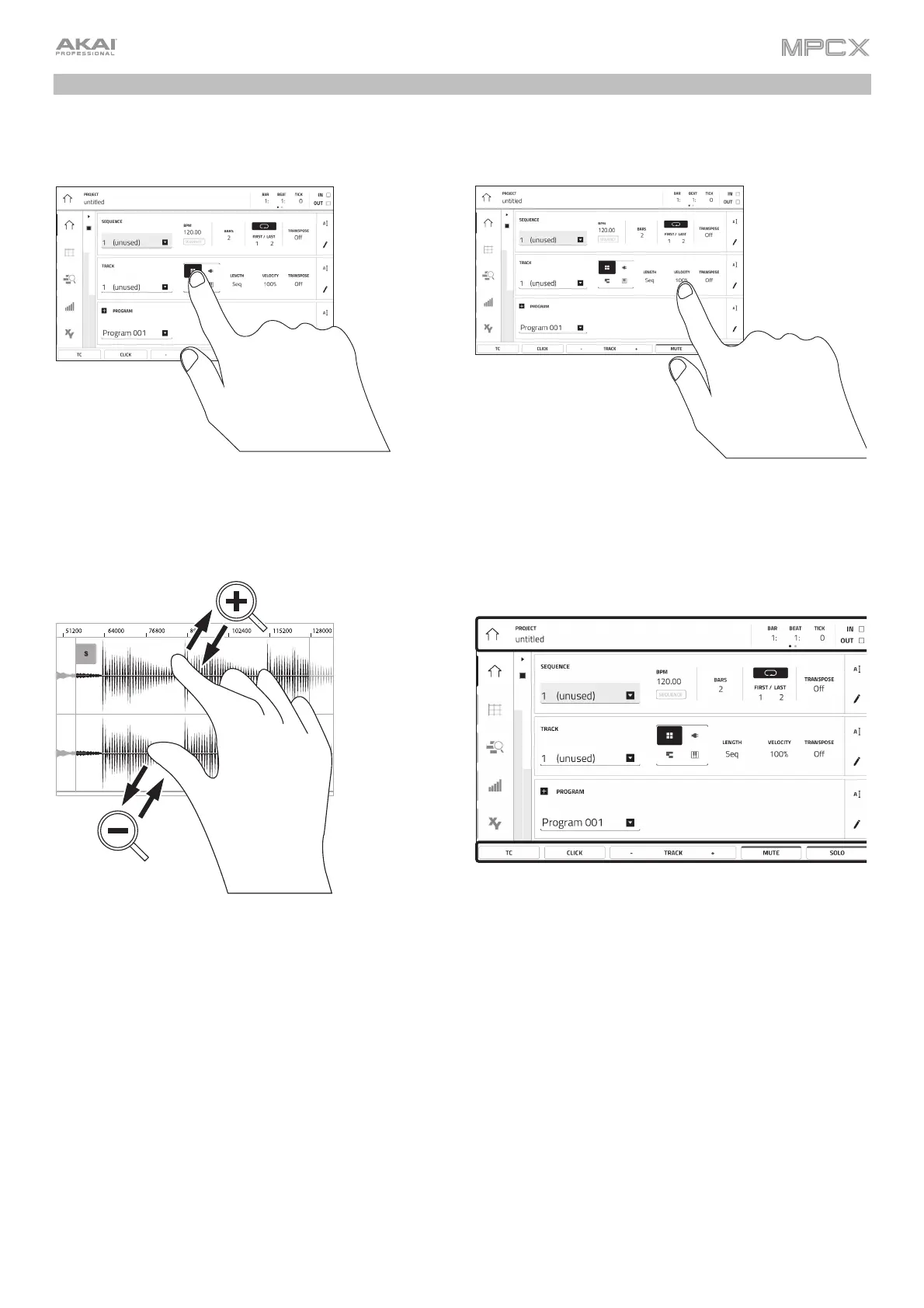13
Touchscreen
Here is some general information about how to use the MPC X touchscreen:
Tap a button or option to select it. Use the data dial o
–/+ buttons to change its setting or value
Double-tap a button to access advanced editing
options. In some cases, this will show a numeric keypad
that you can use to enter a value (an alternative to the
data dial or –/+ buttons). Tap the upper-left part of the
touchscreen to return to the previous view.
Spread two fingers to zoom in (into a section of a
waveform, for example). Pinch two fingers to zoom out.
The top of the touchscreen shows the toolbar, which
contains information about the current view (often the
name of the current track, sequence, audio pointe
position, etc.). Tap an item to select it.
The bottom of the touchscreen shows various buttons that
you can use in the current view. Tap a button to press it.
To return to a previous view, either tap outside of the
window currently in the touchscreen or tap the left
arrow () in the upper-left part of the touchscreen.
