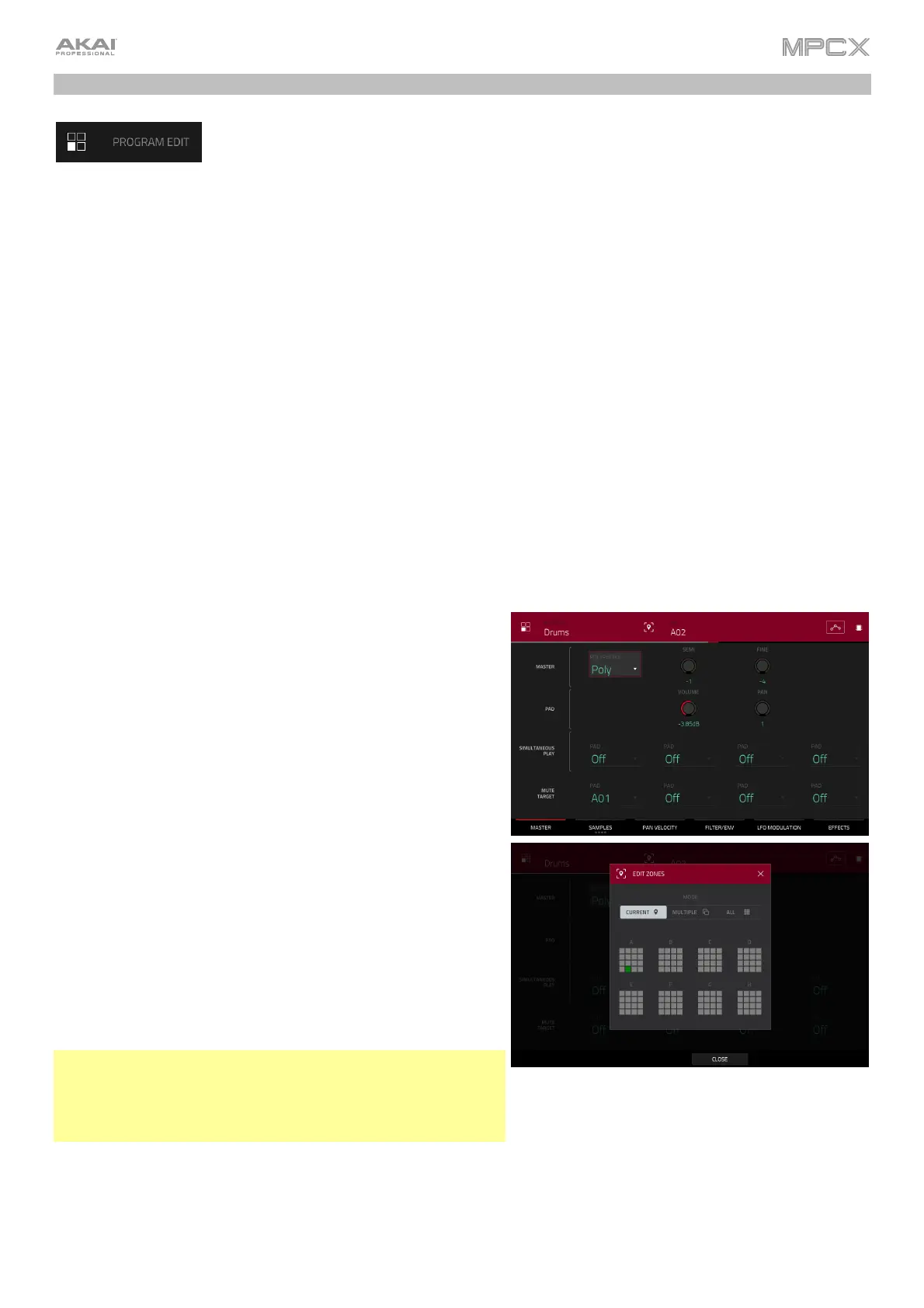149
Program Edit Mode
Program Edit Mode contains all parameters for editing your Programs.
For drum programs, this mode includes the parameters of four layers as well as all synthesis parameters and insert
effect settings. See the Drum Programs section to learn more.
For keygroup programs, this mode contains slightly more parameters than drum programs. See the Keygroup
Programs section to learn more.
For clip programs, this mode looks very different from that of other programs due to how clip launching works. See
the Clip Programs section to learn more.
For plugin programs, skip to Plugin Programs to learn more. These are available only when using MPC X in
Controller Mode.
For MIDI programs and CV programs, skip to MIDI Programs and CV Programs to learn more.
For more general information on the differences between the types of programs, please see General Features >
Programs.
To enter Program Edit Mode, do either of the following:
• Press Prog Edit.
• Press Menu, and then tap Program Edit.
Drum Programs
When using drum programs, Program Edit Mode lets you edit
the parameters for each pad.
To select a pad, press it. Its parameters will appear on the
screen immediately.
To view a specific tab of parameters, tap the Master,
Samples, Pan Velocity, Filter Env, LFO Modulation, or
Effects button at the bottom of the touchscreen. You can
tap the Samples button multiple times to cycle through its
four available sections.
Tap the location icon at the top of the touchscreen (between
the Program and Pad fields) to open the Edit Zones window,
which is a feature for drum programs and clip programs. This
window displays an overview of any selected pads. Use the
Mode selector to set how the selected pads will be edited:
Current: Only the currently selected pad can be edited.
Multiple: All selected pads can be edited simultaneously.
All: All pads can be edited simultaneously.
To close the window, tap Close, the X, or anywhere outside
the window.
Tip: You can immediately select multiple pads while on any tab
in Program Edit Mode (regardless of the current Edit Zones
setting) by pressing and holding the Shift button and pressing
each desired pad. The Edit Zones setting will automatically
change to Multiple.
The automation button indicates the global automation state. This
is shown in several modes. See General Features > Automation
to learn about this.
