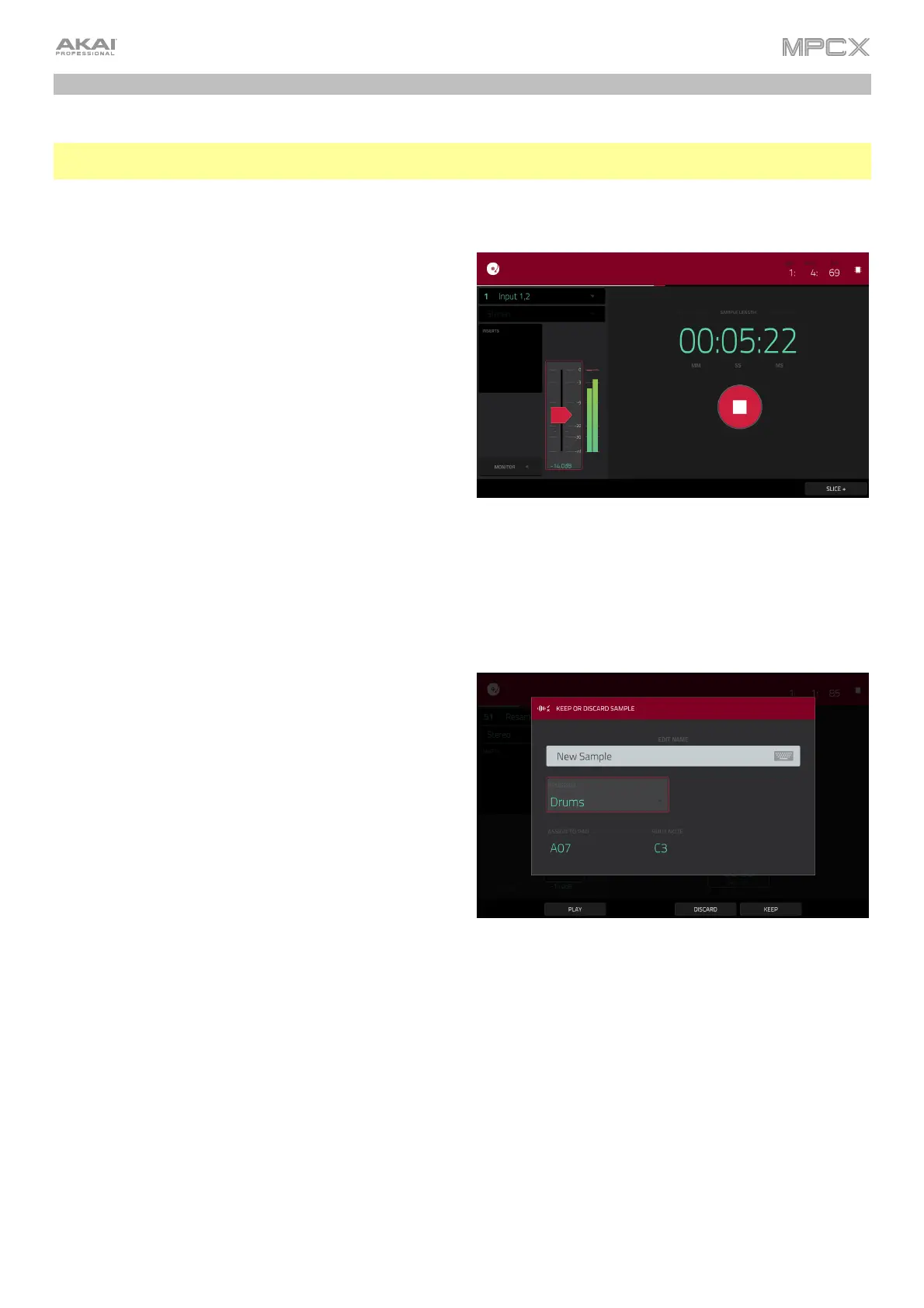30
Sampling (Recording)
This section describes recording new samples of your own, which you can use in your projects.
Important: To record any audio, you need to connect an audio source to your MPC X or to your computer’s audio
interface.
To open the Sampler, press Sampler.
1. Connect an audio source to the input/inputs of your
MPC X.
2. The Input ___ menu in the upper-left corner should be
set to Input 1,2 (the inputs of your MPC X). If it is not,
and select Input 1,2.
3. Turn the Rec Vol knob to set the input level while playing
your audio source. You should now see the level in the
meter. Make sure it does not exceed the maximum level
(the meter should not be “peaking” constantly).
4. Tap and drag threshold slider to set the threshold.
Alternatively, use the data dial or –/+ buttons. Set it to
a fairly low level (e.g., -50 dB).
5. Tap Arm to record-arm the Sampler.
6. Play your audio source. The Sampler will start
recording immediately when the input level reaches the
threshold value. Alternatively, tap the round Record
button to manually start recording.
7. To stop recording, tap the round Stop button. The
Keep or Discard Sample window will appear.
In the Keep or Discard Sample window:
To name the new sample, tap the Edit Name field and
use the virtual keyboard to enter a name.
To assign the new sample to a program, tap the
Program field, and then use the data dial or –/+ buttons
to select the desired program. Alternatively, double-tap
the Program field, and then tap a program to select it.
To assign the sample to a pad in the program, tap the
Assign to Pad field, and then press the desired pad.
Alternatively, use the data dial or –
/+ buttons to select the
desired pad number, or double-tap the Pad field, and then
tap a pad number.
To confirm your selections, tap Keep at the bottom of
the touchscreen.
To discard the recording and return to the previous
screen, tap the Discard button.
To play the recording, tap the Play button at the
bottom of the touchscreen.
See Operation > Modes > Sampler to learn more about this feature.
