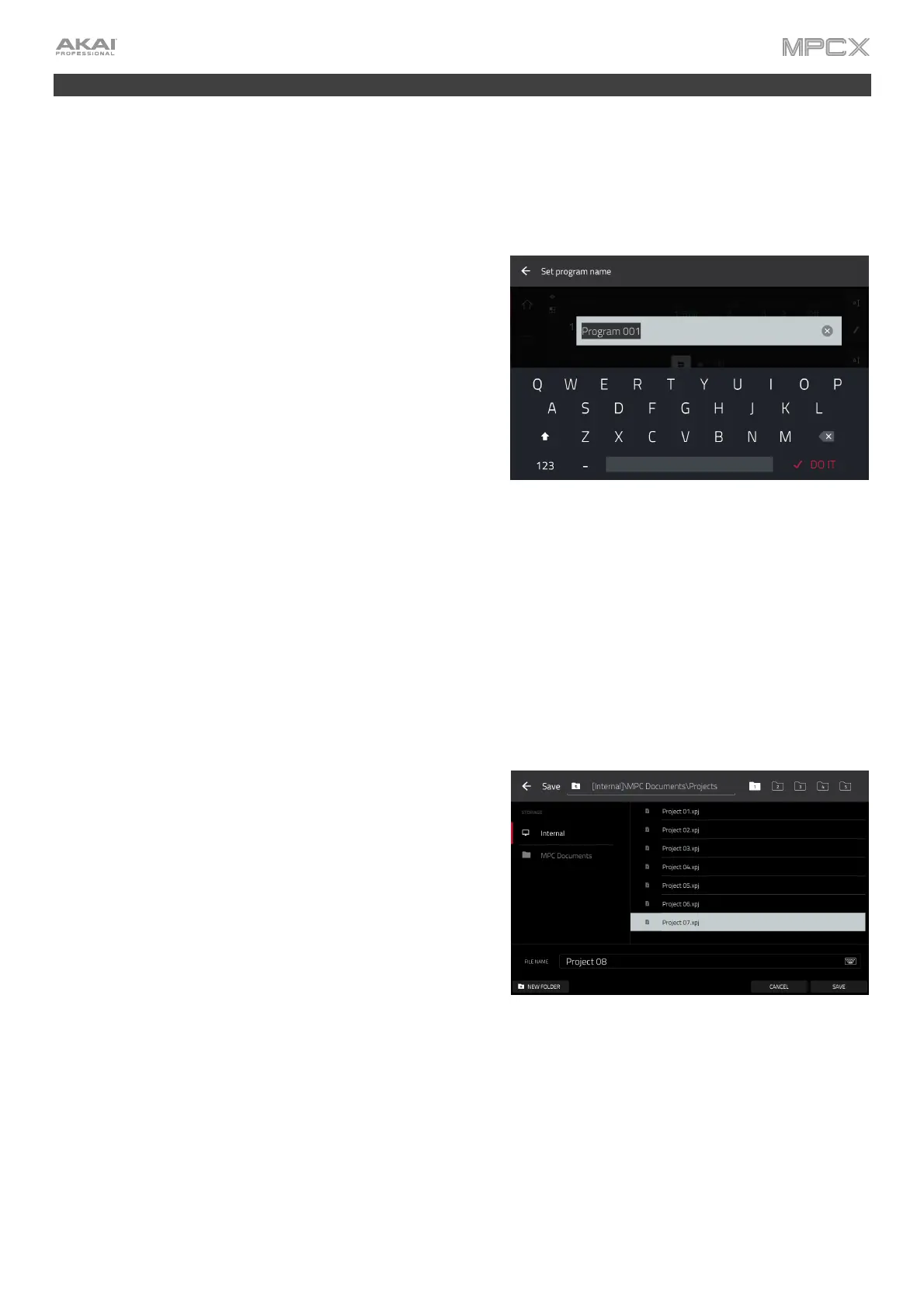19
Saving & Renaming
We recommend doing some renaming of your programs and samples before going further.
The collection of drum samples you loaded earlier (and their respective pad assignments) are arranged into a
program. When you load this program in the future, you will be able to use all of the samples that belong to it.
Let’s rename the exisiting program as we’ll want to create more programs later on.
To rename a program:
1. Press Main to enter Main Mode.
2. In the Program section in the lower part of the touchscreen,
tap the cursor icon on the right edge.
3. Use the virtual keyboard that appears to enter a new name
(e.g., Drums), and then tap Do It.
To rename your samples:
1. Press Sample Edit to enter Sample Edit Mode.
2. The Sample field at the top of the touchscreen will show the name of a sample. Select a sample in one of the
following ways:
• When the Sample field is selected, use the data dial or –/+ buttons to change it.
• Double-tap the Sample field and tap one in the list that appears.
3. Tap the keyboard icon next to it to rename the current sample.
4. Use the virtual keyboard that appears to enter a new name (e.g., Kick, Snare, etc.), and then tap Do It.
Repeat Steps 2–4 to rename other samples.
Now would be a good time to save your project.
To save your project, press Shift+Browse/Save to open the
Save window. Alternatively, press Menu to show the Menu, and
tap the disk icon at the top of the touchscreen. In the Save
window, do any of the following:
To select the storage device you want to view, tap it in the
Storage column on the left. Internal is the MPC X’s internal
drive. MPC Documents is a shortcut to the MPC Documents
folder on the internal drive. If you have storage devices
connected to MPC X’s USB ports or SD card slot, they will
appear in this column, as well.
To enter a folder, double-tap it. Alternatively, turn the data
dial or use the –/+ buttons to move through the list, and
press the center cursor or Enter to enter a folder. You can
also tap one of the five folder buttons in the upper-right to
jump immediately to those pre-assigned file paths (see
Operation > Modes > Browser to learn how to do this).
To create a new folder, tap New Folder, use the virtual keyboard that appears to enter a name, and then tap Do
It. You will immediately enter the new folder.
To move up one folder level, tap the folder/ icon.
To name the file, tap the File Name field at the bottom of the touchscreen, and use the virtual keyboard that appears.
To save the file, tap Save.
To cancel and return to the Menu, tap Cancel. Alternatively, tap the icon in the upper-left corner.
