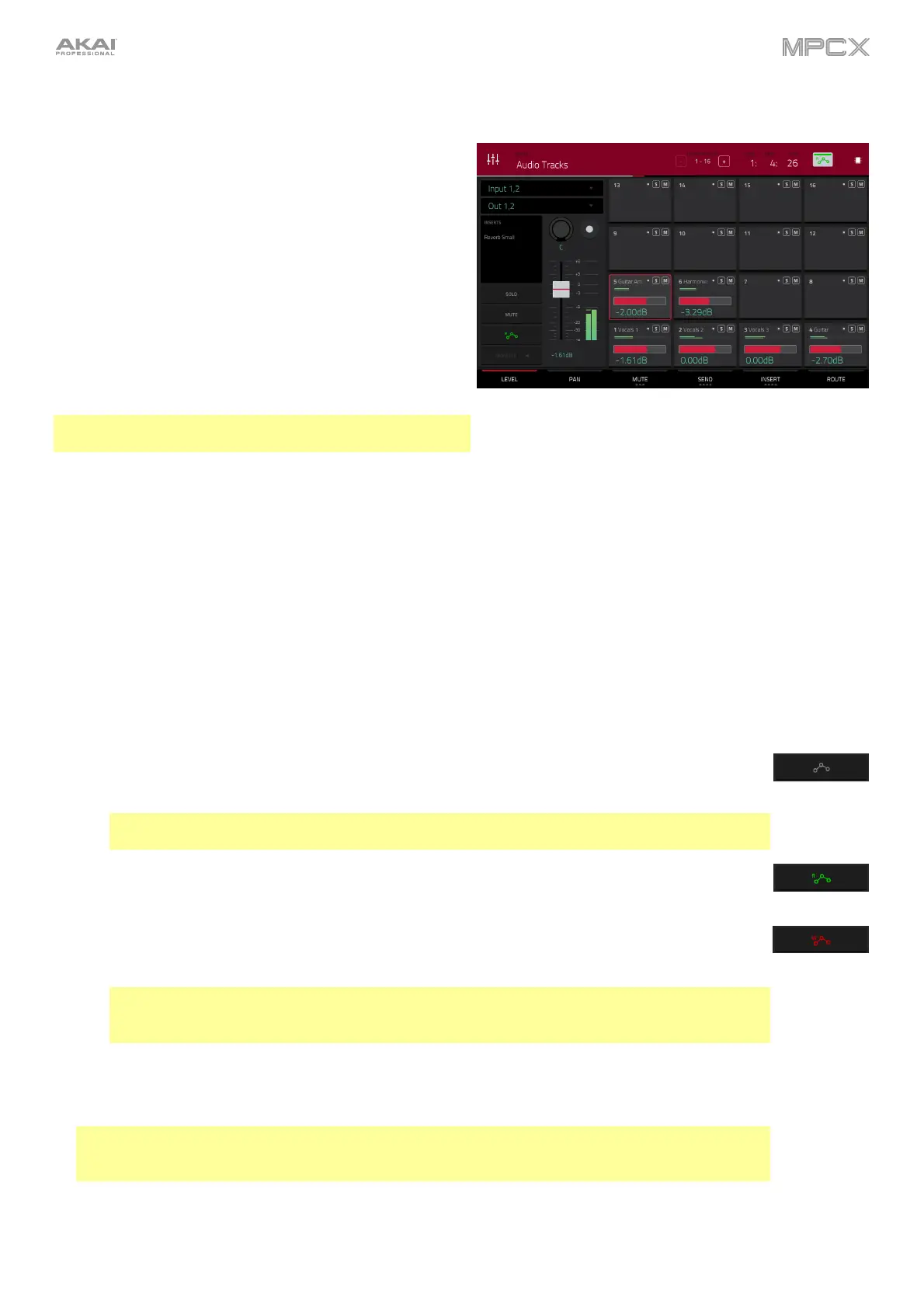178
Audio Tracks
The Audio Track Mixer shows levels, mute/solo/record-arm
states, send and insert effects, and routing for all used tracks.
To view a specific setting on all tracks, tap Level, Pan,
Mute/Solo/Rec Arm, Send, Insert, or Route at the bottom
of the touchscreen. Tap Mute/Solo/Rec Arm to cycle
through them.
When a track is selected, you can view and adjust all of its
settings in the left side of the touchscreen rather than using
the tab buttons at the bottom.
When viewing the audio track channel strip:
Note: This is the same as the audio track channel strip in
Main Mode.
The first field defines the input source of the external audio signal (Input 1,2, Input 3,4, or one of Input 1–4).
The second field shows where the track is routed (which you can change; Out 1,2–7,8 in Standalone Mode, Out
1,2–31,32 in Controller Mode).
The Inserts field shows any enabled or disabled effects for that audio track. Tap the area under Inserts to open a
window where you can load, change, and enable or disable the effects.
Tap Solo or Mute to solo or mute the track (respectively).
Tap the Monitor button to set how your audio track will be monitored. Tapping it will cycle through its three states:
When set to Auto, you will hear incoming audio while the track is record-enabled only.
When on, you will hear incoming audio whether or not the track is record-enabled.
When off, you will never hear any incoming audio.
Press Read/Write or tap the automation button to cycle through its three states:
When off, the audio track will ignore automation data. If you have already recorded or entered
automation, this will switch between Read (R) and Write (W) only, but you can override this
and turn it off by pressing and holding Shift while pressing or tapping the button.
Important: If you have already recorded automation and turn it off, the audio track will still use
the effect and its parameter values at the point where you turned it off.
When set to Read (R), the audio track will read automation data but will not record any additional
automation over it. (Think of this as a protective feature to prevent accidental changes to your
automation while recording.)
When set to Write (W), the audio track can record automation. (If you have any Q-Link knobs
assigned to automatable parameters, make sure not to touch any accidentally while you are
recording.)
Tip: You can quickly set all programs and audio tracks to the same automation by tapping the
global automation button in the upper-right corner of the touchscreen. See General Features >
Automation to learn about this.
Adjust the pan knob or level slider to change the panning or level of the track.
Press Rec Arm or tap the Record Arm button to record-enable the track. When you begin audio
recording, the audio signal will be recorded to this track.
Tip: You can select multiple tracks in the Rec Arm tab by pressing and holding Shift and tapping
each pad in the touchscreen. You can also do this in the Track View by pressing and holding Shift
while tapping the Arm button to each track.
