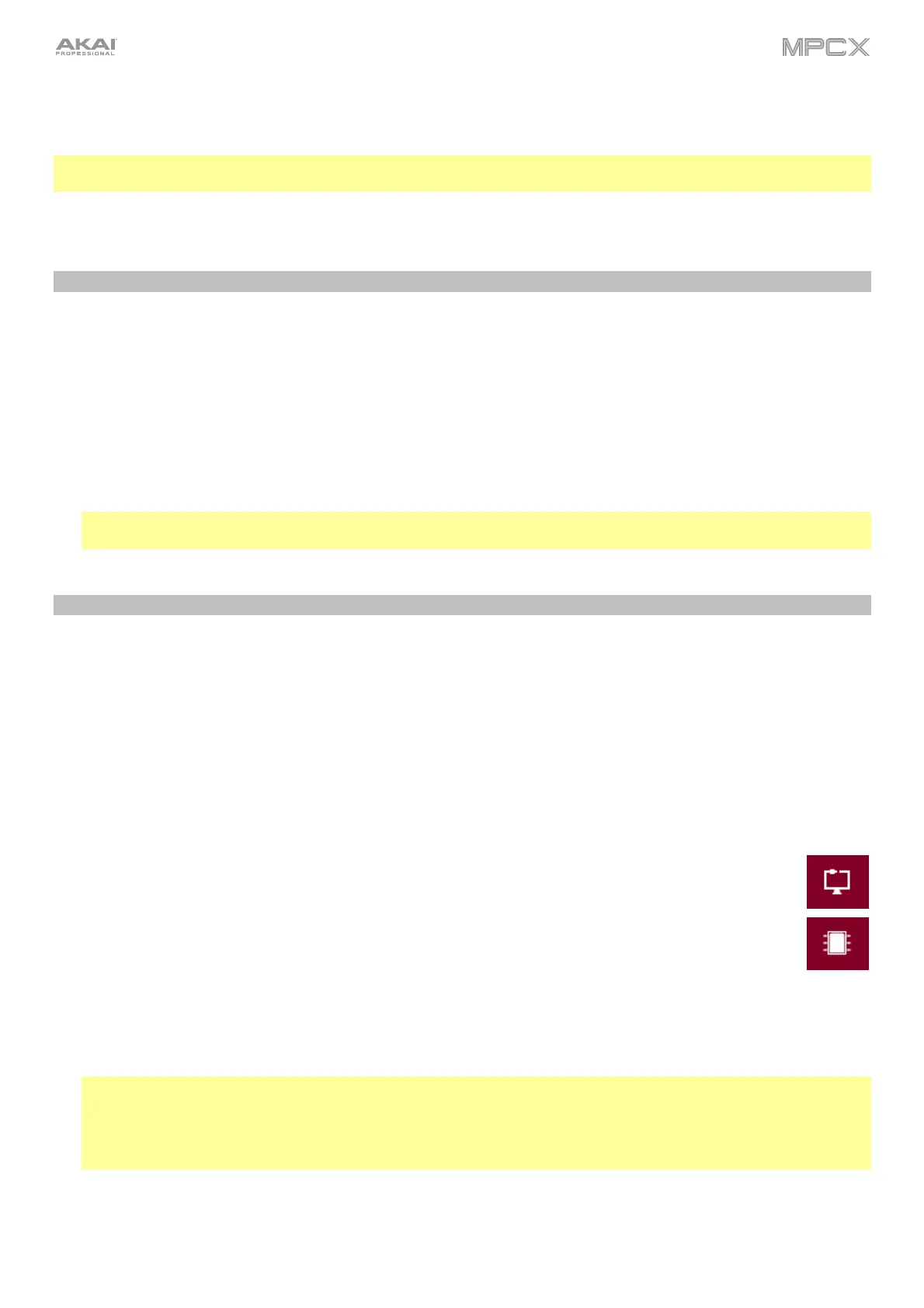7
Remember to remove the protective film from the MPC X touchscreen!
To use MPC X in Standalone Mode, just connect it to a power outlet using the included power adapter, and power
it on!
Note: We highly recommend checking akaipro.com for any available updates to the MPC X software/firmware
and/or drivers.
To use MPC X in Controller Mode, continue to Step 2. Installation.
2. Installation
To use MPC X in Controller Mode (to control the MPC software), follow these steps to download and install the
required drivers & software:
1. Go to akaipro.com and register your product. If you don’t have an Akai Professional account yet, you will be
prompted to create one.
2. In your Akai Professional account, download the MPC software package.
3. Open the file and double-click the installer application.
4. Follow the on-screen instructions to complete the installation.
Note: By default, the MPC software will be installed in [your hard drive]\Program Files\Akai Pro\MPC (Windows
®
)
or Applications (Mac
®
OS X
®
). You can also create a shortcut on your Desktop.
3. Getting Started
1. Power on MPC X.
2. On your computer, open the MPC software.
3. Follow the on-screen instructions to authorize your version of MPC.
4. You will need an iLok account and iLok License Manager to complete this. You can create an account and
download the license manager at ilok.com.
Make a note of the PACE code in your account, and enter it when asked for it during the authorization/unlock
process.
5. On MPC X, check the upper-right corner of the touchscreen:
• If there is a monitor/cable icon, then MPC X is already in Controller Mode. Continue to Step 6.
• If there a chip icon, then MPC X is in Standalone Mode. Follow these steps:
i. Press Menu to enter the Menu.
ii. Tap the MPC chip icon in the upper-right corner.
iii. In the Enter Controller Mode window that appears, tap Controller Mode. Looking
for computer may appear briefly in the touchscreen before MPC X recognizes the
USB connection as a controller.
6. In the MPC software, click the Edit menu, and select Preferences. Click the Audio tab and select the sound
card you want to use. Click OK when you are done.
Important:
We highly recommend using your MPC X’s sound card (Akai Pro MPC X ASIO). If you need to use the internal
sound card on a Windows computer, we recommend downloading the latest ASIO4ALL driver at asio4all.com.
To view the MPC software user guide, click the Help menu, select MPC Help, and select MPC User Manual.
