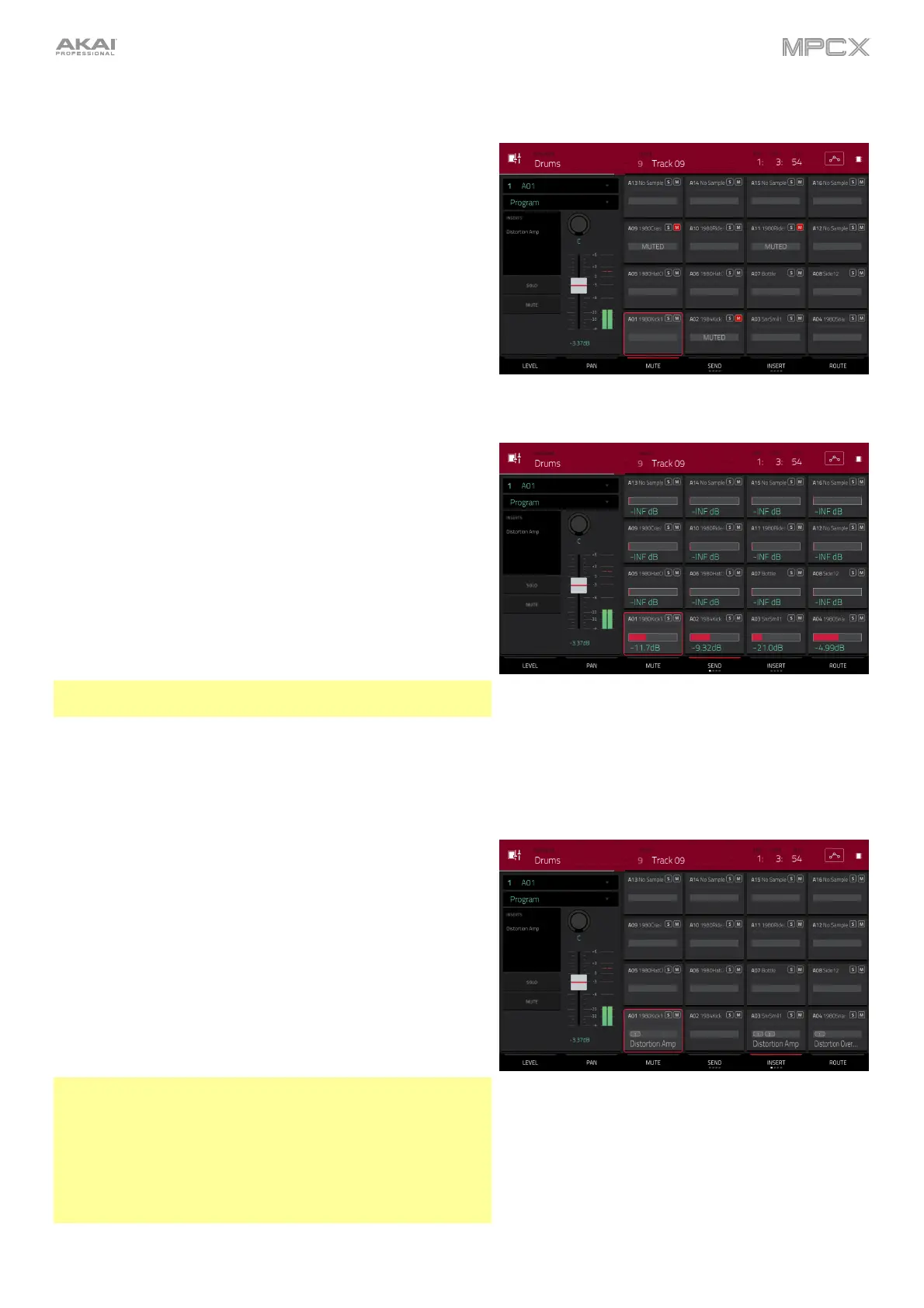145
Mute
When the Mute tab is selected, mute the currently selected
pad by doing any of the following:
• Turn the data dial.
• Use the –/+ buttons.
• Tap the pad in the touchscreen.
When a pad is muted, its M button will light red.
Send Effects
When the Send tab is selected, use the data dial or –/+
buttons to adjust the send level of the currently selected pad.
The level sliders in each pad show a visual representation of
the level. Double-tap a pad in the touchscreen to open a large
version of the level slider.
You can select up to four send effects for each pad. You can
use various effects included in your MPC X as well as other
VST and AU plugins installed on your computer. Tap the Send
button to cycle through the four available slots for each.
To learn how to use send effects, please see General Features
> Effects > Send/Return Effects.
Important: To use a send effect, you have to load an effect
into the corresponding send effect slot in the Channel Mixer.
Insert Effects
When the Insert tab is selected, use the data dial or –/+ buttons
to adjust the insert effect level of the currently selected pad.
The level sliders in each pad show a visual representation of the
level. Double-tap a pad in the touchscreen to open a window
where you can load, change, and enable or disable the effects.
You can select up to four insert effects for each pad. You can
use various effects included in your MPC X as well as other
VST and AU plugins installed on your computer. Tap the Insert
button to cycle through the four available slots for each.
To learn how to use insert effects, please see General Features
> Effects > Insert Effects.
Important:
When using keygroup insert effects, they will be applied to
that keygroup only. Keep this in mind if you load insert effects
to multiple keygroups with overlapping note ranges—the
effects will overlap in that range as well.
If a routing is set to anything other than Program, then a
program insert effect will not be applied to that pad or keygroup.
