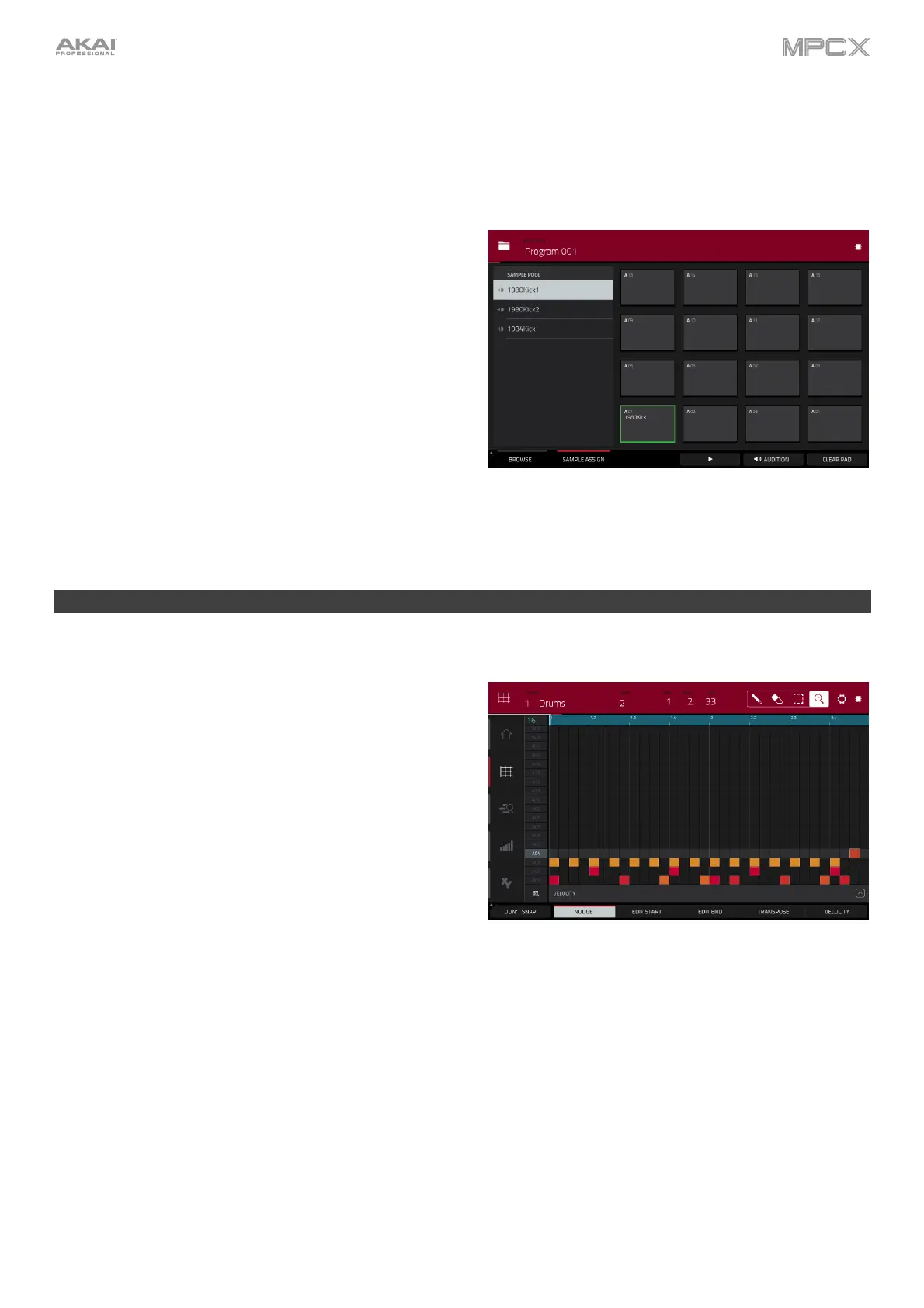18
To preview a selected sound, tap and hold Play () at the bottom of the touchscreen.
To enable or disable the audition function and set its volume level, tap Audition at the bottom of the
touchscreen. In the screen that appears, tap Auto to enable or disable it, and tap and drag the level slider up or
down to set the volume level. Tap Audition once more to hide the window.
To show the information for the current drive, press and hold Shift and then tap Drive Info at the bottom of
the touchscreen. The drive’s information will appear in a new window. Tap OK to return to the previous screen.
After loading samples for a drum kit into the sample pool, use
the Sample Assign tab to assign a kick drum sound to a pad:
1. Tap Sample Assign at the bottom of the touchscreen.
This lets you view the pads and project’s sample pool.
2. Press Pad 1 or tap Pad 1 in the touchscreen to select it.
The pad will be lit green.
3. Swipe the Sample Pool list up or down or use the data
dial or –/+ buttons to move through it.
4. To load a sample to the selected pad (Pad 1, in this
case) tap it in the Sample Pool list or press the center
cursor or Enter. Now, you can press Pad 1 to play the
kick drum sample.
To create a simple drum kit, repeat the above steps for
other pads. We recommend loading a snare drum, a closed
hi-hat, and an open hi-hat.
Creating a Drum Sequence
Now that your drum kit is set up, let’s record a drum sequence.
1. Press Menu to enter the Menu, and then tap Grid View.
2. Press Tap Tempo repeatedly at the speed you want to
record your sequence. MPC X will detect the rate and
adjust itself automatically.
3. Press the Rec button to activate Record Mode.
4. Press the Play button to start the actual recording. The
pre-count will count one measure before MPC X starts
to record. We recommend recording only one sound
(pad) at a time, especially if you are not familiar with
playing drums on the pads.
5. Play a simple kick drum pattern. The note events you
just recorded will automatically be placed in the grid (in
this case, on 16th notes). The initial measure length is
two bars. After the two bars, the recording will enter
Overdub Mode automatically; the sequence plays again
from the beginning and keeps looping, allowing you to
record further notes. Don’t stop the recording!
6. Play the snare drum part, then a hi-hat part.
7. When you’re done recording, press the Stop button.
If you start recording again on this sequence, keep in mind that the pads you play in your new recording will automatically
replace existing notes played with the same pads. To prevent this, you can start again from Step 1 but press the Overdub
button instead of the Rec button. Overdub lets you record additional note events over the existing Sequence.
The Undo button functions differently while in Record Mode. Normally, pressing Undo will undo just the last event.
When there is an event to undo, the Undo button will be lit solid. While recording, the Undo button will flash. In this
case, pressing Undo will erase all events from that recording (i.e., since Play or Play Start was pressed).
