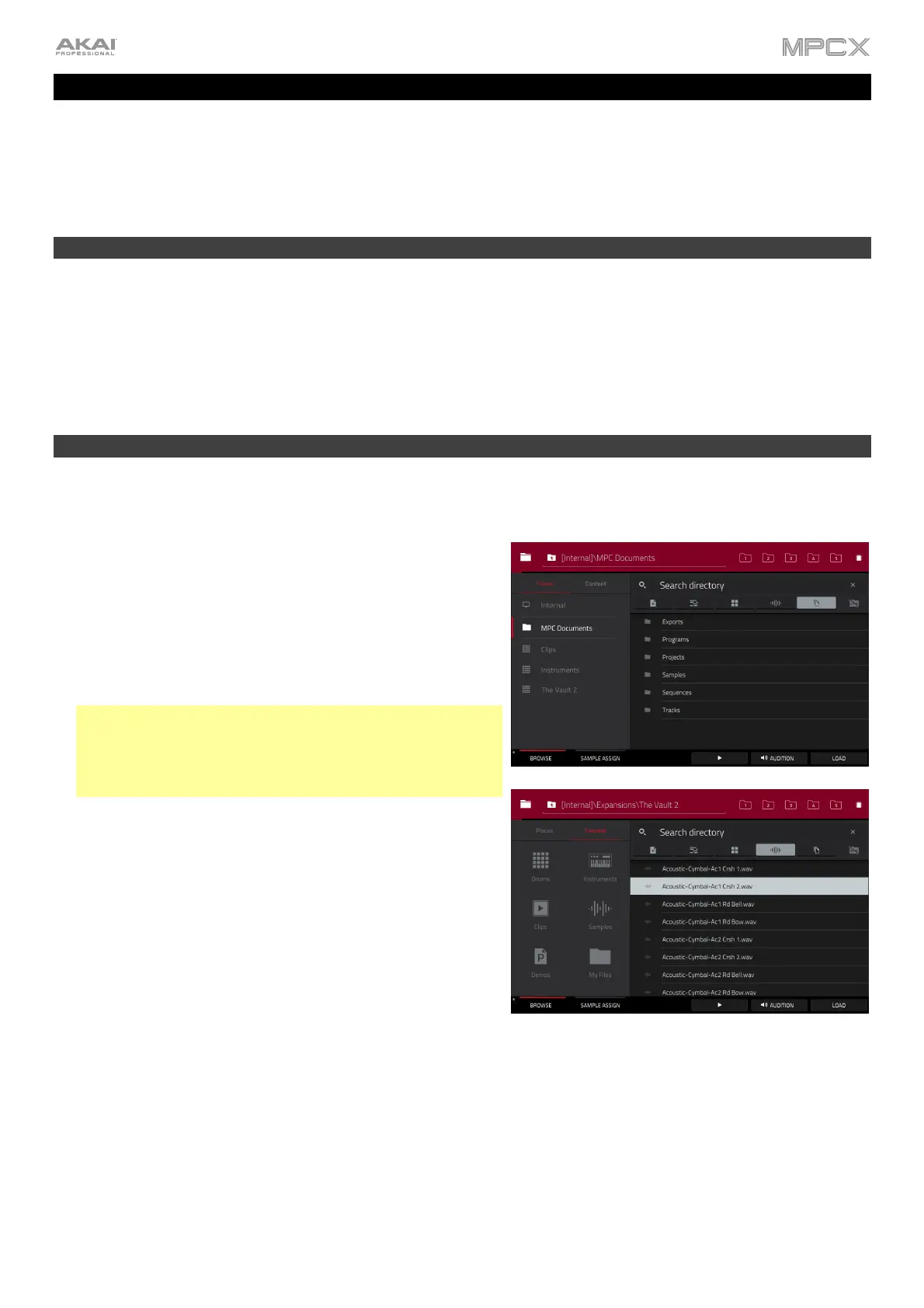17
Tutorial
This chapter should help you to familiarize yourself with some basic features in MPC X. To get the most out of this
chapter, we recommend reproducing each of the described steps.
On the following pages we will create a short song to show you some of MPC X’s most important features.
Starting Up
Make sure you have completed all of the steps described in Introduction > Setup. This includes:
• Installing the most current drivers and software.
• Connecting your MPC X to a power source using the included power adapter and powering it on.
• Opening and authorizing your MPC software.
Creating a Drum Kit
Let’s start by making a simple drum kit.
Press Browse to show the Browser. Then, use the touchscreen
to navigate to where your drum sounds are located:
To browse your files by location, tap Places on the left
side of the touchscreen. Internal is the MPC X’s internal
drive. MPC Documents is a shortcut to the MPC
Documents folder on the internal drive. If you have storage
devices connected to MPC X’s USB ports or SD card slot,
they will appear in this column, as well.
Important: MPC X supports read and write capability for
exFAT, FAT32, NTFS, and EXT4 file systems as well as
read-only capability for HFS+ file systems. (We recommend
using an exFAT file system as it is the most robust one
supported by both Windows and Mac OS X.)
To browse your files by type, tap Content and then tap the
type of file: Drums, Instruments, Clips, Samples, Demos,
or My Files.
To move up one folder level, tap the folder/ icon in the
To move through a list, swipe up or down, turn the data
dial or use the –/+ buttons.
To select a file or folder, tap it once.
To enter a folder, double-tap it or tap Open in the lower-
right corner. Alternatively, press the center cursor or Enter
to enter a selected folder.
To load a selected file, double-tap it, tap Load, or press
the center cursor or Enter. If the file is a sample, it will be
loaded to the project’s sample pool. If the file is a project, it
will be loaded in its entirety (you will be asked if you want to
close your current project).
To load all files in a selected folder, press and hold Shift
and then tap Load All in the lower-right corner.
To delete a selected file or folder, press and hold Shift and
then tap Delete File at the bottom of the touchscreen.
