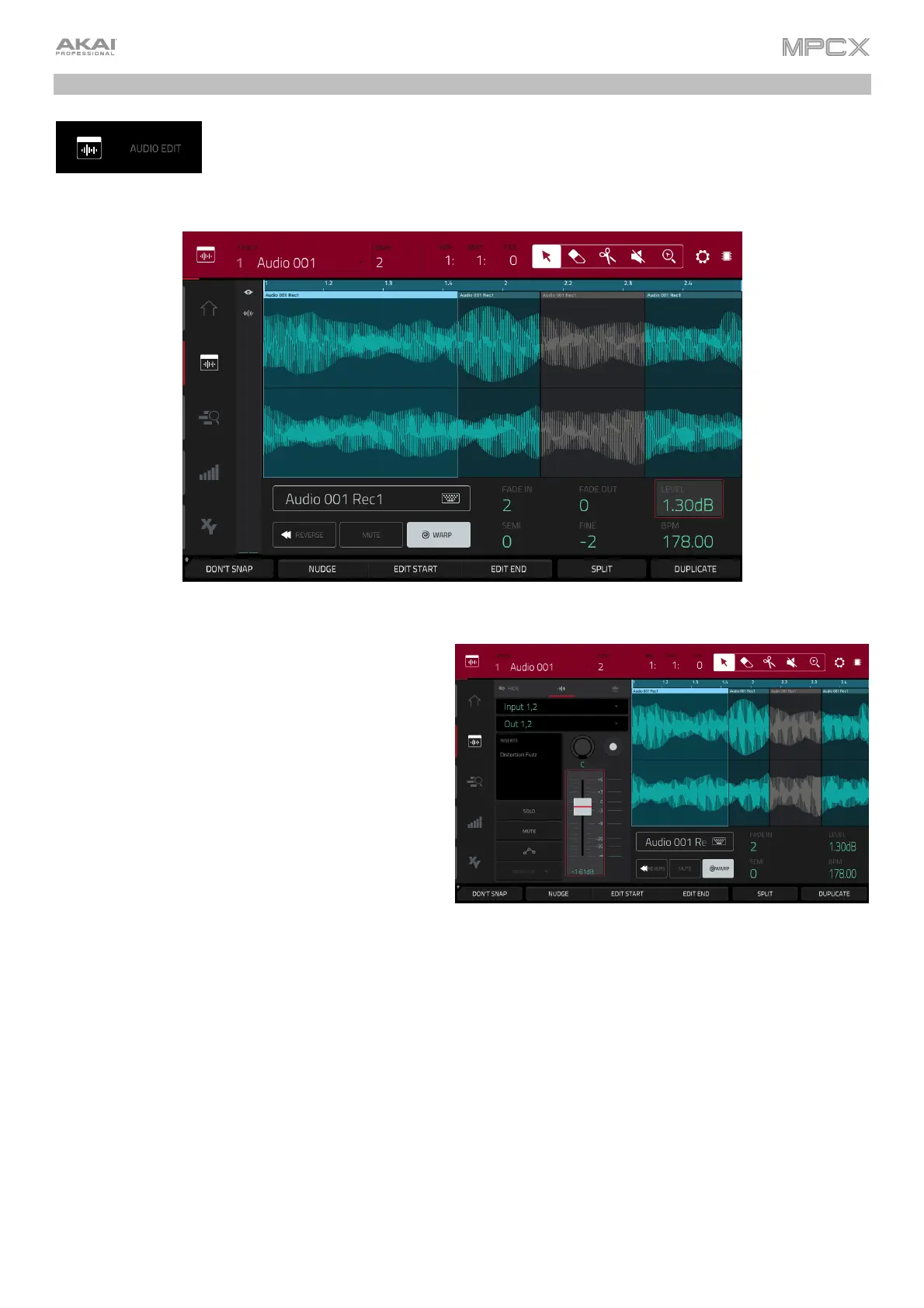96
Audio Edit Mode
Audio Edit Mode lets you view and edit the audio tracks of a sequence in a project.
To enter Audio Edit Mode, press Menu, and then tap Audio Edit Mode.
Audio Edit Mode.
Below is a brief step-by-step process so you can get
started recording audio tracks quickly. Continue
reading the rest of this chapter to learn how to use
Audio Edit Mode in different cases.
To record in Audio Edit Mode (or Main Mode):
1. If the channel strip is not already shown on the left
side of the screen, tap the small eye icon to show it.
2. Connect a synthesizer or other line-level audio source
to the appropriate input/inputs of your MPC X. Set the
Line/Phono selector appropriately, too.
3. Double-tap the first field to select the input source
of the external audio signal (Input 1,2, Input 3,4, or
one of Input 1–4).
4. Double-tap the second field to select where the track is routed (Out 1,2–7,8 in Standalone Mode, Out 1,2–31,32
in Controller Mode).
5. Tap the Monitor button to set how your audio track will be monitored. Tapping it will cycle through its three states:
When set to Auto, you will hear incoming audio while the track is record-enabled only.
When on, you will hear incoming audio whether or not the track is record-enabled.
When off, you will never hear any incoming audio.
6. Turn the Rec Gain knob to set the input level while sending an audio signal into MPC X. You should now see the
level in the meter. Make sure it does not exceed the maximum level (the meter should not be “peaking” constantly).
7. If Mute and Solo are on, press them so they are off. We also recommend pressing Read/Write so it is off (not
green/Read [R] or red/Write [W]).
