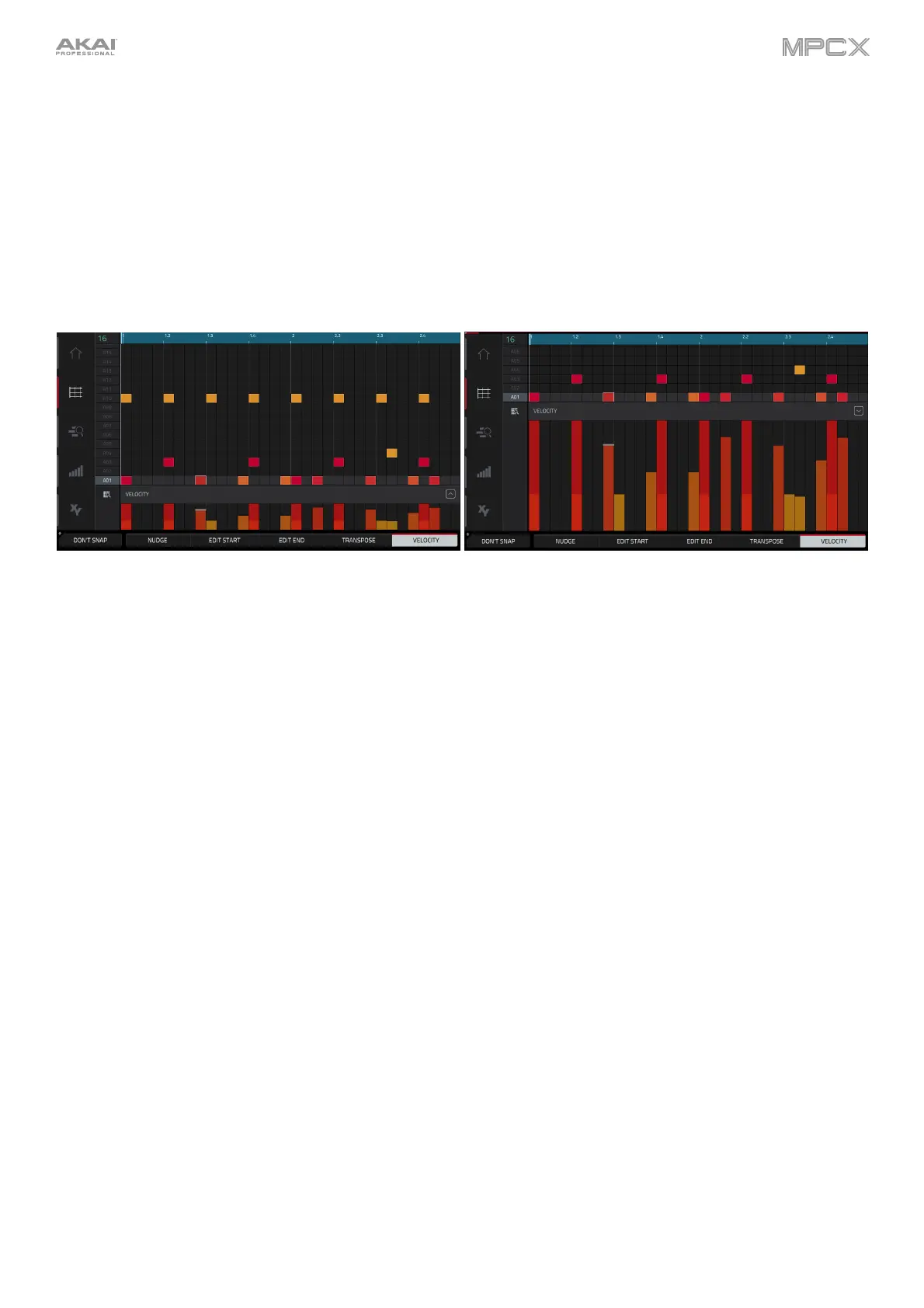95
To open the Timing Correct window, press and hold Shift, and then tap TC at the bottom of the touchscreen. This
feature is described here in the Main Mode chapter.
To select a time division directly, double-tap the down arrow () in the upper-left corner of the grid and select a
time division.
To adjust the metronome settings, press and hold Shift, and then tap Click at the bottom of the touchscreen. This
feature is described here in the Main Mode chapter.
Grid View also contains a velocity lane where you can easily adjust note velocities.
The velocity lane in the Grid View. The taller velocity lane in the Grid View.
To show or hide the velocity lane:
1. Tap the up arrow (∧) button in the lower-right corner to show the velocity lane.
2. Tap the up arrow (∧) button once more to show a taller version of the velocity lane. The button will now show a
down arrow (∨).
3. Tap the down arrow (∨) to hide the velocity lane.
Each note’s velocity is represented by a vertical bar. The higher and more red the bar is, the higher the velocity is.
Yellow bars indicate a lower velocity. Bars with a gray line at the top indicate a currently selected note.
To adjust the velocity of the selected notes, tap Velocity at the bottom of the touchscreen, and then use the data
dial or –/+ buttons. The numeric value will appear on the touchscreen.
