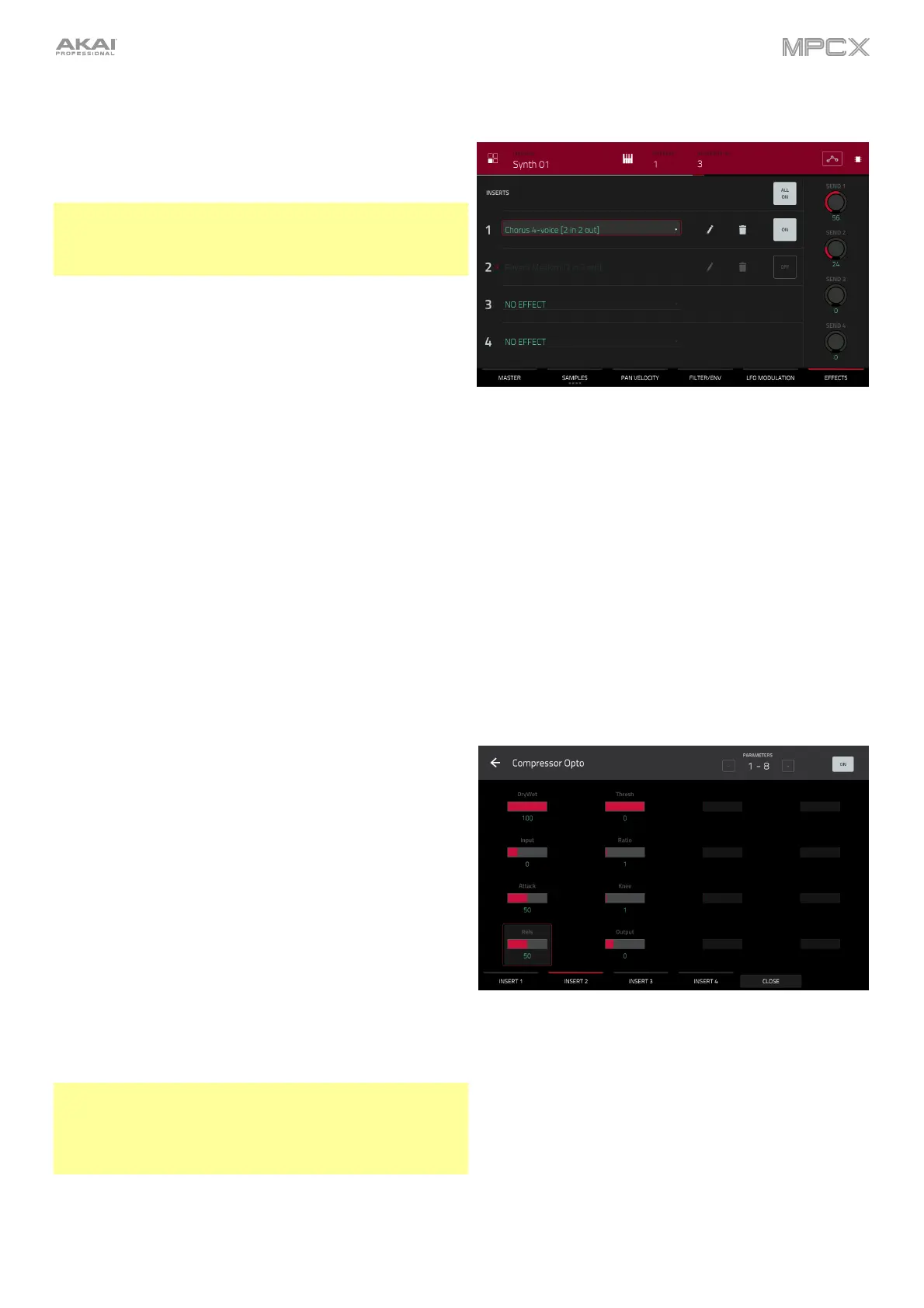163
Effects
You can select up to four insert effects for each keygroup.
To learn how to use insert effects in MPC X, please see
General Features > Effects > Insert Effects.
Important: When using keygroup insert effects, they will
be applied to that keygroup only. Keep this in mind if you
load insert effects to multiple keygroups with overlapping
note ranges—the effects will overlap in that range as well.
To add an effect:
1. Double-tap the desired Inserts slot. A list of effects
will appear.
2. Swipe up or down to move through the list.
You can tap the Type and Manufacturer buttons to
sort your effects by those categories.
3. To load an effect, double-tap it, or tap Select.
To close the list, tap Close.
To remove an effect from its slot, tap the trash can icon.
To enable or disable the effect, tap the On/Off button for
the slot.
To enable or disable all four insert effects, tap the All
On/Off button in the upper-right corner.
To adjust the effect’s parameters, tap the pencil icon.
Use the sliders to set the value of each parameter. These
values affect only this instance of the effect; insert effects
are not global.
The audio of the program will be routed to send effects (if
you have any loaded) at their designated send levels. The
send effects will then return the audio at the designated
return levels.
Use the Send knobs to set the volume level of the signal
the program will route to each send effect.
You can select up to four send effects for each keygroup,
but remember that they will be applied to that keygroup
only. Keep this in mind if you load insert effects to multiple
keygroups with overlapping note ranges—the effects will
overlap in that range as well.
Important: To use a send effect, you have to load an
effect into the corresponding send effect slot in the Channel
Mixer. See Channel Mixer > Returns to learn more how to
do this. To learn about send effects in MPC X, please see
General Features > Effects > Send/Return Effects.
