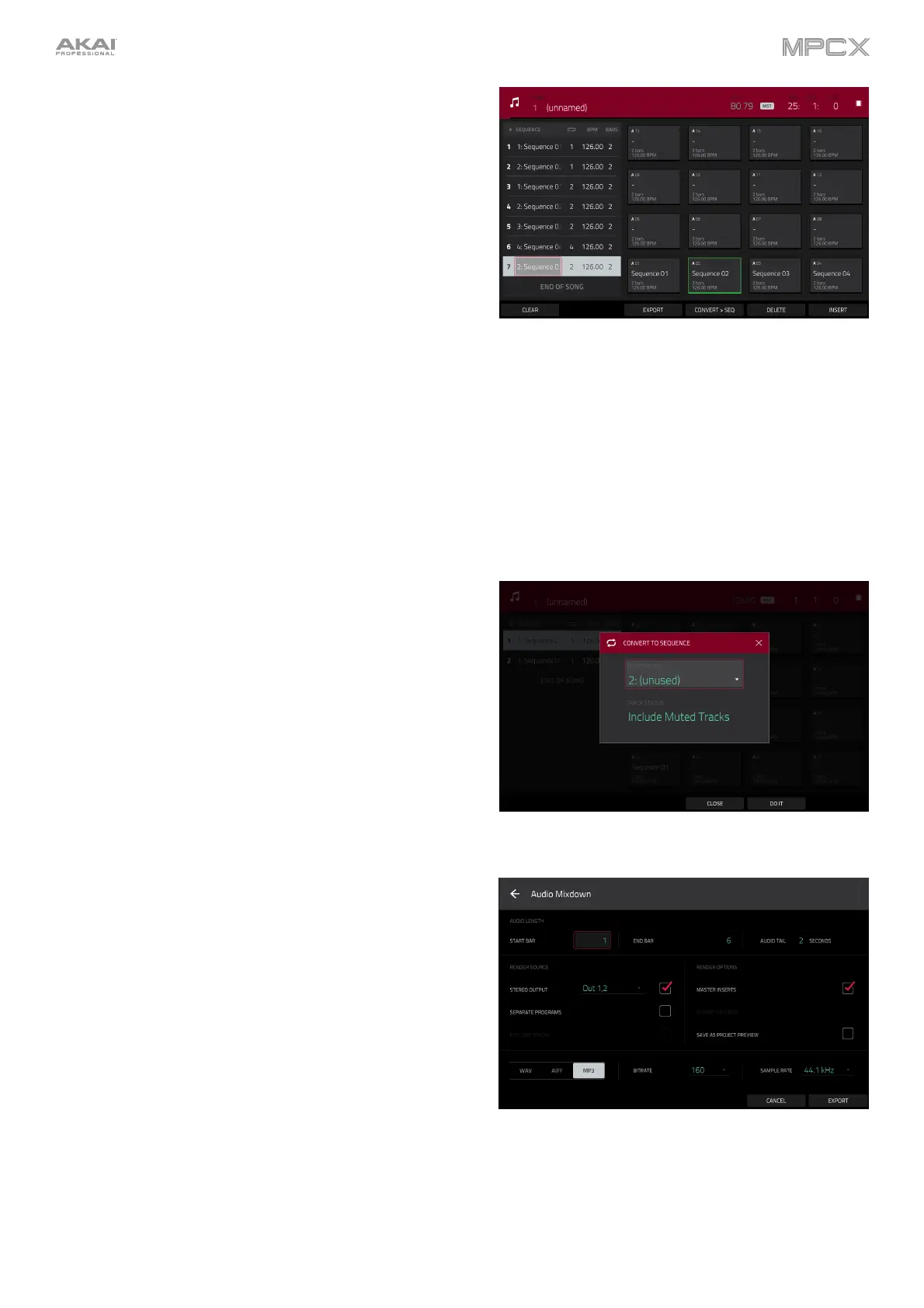183
To insert a step:
1. Tap a step in the sequence playlist after which you want
to insert a step.
2. Tap Insert in the lower-right corner of the touchscreen.
To change a step’s sequence:
1. In the desired step, tap the sequence name.
2. Use the data dial or –/+ buttons to select another sequence.
To delete a step, tap it, and then tap Delete in the lower-right
corner of the touchscreen.
To clear the entire sequence playlist (delete all steps), tap
Clear.
To convert the current song to a single sequence:
1. Tap Convert > Seq to open the Convert to Sequence
window.
2. Use the To Sequence field to select which sequence you
want the song to export to.
3. Use the Track Status field to select whether you want the
song to Ignore Muted Tracks or Include Muted Tracks
in the new sequence.
4. To confirm your selections, tap Do It.
To cancel the process, tap Close.
To render/export your song as an audio file, tap Export to
open the Audio Mixdown screen. See General Features >
Audio Mixdown to learn how to use this screen to export
your song.
