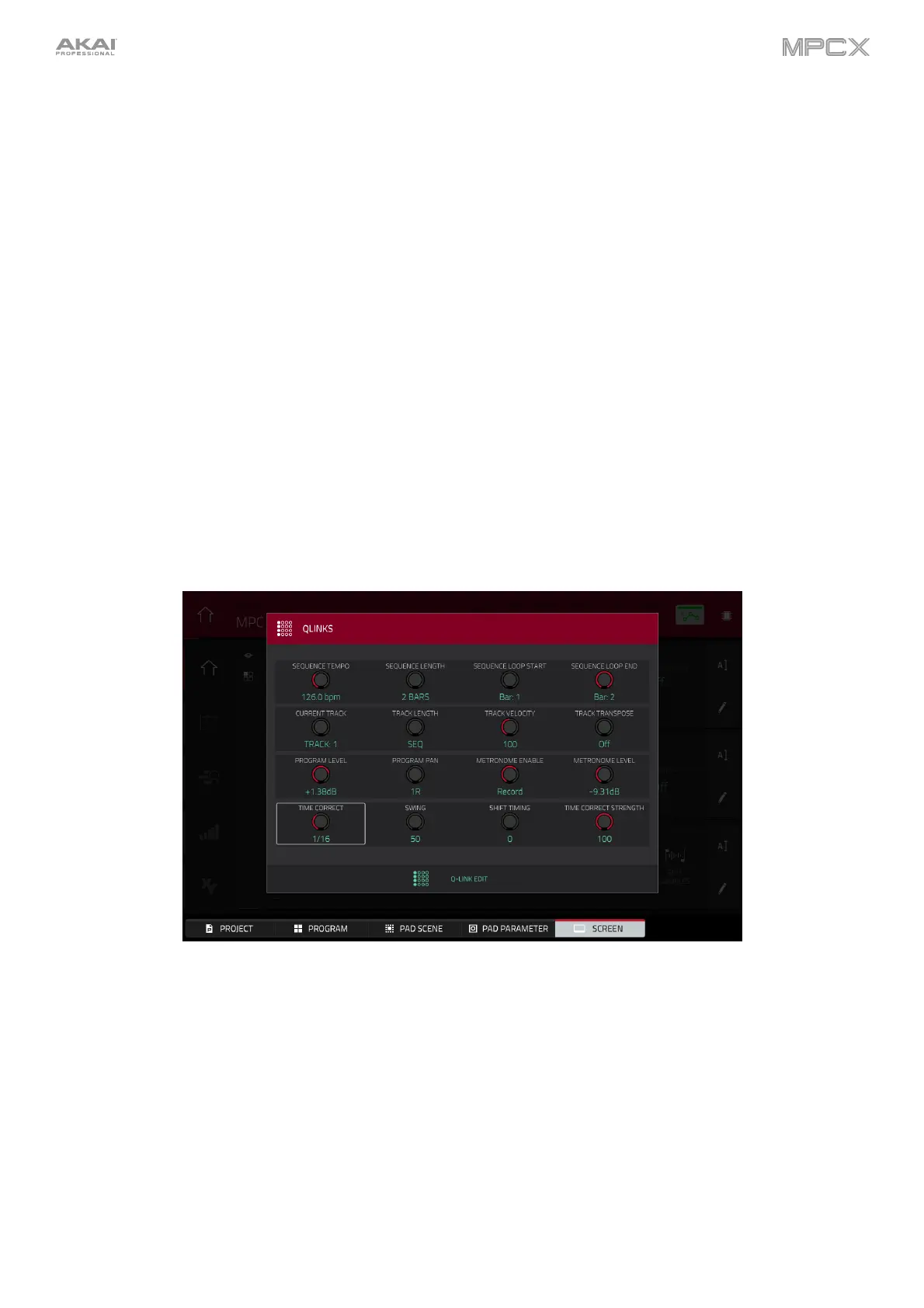192
Tap the Learn button to turn Learn Mode on or off. When on, adjusting a control in the MPC software window will
immediately assign it to the currently selected Q-Link knob.
This button is not available while in Screen Q-Link Edit Mode where the Q-Link knobs are unassignable.
To assign a function to a Q-Link knob in Learn Mode:
1. Tap Learn so the button is lit. (This will stop playback. Resuming playback will exit Learn Mode.)
2. Touch or turn the desired Q-Link knob.
3. In the MPC software on your computer, click and drag the slider or knob you want to assign to the Q-Link knob.
The Q-Link knob will be able to control that parameter immediately.
To assign functions to other Q-Link knobs, repeat Steps 2–3.
To exit Learn Mode, tap Learn (or resume playback).
The automation button indicates the global automation state. This is shown in several modes. See General Features
> Automation to learn about this.
At any time, in any mode, you can show the QLinks window over the touchscreen’s current contents. These are the
same parameters and settings as what is shown in Q-Link Edit Mode.
To show the QLinks window, press and hold any of the Q-Link buttons: Project, Program, Pad Scene, Pad
Param, or Screen Control/Edit.
To close the QLinks window, release that Q-Link button.
While the QLinks window is shown:
To adjust the settings of the selected knobs, turn the corresponding Q-Link knobs on MPC X.
To select an edit mode for the Q-Link knobs, tap one of the five buttons at the bottom of the touchscreen or
press one of the five Q-Link buttons above the Q-Link knobs: Project, Program, Pad Scene, Pad Parameter,
or Screen.
To turn Learn Mode on or off, tap Learn. (This button is not available while in Screen Q-Link Edit Mode where
the Q-Link knobs are unassignable.)
To enter Q-Link Edit Mode immediately (regardless of the current mode), tap Q-Link Edit at the bottom of the
window.
