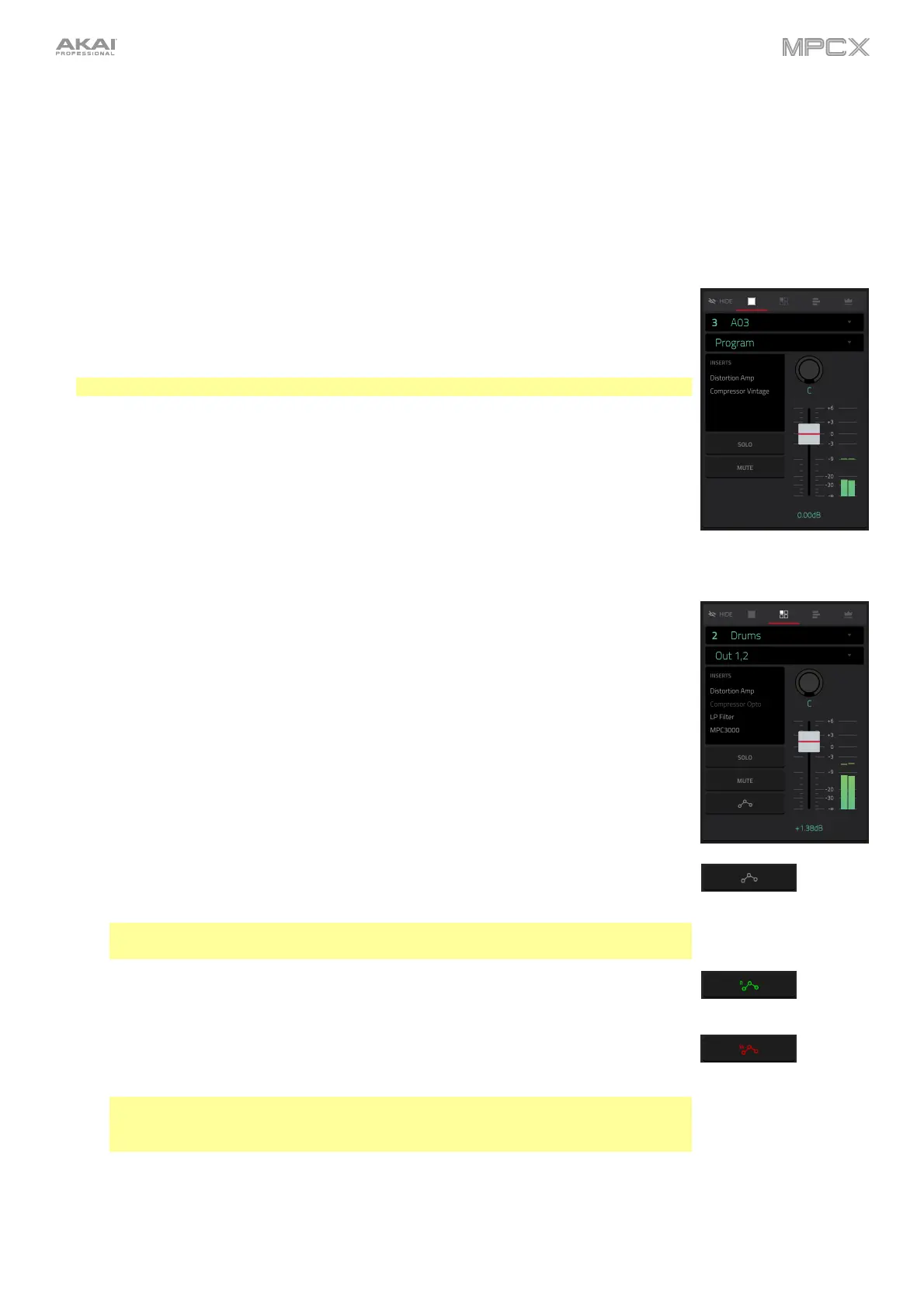76
The channel strip contains some important settings for the current pad, program, track, or
master output, depending on the currently selected icon:
To view the pad channel strip, tap the single-pad icon.
To view the program channel strip, tap the four-squares icon.
To view the track channel strip, tap the bars icon (when the MIDI tab is selected) or
the waveform icon (when the Audio tab is selected).
To view the master channel strip, tap the crown icon.
When viewing the pad channel strip while using a drum program, keygroup program, or
clip program:
The first field shows the current pad number. Press a pad or tap the field to select a
different pad.
Tip: This is useful for mixing your pads without having to enter the Pad Mixer.
The second field shows where the pad is routed (which you can change). Usually, this is
set to Program.
The Inserts field shows any enabled or disabled effects for that pad. Tap the area under
Inserts to open a window where you can load, change, and enable or disable the effects.
Tap Solo or Mute to solo or mute the pad (respectively).
Adjust the pan knob or level slider to change the panning or level of the pad. The
green level meter next to the slider shows the pad’s current volume level in dB.
When viewing the program channel strip while using a drum program, keygroup program,
clip program, or plugin program:
The first field shows the current program number and name (which you can change).
The second field shows where the program is routed (which you can change).
The Inserts field shows any enabled or disabled effects for that program. Tap the area
under Inserts to open a window where you can load, change, and enable or disable the
effects.
Tap Solo or Mute to solo or mute the program (respectively). Alternatively, press Solo
or Mute under the LED meters.
To change the program’s automation, tap the program automation button or press
Read/Write to cycle through its three states:
When off, the program will ignore automation data. If you have already recorded or
entered automation, this will switch between Read (R) and Write (W) only, but you can
override this and turn it off by pressing and holding Shift while tapping the button.
Important: If you have already recorded automation and turn it off, the track will
still use the effect and its parameter values at the point where you turned it off.
When set to Read (R), the program will read automation data but will not record any
additional automation over it. (Think of this as a protective feature to prevent
accidental changes to your automation while recording.)
When set to Write (W), the program can record automation. (If you have any Q-Link
knobs assigned to automatable parameters, make sure not to touch any accidentally
while you are recording.)
Tip: You can quickly set all programs and audio tracks to the same automation by
tapping the global automation button in the upper-right corner of the touchscreen.
See General Features > Automation to learn about this.
Adjust the pan knob or level slider to change the panning or level of the program. The
green level meter next to the slider shows the program’s current volume level in dB.
