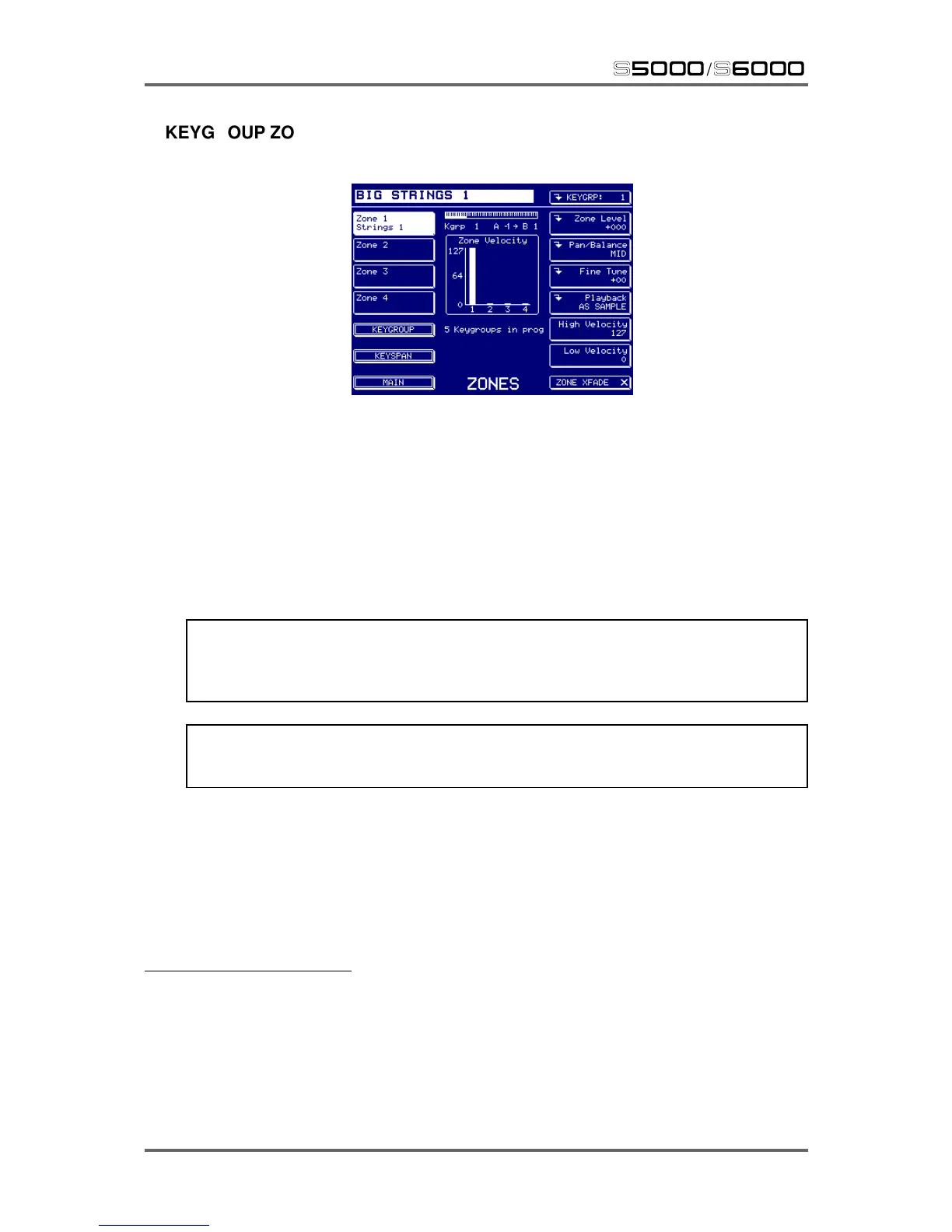98 Version 1.21
EDIT PROGRAM
s5000
/
s6000
KEYGROUP ZONES
Pressing KEYGROUP ZONES shows something like this display:
The parameters are as follows:
ZONE 1/2/3/4 Samples are assigned here. To assign a sample, simply press F2, F3,
F4 or F5 and use the DATA wheel to scroll through the samples in memory.
A zone can contain a mono or a stereo sample
11
and samples assigned
here can be normal RAM samples or ‘virtual’ samples. Having ‘virtual’
samples in a program means that they can be processed by the enve-
lopes, filters, LFOs, etc., just like any normal sample and no distinction
is made between them. This opens up many exciting possibilities for
playing disk recordings alongside ordinary RAM samples.
TIP: When you select a keygroup zone using F2-5, if you now go to EDIT SAMPLE, the
sample in the selected zone is automatically selected for editing. Furthermore, if something
other than RAW SAMPLE is selected in the MONITOR parameter in EDIT SAMPLE, the pro-
gram you are working on will also be automatically selected.
NOTE: Keygroups that have ‘virtual’ samples assigned to them have a polyphony of 1 voice
and you cannot play chords with ‘virtual’ samples. However, apart from this restriction, they
can be treated much like normal RAM samples.
11 Previous Akai samplers required the left and right channels to be assigned to Zones 1 and 2
separately with pan and other parameters set manually for each ‘leg’ of the stereo sample in each
zone. This restriction no longer applies. However, please note that ‘old’ Akai sound library will
transfer directly when loaded into the S6000 with the -L and -R ‘legs’ of the stereo sample appear-
ing in their respective zones exactly as they were saved on the older model sampler. However, it is
possible to convert these ‘old’ stereo Akai samples into the newer .WAV format (see PROG TOOLS
> PROGRAM LIST > CONVERT -L/-R).
