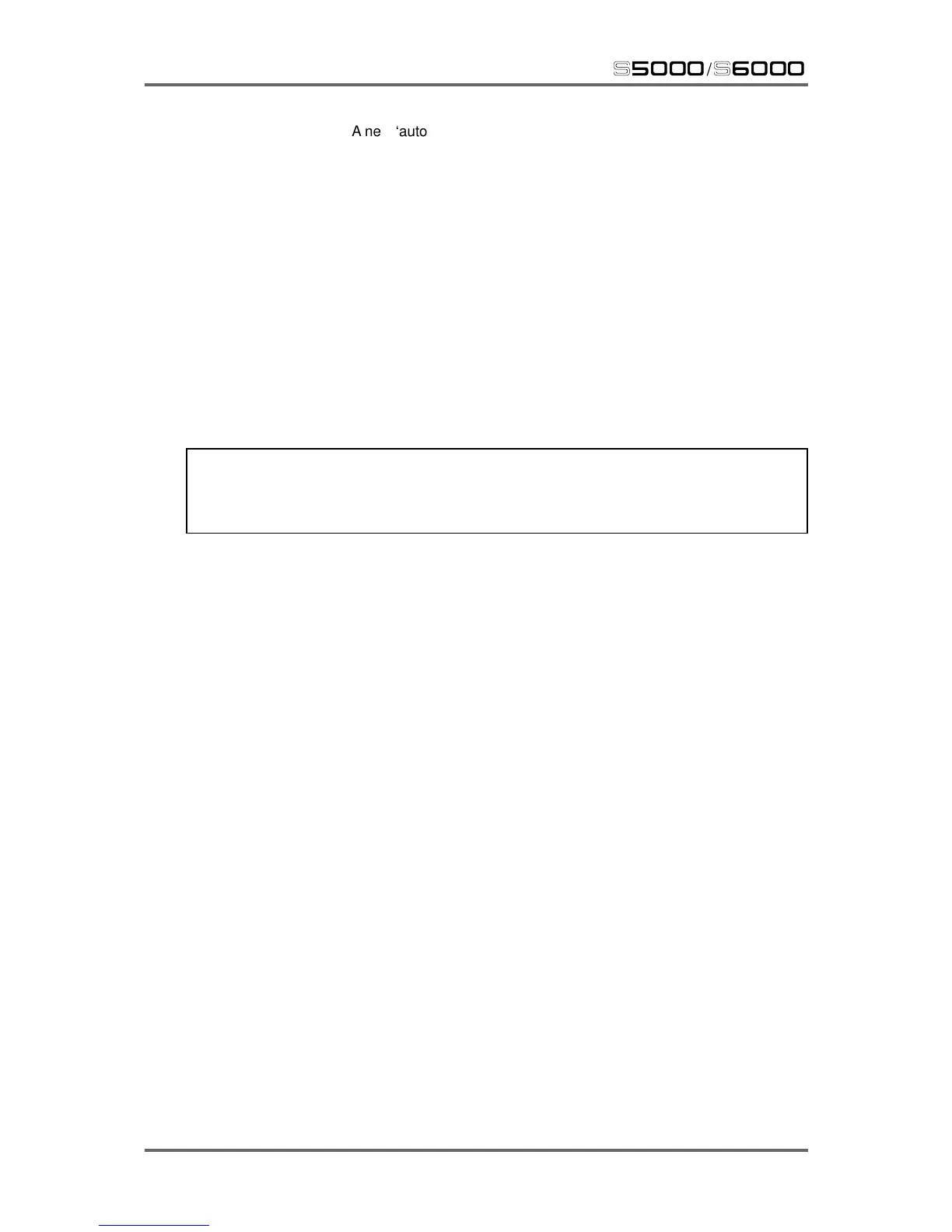144 Version 1.21
EDIT SAMPLE
s5000
/
s6000
A new ‘autonamed’ sample will be created. You may rename this if you
want in the usual way using the CURSOR </> keys and the DATA wheel
or an external QWERTY keyboard (if connected). You can use PLAY
ORIGINAL and PLAY NEW to compare the two samples. Depending on
the results...
* KEEP ORIGINAL will keep the original sample and will discard the
new sample (this is basically an ‘abort’ function).
* KEEP NEW will keep the new sample created by the process but will
delete the original source sample from memory.
* KEEP BOTH will, not surprisingly, keep both samples. This is the
safest option as you have the original to fall back on.
* OVERWRITE will keep the new sample but will use the original
sample’s name.
IMPORTANT NOTE: This process is common to ALL off-line sample editing functions and is
consistent throughout all the off-line editing processes. As such, it is not specifically described
for each sample editing function but is simply referred to as the “PLAY/KEEP ORIGINAL/
NEW/BOTH and RENAME prompt”.
RE-SCALE LEVEL This sets the level for the RE-SCALE function and allows you to turn the
level of a sample up or down. This is an ‘off-line’ function and will show
the “Processing sample” progress display described above followed by
the PLAY/KEEP ORIGINAL/NEW/BOTH and RENAME prompt.
RE-SCALE This initiates the RE-SCALE process. Pressing this will show the
“Processing sample” progress display described above followed by the
PLAY/KEEP ORIGINAL/NEW/BOTH and RENAME prompt.
NORMALISE This allows you to bring a sample’s level up to optimum. Pressing this
will show the “Processing sample” progress display described above
followed by the PLAY/KEEP ORIGINAL/NEW/BOTH and RENAME
prompt.
REVERSE This allows you to reverse a sample. Pressing this will show the
“Processing sample” progress display described above followed by the
PLAY/KEEP ORIGINAL/NEW/BOTH and RENAME prompt.
MAIN This returns you to the main EDIT SAMPLE page.
