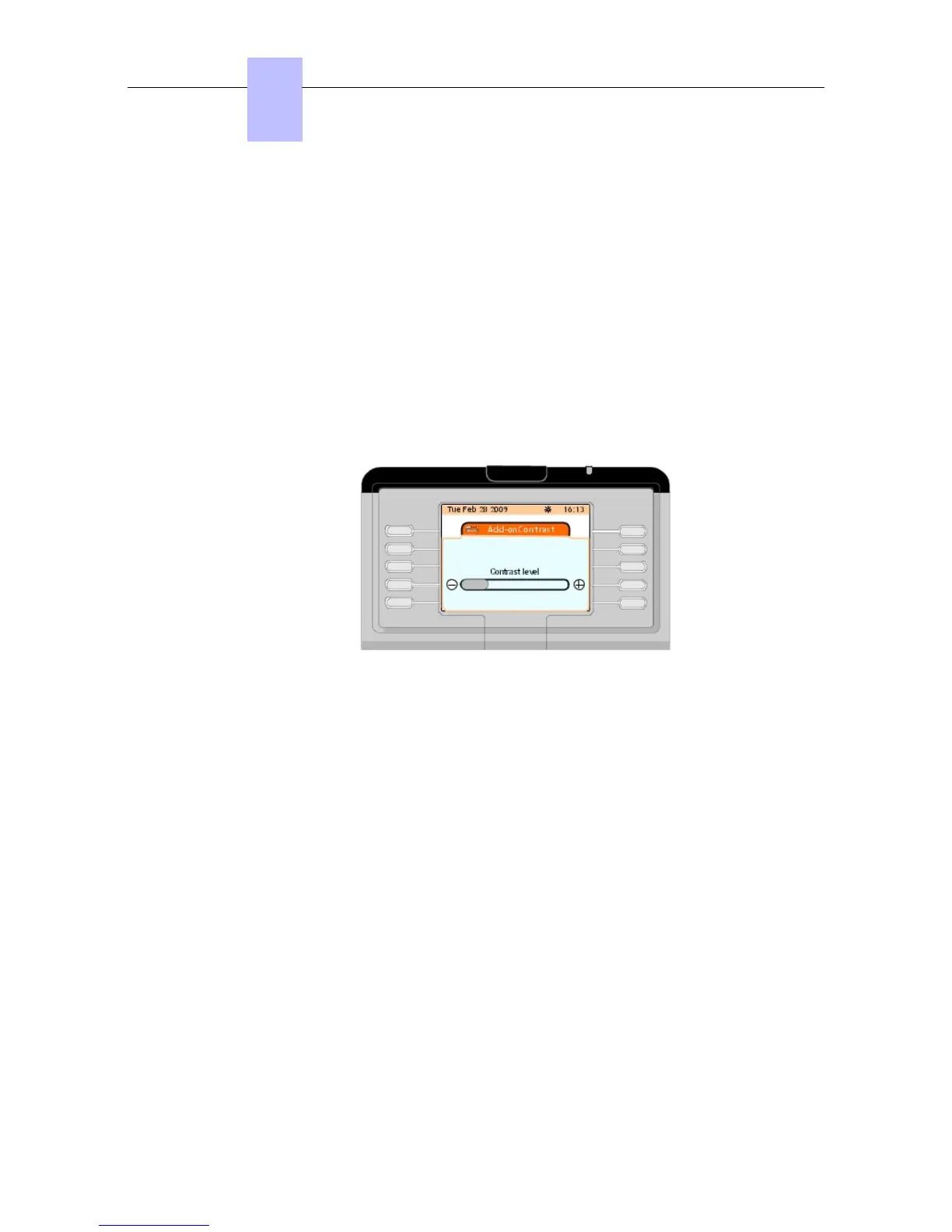4.3.7 Adjusting the Smart Display Module Contrast
Note:
the Contrast softkey is displayed only when a Smart Display Module (one, two or three) is connected to
the attendant set.
1. In the menu page, navigate to: Settings -> Phone -> contrast
2. Press the Contrast softkey.
The screen displays the Add-onContrast page
3. Press the - softkey to decrease the contrast on the Smart Display Module.
Press the + softkey to increase the contrast on the Smart Display Module
4. Confirm your choice by pressing the OK fixed key.
The screen displays Programming accepted
Figure 4.16: Adjusting the Smart Display Module Contrast
4.3.8 Configuring a Bluetooth Device (Optional)
Bluetooth® devices are wireless headsets or handsets which can be used with the attendant
set.
4.3.8.1 Checking Bluetooth® Configuration
1. In the Menu page, navigate to: Settings -> Phone -> Bluetooth. The screen displays the
Bluetooth page, which offers the three following options: My devices, BT Parameters
and Add device
2. Press the My devices softkey.
The screen displays the My devices page, which indicates whether a Bluetooth® device
has been configured on the attendant set
Note:
When no Bluetooth® device has been configured on the attendant set, the My devices page is empty.
4.3.8.2 Reading the Attendant Set Bluetooth® Parameters
1. In the Menu page, navigate to: Settings -> Phone -> Bluetooth. The screen displays the
Bluetooth page which offers the three following options: My devices, BT Parameters and
Chapter
4
&' (!'
4-12
! "
