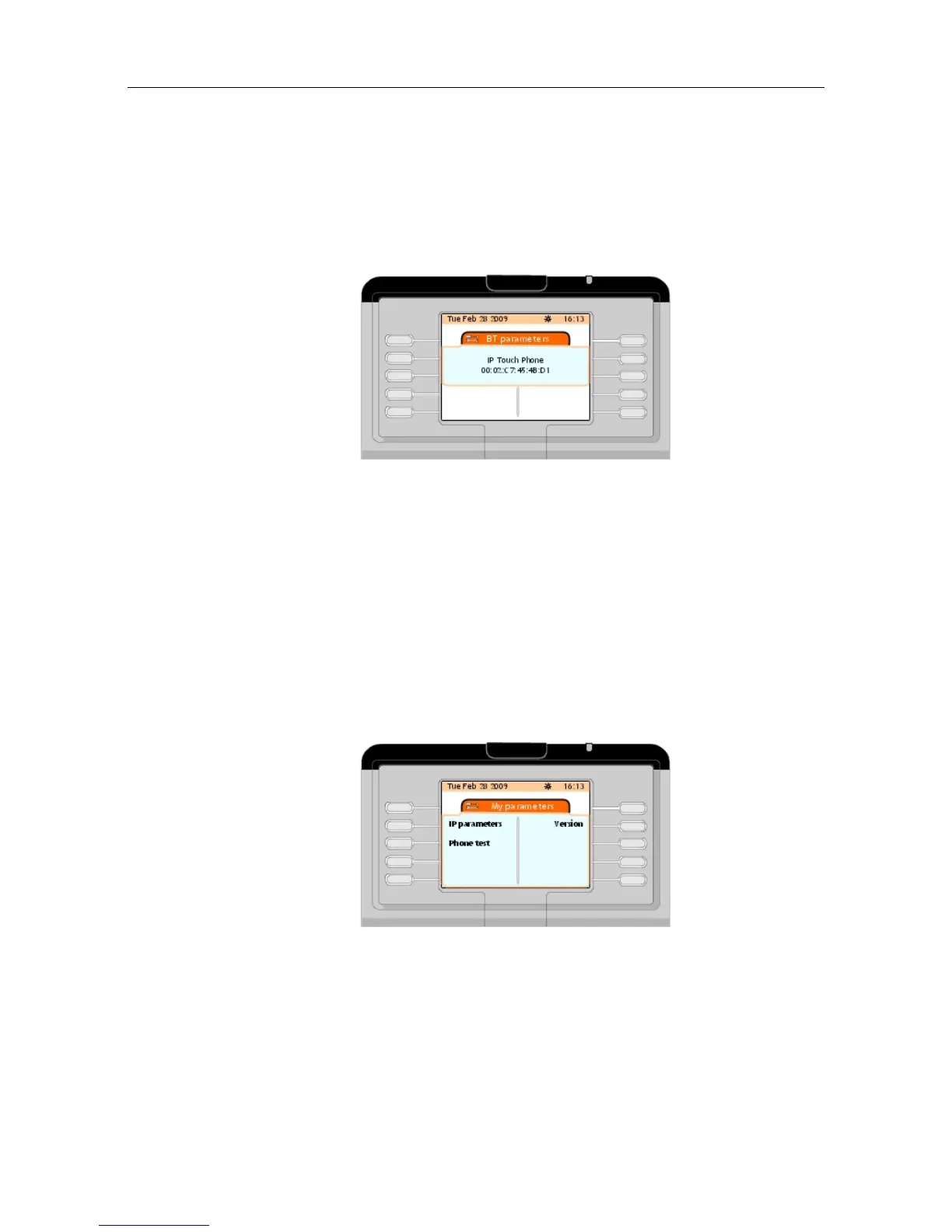Add device
2. Press the BT Parameters softkey.
The screen displays the BT Parameters page which indicates Bluetooth® parameters of
the attendant set.
Figure 4.17: Attendant Set BT Parameter Example
4.3.8.3 Adding a Bluetooth® Device on the Attendant Set
Commissioning a new Bluetooth® device is under system administrator responsability.
4.4 Checking your Attendant Set Configuration
The Option softkey provides information on the attendant set (IP parameters, software
version) and provides access to a phone test. lets you check the correct operation of the
attendant set by a phone test
Checking the configuration of the attendant set is accessible from the My parameters page
displayed after navigating to Settings -> Option on the menu page.
Figure 4.18: Attendant Set Configuration Checking
4.4.1 Reading the Attendant Set IP Parameters
1. In the menu page, navigate to: Settings -> Option -> IP parameters.
The screen displays the IP parameters page, which indicates the attendant set IP
&' (!'
! "
4-13
