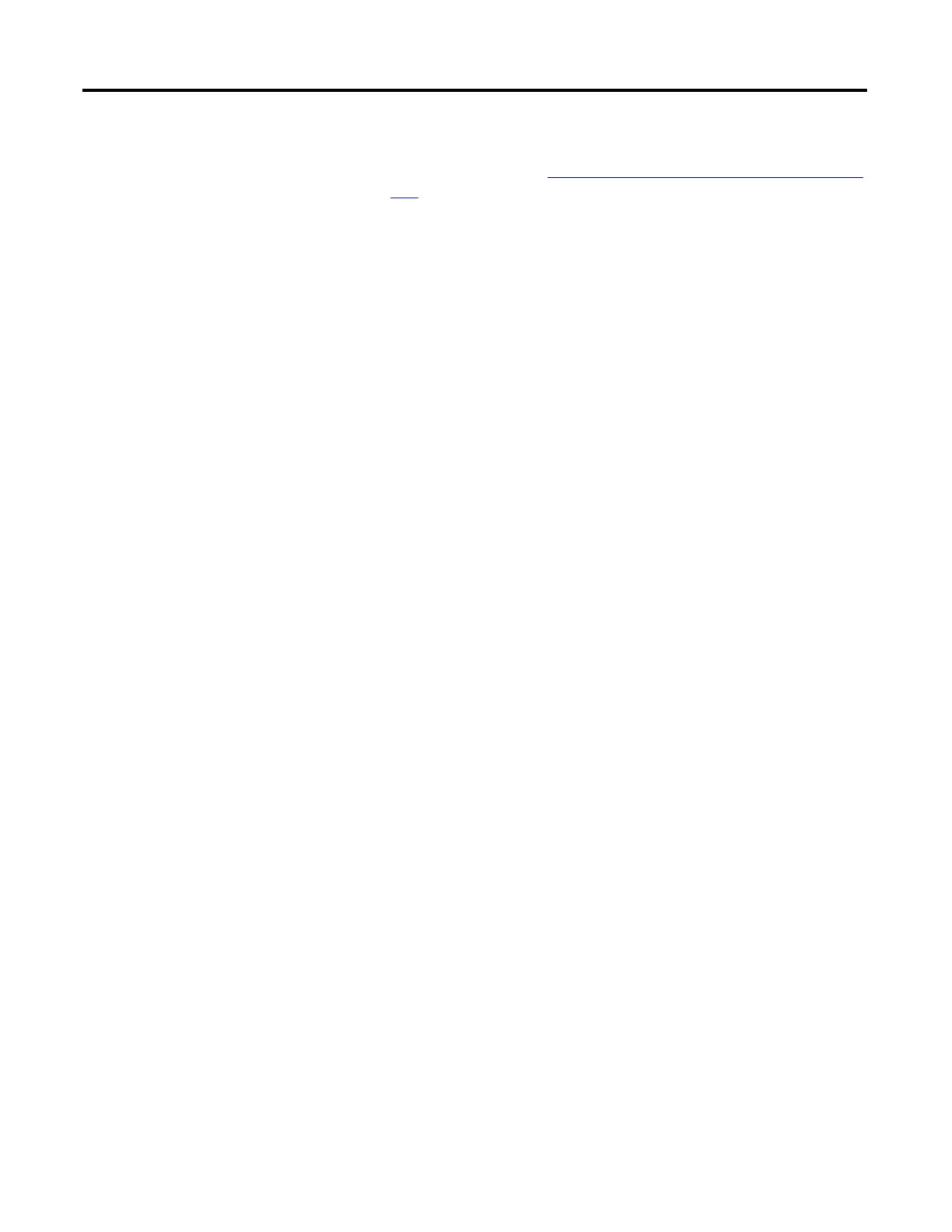106 Rockwell Automation Publication 1783-UM003G-EN-P - December 2012
Chapter 4 Manage the Switch via RSLogix 5000 Software
You can also obtain the EDS files in either of these two ways:
• By downloading it from http://www.rockwellautomation.com/resources/
eds/.
• Directly from the switch by using the RSLinx EDS Hardware Installation
Tool.
Follow this procedure to upload the EDS files directly from the switch over
the network.
1. From your computer, choose Start>Programs>Rockwell
Software>RSLinx>Tools>EDS Hardware Installation Tool.
2. Click Add to launch the EDS Wizard and add the selected hardware
description and associated files.
Data Accessible With CIP
The CIP interface lets you access the following information:
• Input Data via I/O Connection
–Link Status per Port: not connected, connected
–Unauthorized Device per Port: OK, not OK
–Unicast Threshold Exceeded per Port: OK, exceeded
–Multicast Threshold Exceeded on each Port: OK, exceeded
–Broadcast Threshold Exceeded on each Port: OK, exceeded
–Port Bandwidth Utilization per Port: value in %
–Alarm Relay Minor: OK, tripped
–Alarm Relay Major: OK, tripped
–Multicast Groups Active: quantity
• Output Data via I/O Connection
–Port Disable per port: enabled, disabled
To locate a specific EDS file, do the following.
1. Select EtherNet/IP in the Network type field.
2. Enter Stratix 8000 in the Keyword field.
3. Leave the other fields with their default entries.
Six different EDS files are supplied with the switch, one for
each port count (6, 10, 14, 18, 22 and 26 ports). Regardless of
the switch from which you upload EDS files, you will receive
all six files and the Stratix 8000 switch icon.