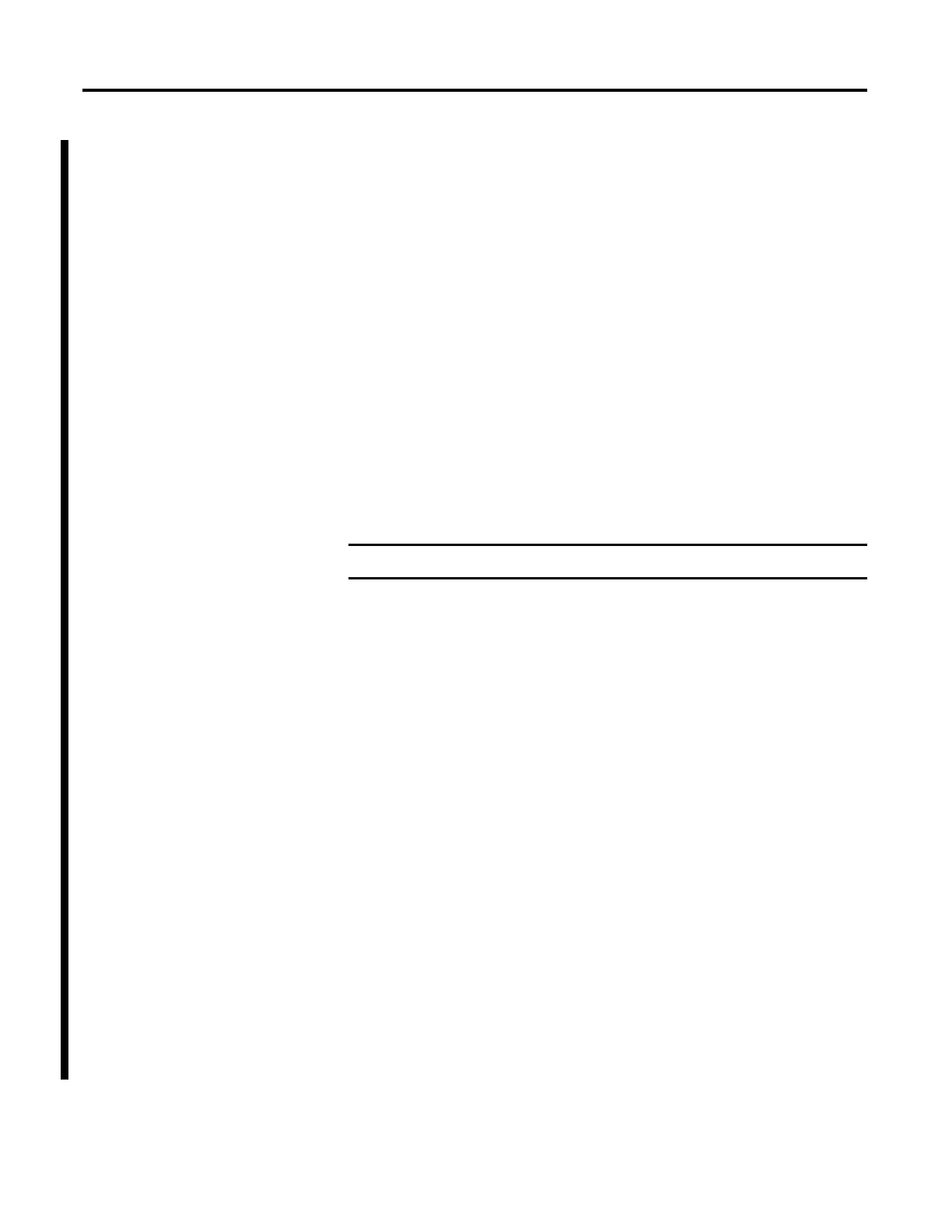16 Rockwell Automation Publication 1783-UM003G-EN-P - December 2012
Chapter 1 Getting Started
• A straight-through or crossover Category 5 Ethernet cable to connect your
personal computer to the switch
Do the following to configure your computer:
• Disable any wireless interface running on your personal computer.
• Disable other networks in your system.
• Set your computer to automatically determine its IP address (DHCP)
versus statically configured.
• Disable any static DNS servers.
• Disable browser proxy settings.
Typically, browser settings are located in Tools>Internet
Options>Connections>LAN Settings.
Follow these steps to run Express Setup.
1. Make sure that at least one of the switch’s Ethernet ports is available for
Express Setup.
During Express Setup, the switch acts as a DHCP server. If your personal
computer has a static IP address, change your personal computer settings
before you begin to temporarily use DHCP.
2. Apply power to the switch.
When the switch powers on, it begins its power on sequence. The power
on sequence takes approximately 90 seconds to complete.
3. Make sure that the power on sequence has completed by verifying that the
EIP Mod and Setup status indicators are flashing green.
If the switch fails the power on sequence, the EIP Mod status indicator
turns red.
4. Press and release the Express Setup button. Wait for a few seconds until the
status indicator on one of the unconnected switch ports flashes green.
This button is recessed 16 mm (0.63 in.) behind the front panel. Use a
small tool, such as a paper clip, to reach the button.
5. Connect a Category 5 Ethernet cable (not provided) from the flashing
switch port to the Ethernet port on your personal computer.
The port status indicators on your personal computer and on the switch
both flash while the switch configures the connection.
Do not use the console port for Express Setup.
If you wait too long to connect the cable, the Setup status indicator turns off.
