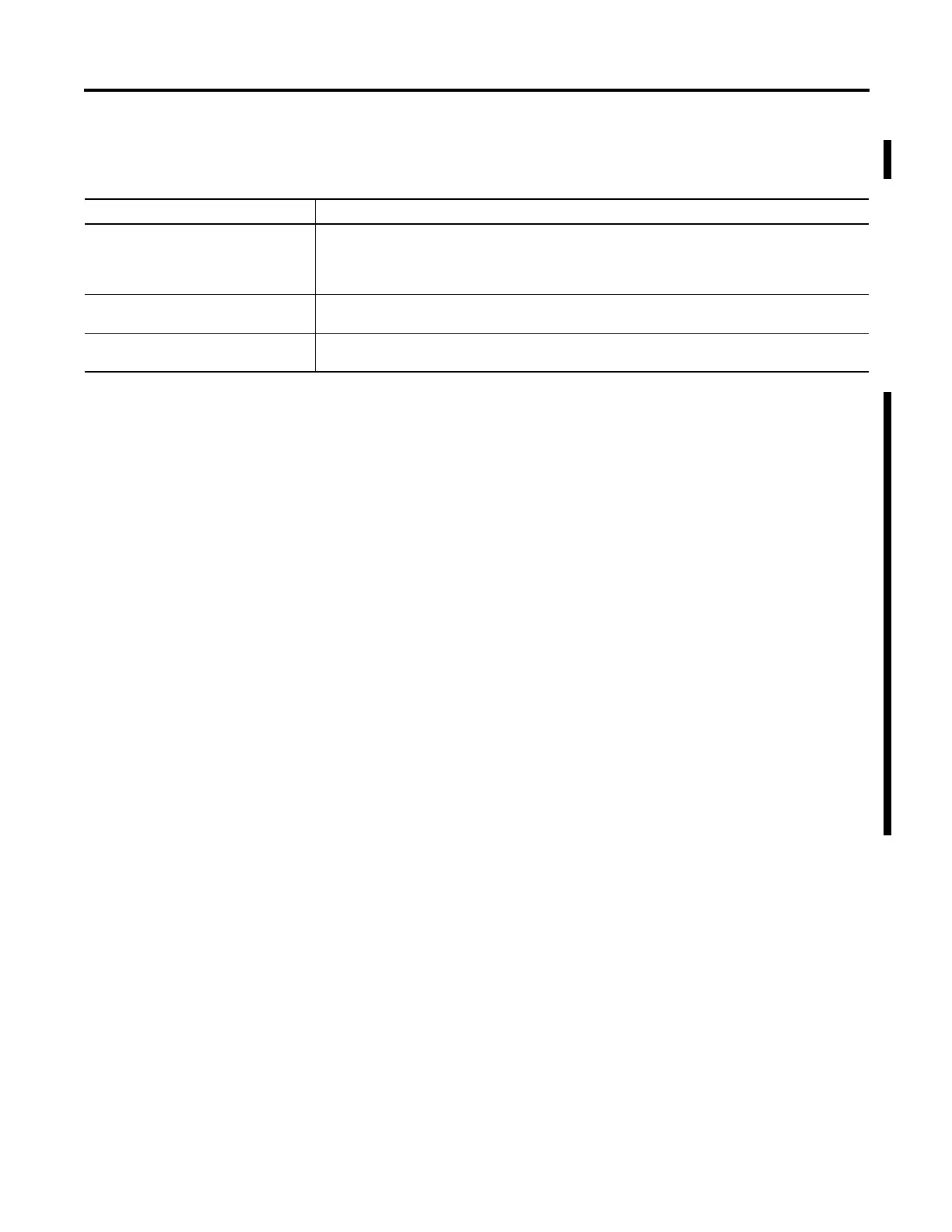Rockwell Automation Publication 1783-UM003G-EN-P - December 2012 19
Getting Started Chapter 1
11. Enter the optional settings now, or enter them later by using the Device
Manager web interface.
12. Click Submit to save the information that you entered and to finish the
basic configuration.
• Once you click Submit, the switch initializes its configuration for
typical industrial EtherNet/IP applications.
The switch then re-directs you to the Device Manager web interface logon
pages. From here, you can continue to launch the Device Manager web
interface for further configuration, or exit.
• If you click Cancel, the fields are cleared, and you can start over.
13. Turn off DC power at the source.
14. Disconnect all cables to the switch.
15. Install the switch in your network.
16. After you complete Express Setup, refresh the personal computer IP
address.
• For a dynamically-assigned IP address, disconnect the personal
computer from the switch, and reconnect the personal computer to the
network. The network DHCP server assigns a new IP address to the
personal computer.
• For a statically-assigned IP address, change it to the previously
configured IPaddress.
In this field Do this
Host Name A name for the switch. The name can have up to 31 alphanumeric characters. The name cannot contain a ?, a space, or a tab. The
default is Switch.
We recommend entering either the name, the location, or the IP address of the switch to help to identify the switch during
monitoring or troubleshooting.
System Date This is the date that the switch read from the network management station or that was manually set during the initial setup. If
you change the date, the change takes effect immediately after you click Submit.
System Time This is the time that the switch read from the network management station or that was manually set during the initial setup. If
you change the time, the change takes effect immediately after you click Submit.
