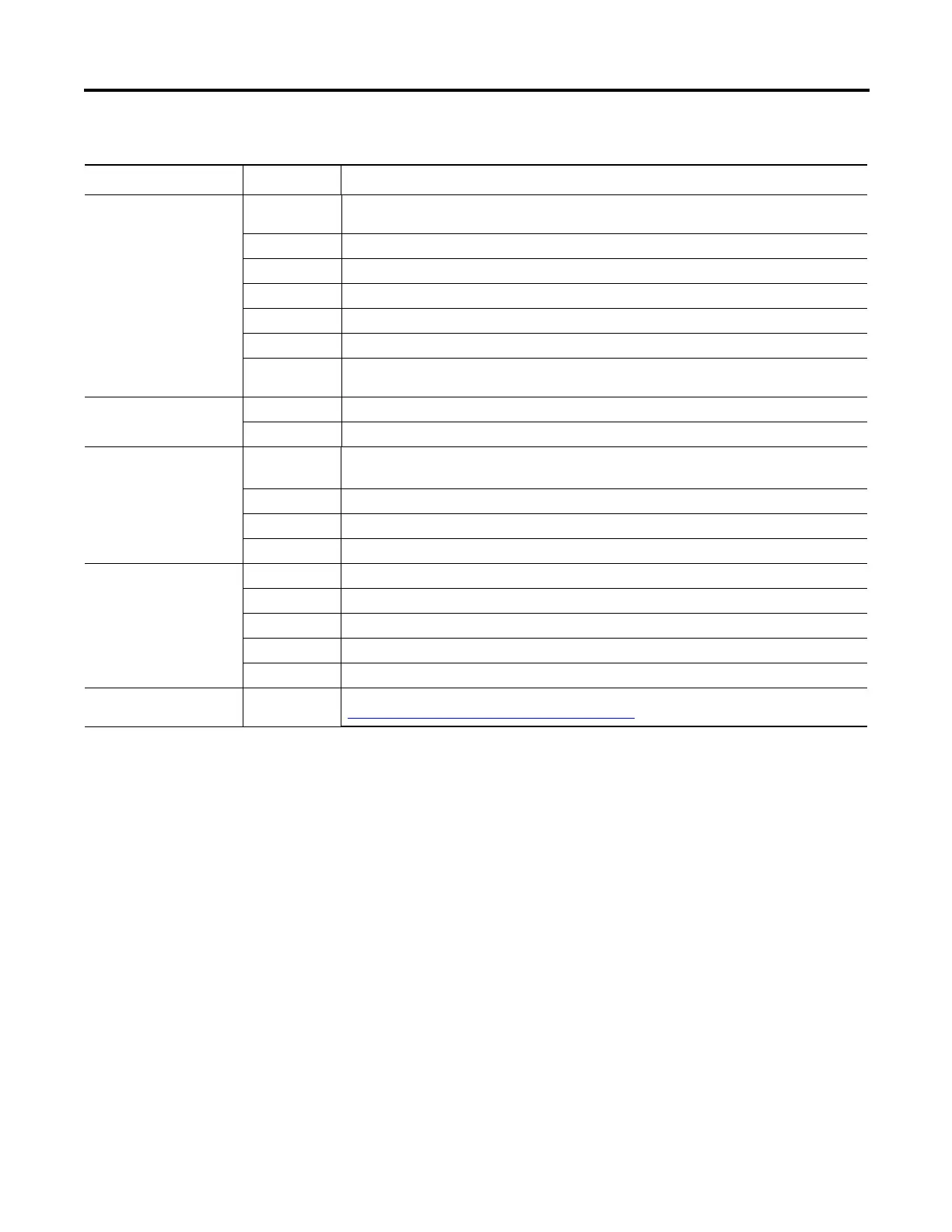Rockwell Automation Publication 1783-UM003G-EN-P - December 2012 55
Manage the Switch via the Device Manager Web Interface Chapter 3
You can change the port status indicator behavior by choosing a Port mode from
the View list on the front panel view.
Move the pointer over a port to display specific information about the port and
its status.
• The speed and Duplex mode for a port appear only in the pop-up dialog
box when a device is connected to the port.
• For dual-purpose ports, the Type field in the pop-up dialog box displays
10/100/1000BaseTX for the copper uplink port whether or not the port
is active. The Type field also displays either the type of SFP module
installed or Empty if a module is not installed.
Status Indicators
Indicator Status
Description
Status In this mode, the port status indicators show the status of the ports.
This is the default mode.
Off No link
Solid green No activity on link.
Flashing green Link activity.
Solid brown Port has been disabled.
Yellow An error has disabled the port.
Flashing green
and amber
Faulty link.
Status Flashing amber Smartports configuration mismatch on port.
Solid amber Port is faulty, disabled due to an error, or is in an STP-blocked state.
Duplex In this mode, the port status indicators show the Duplex mode (Full-duplex or Half-duplex) of the ports.
The 10/100/1000 ports operate only in Full-duplex mode.
Off No link.
Solid light blue Port is in Half-duplex mode.
Solid green Port is in Full-duplex mode.
Speed In this mode, the port status indicators show the operating speed (10, 100, or 1000 Mbps) of the ports.
Off No link.
Solid light blue 10 Mbps
Solid green 100 Mbps
Flashing green 1000 Mbps
Smartports In this mode, each port image shows the applied port role. For information about Smartports, see
Optimize Ports through Smartports Port Roles
on page 27.
If you move the pointer over a port that is blinking green and amber, the status is
one of the following:
• Link is faulty
• Link has collisions
In either state, the port is receiving and sending traffic.
