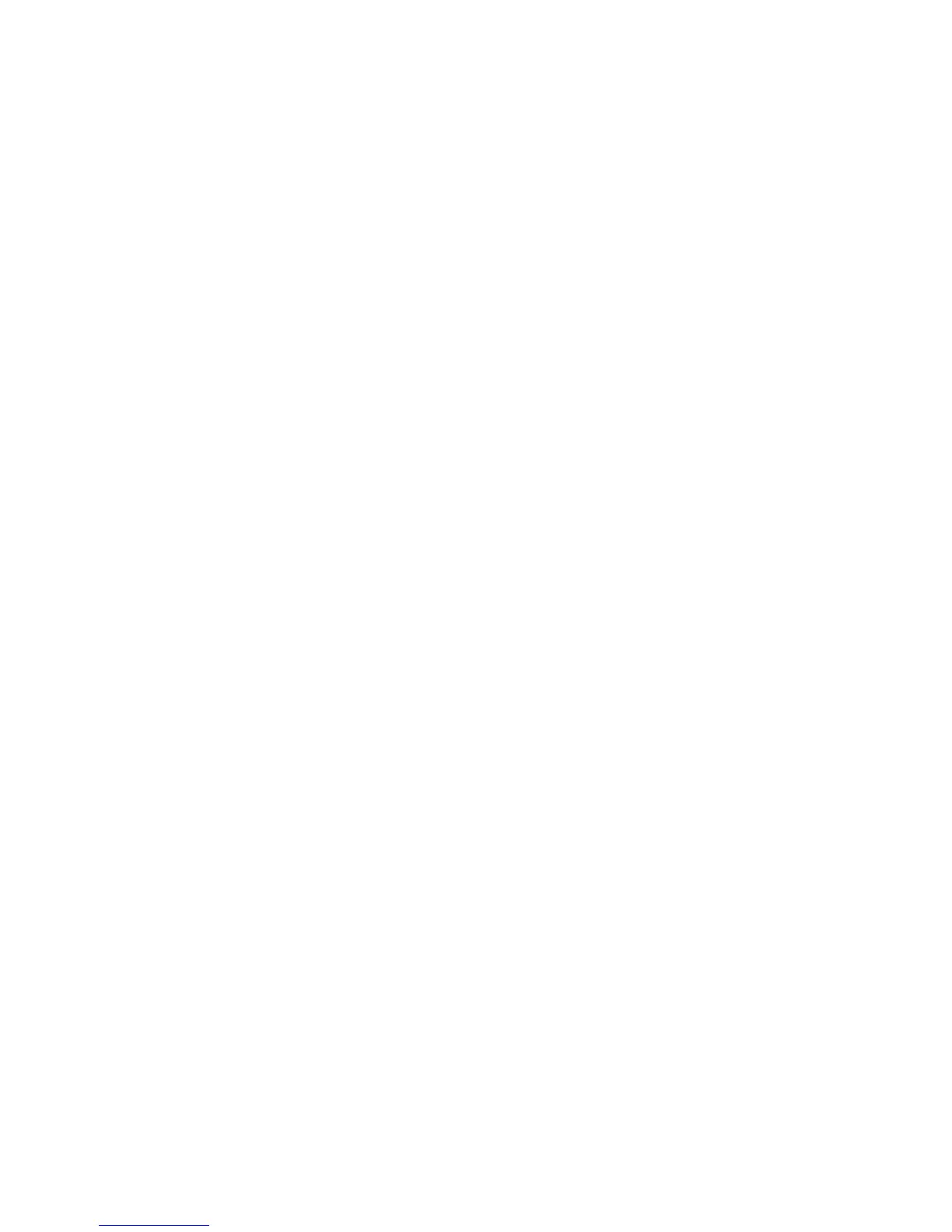AT-GS950/16 Web Interface User Guide
317
Displaying
System
Information
To display system information about the switch, do the following:
1. From the main menu on the left side of the page, click the LLDP folder.
The LLDP folder expands.
2. From the LLDP folder, select LLDP Global Settings.
3. The following parameters display the system information:
Chassis ID Subtype: This parameter describes the Chassis ID
subtype which is “macAddress”. You cannot change this
parameter.
Chassis ID: This parameter lists the MAC address of the switch.
You cannot change this parameter.
System Name: This parameter lists the system name of the
switch. You can assign the system name. For more information,
refer to “System Management Information” on page 30.
System Description: This parameter lists the product name of the
switch. You cannot change this parameter.
Setting Port
States
Each port on the switch can be assigned an LLDP state as follows:
1. Refer to the lower section of Figure 127 on page 315 for the LLDP port
states.
2. In the State column, select one of the following states from a port’s
pull-down menu:
Disabled: Indicates LLDP is disabled on the port. The port cannot
receive or transmit LLDP data packets.
RxTx: Indicates LLDP is enabled on the port. The port can receive
and transmit LLDP data packets.
RxOnly: Indicates LLDP is enabled on the port. The port can
receive LLDP data packets.
TxOnly: Indicates LLDP is enabled on the port. The port can
transmit LLDP data packets.
To change the settings of all the ports to the same state, select a state
setting next to All In the Port column.
3. In the Action column, click the Apply button that corresponds to the
port to make the state change active.
4. From the main menu on the left side of the page, select Save Settings
to Flash to permanently save your changes.
